How to view a physical connection map, Viewing a lun assignment map, Description of a lun assignment map – HP 8.20q Fibre Channel Switch User Manual
Page 42: 23 lun assignment map
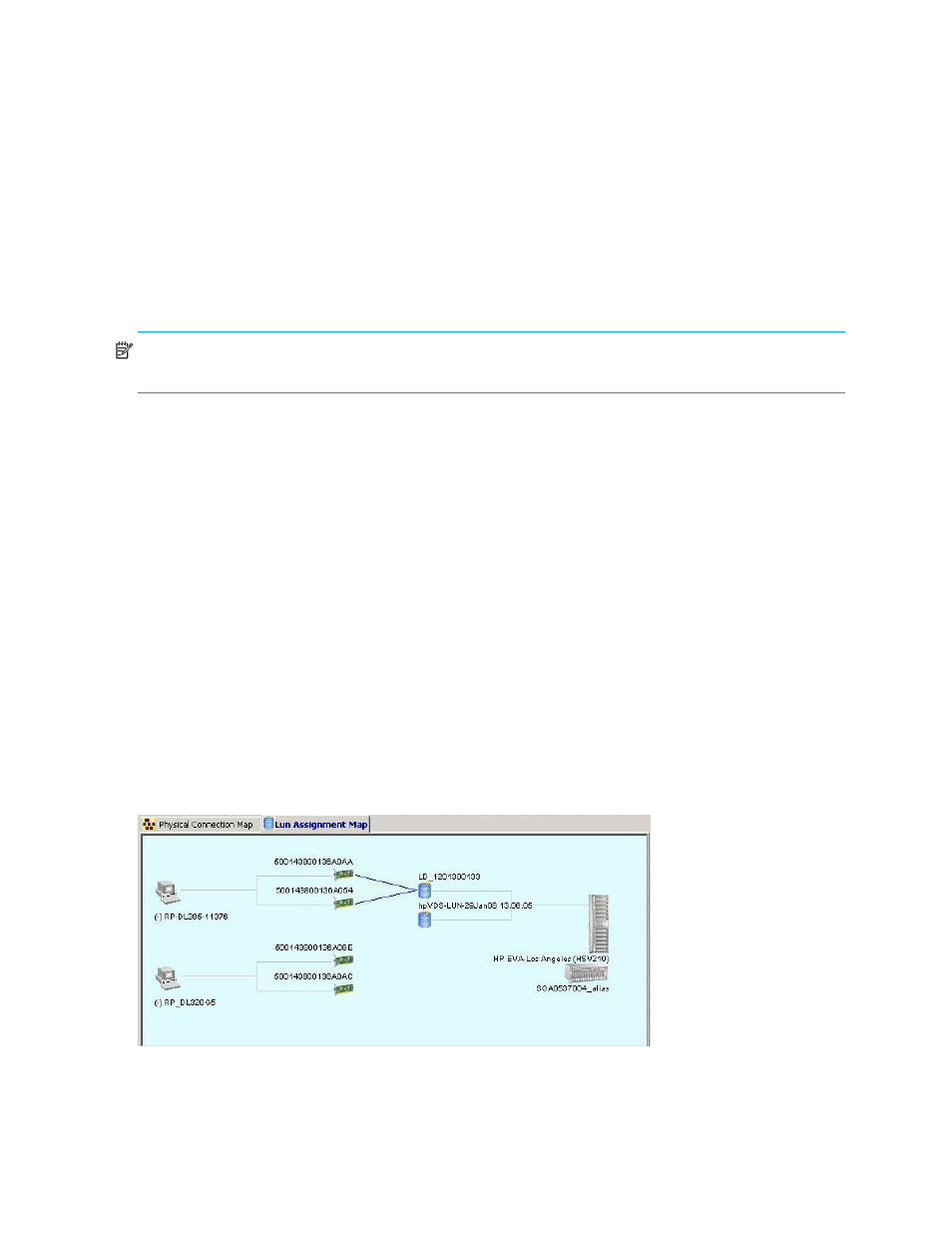
42
Viewing Maps, Events, and Configurations
• An orange line (or lines) from the SN6000 Fibre Channel Switch or 8/20q Fibre Channel Switch to
a grayed-out switch indicates a connection between an active TR_Port and the remote fabric, but
appears only if the switch has been configured with IFZs. For more information, see
•
Servers
•
HBAs
•
Storage subsystems
•
Storage subsystem controllers
•
Storage subsystem controller’s ports
•
Blade servers
•
Blade enclosures
•
VC-FC Modules
NOTE:
The information presented is read-only. You can right-click any of the icons representing switches,
HBAs, servers, and subsystems to open a shortcut menu for that component.
How to view a Physical Connection map
To view a physical connection map:
1.
In the navigation pane, click on the root of the navigation pane:
• If the navigation pane displays the Storage Subsystem - Logical Disk View, the root is called
Subsystem - Logical Disk.
• If the navigation pane displays the Server - Storage View, the root is called Server - Logical Disk.
2.
The content pane shows a topology map. If the map displayed is LUN Assignment map, click the
Physical Connection Map tab to bring that map forward.
Viewing a LUN Assignment map
SAN Connection Manager provides a graphical representation for the access to logical disks from the
HBAs and servers within the SAN. This graphical representation is the LUN Assignment map shown in the
content pane (
Description of a LUN Assignment map
The LUN Assignment map (
) shows the access link between the HBAs and servers to the
subsystems’ logical disks. The blue lines indicate that the HBAs or servers are allowed to have access to the
logical disk.
Figure 23
LUN Assignment map
