HP 8.20q Fibre Channel Switch User Manual
Page 57
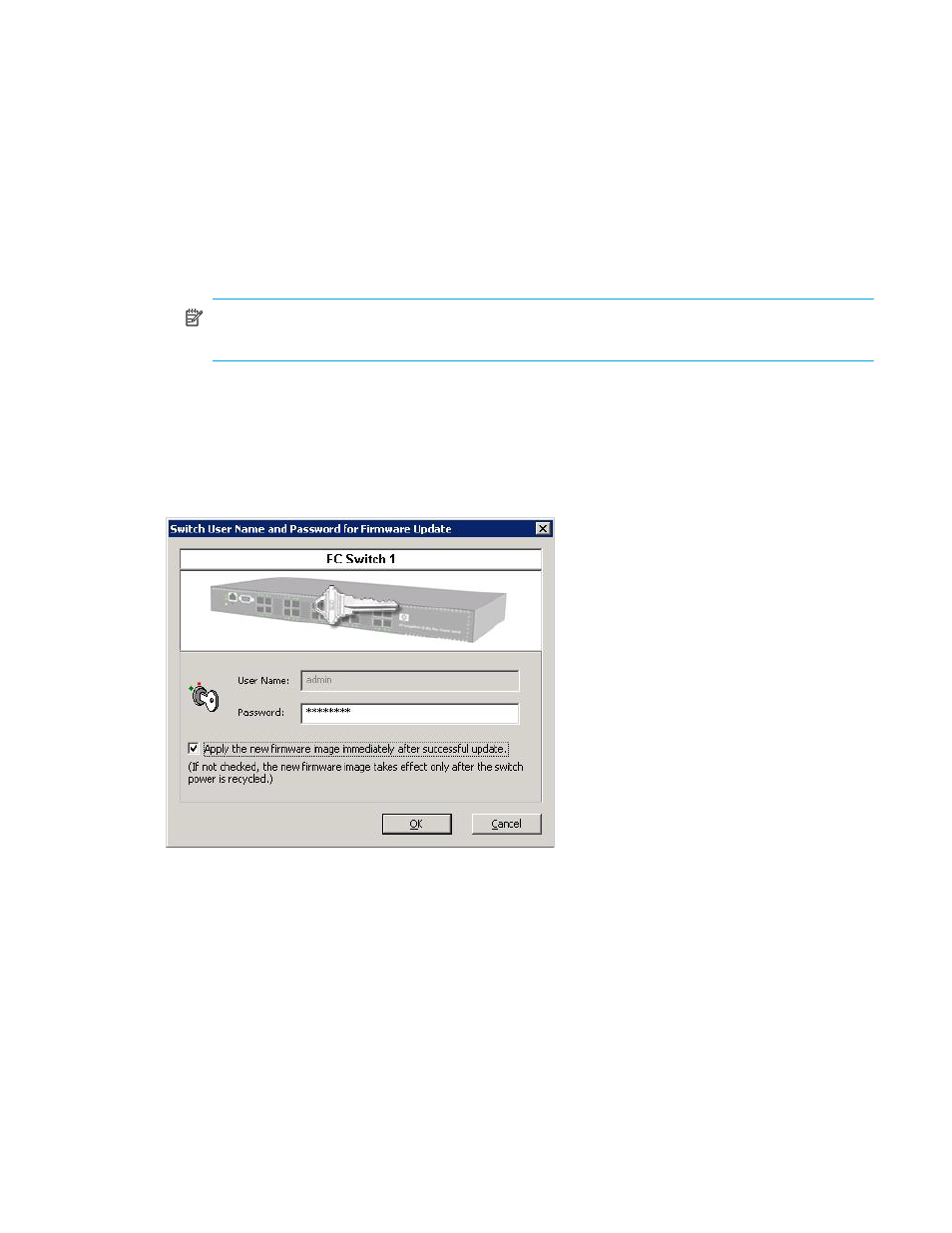
HP SAN Connection Manager User Guide
57
The wizard window lists switches selected for firmware update. The list provides the following
information:
• Switch name.
• Current switch firmware version.
• Firmware image file name (this field is blank until you click and complete Select Switch Firmware
File—see
step 4
).
• Switch administrator password for authentication (this field is blank until you click and complete
).
• Option to apply the new firmware image right after the update or wait until the next time the switch
is turned off, and then back on. (This field is blank until you click and complete Switch Admin
).
NOTE:
If the switch name and current firmware version shown are not correct, try to get the switch
properties first. For details, see
4.
Click Select Switch Firmware File.
5.
Navigate to the folder containing the required file for the switch, select the firmware file, and then click
Open.
The Updated FW Image File column shows the file name.
6.
Click Switch Admin Password.
The Switch User Name and Password for Firmware Update dialog box (
) opens.
Figure 34
Switch User Name and Password for Firmware Update dialog box
7.
In this dialog box, complete these steps:
a. Enter the user name and password.
b. (Optional) If you want the firmware update to take affect immediately, rather than after the switch
power is recycled, select the Apply the new firmware image immediately after successful update
check box.
c. Click OK.
8.
Repeat steps 4 through 7 for each switch you want to update, and then continue with
.
