80 add drive letter or path dialog box, 81 change drive letter dialog box – HP 8.20q Fibre Channel Switch User Manual
Page 111
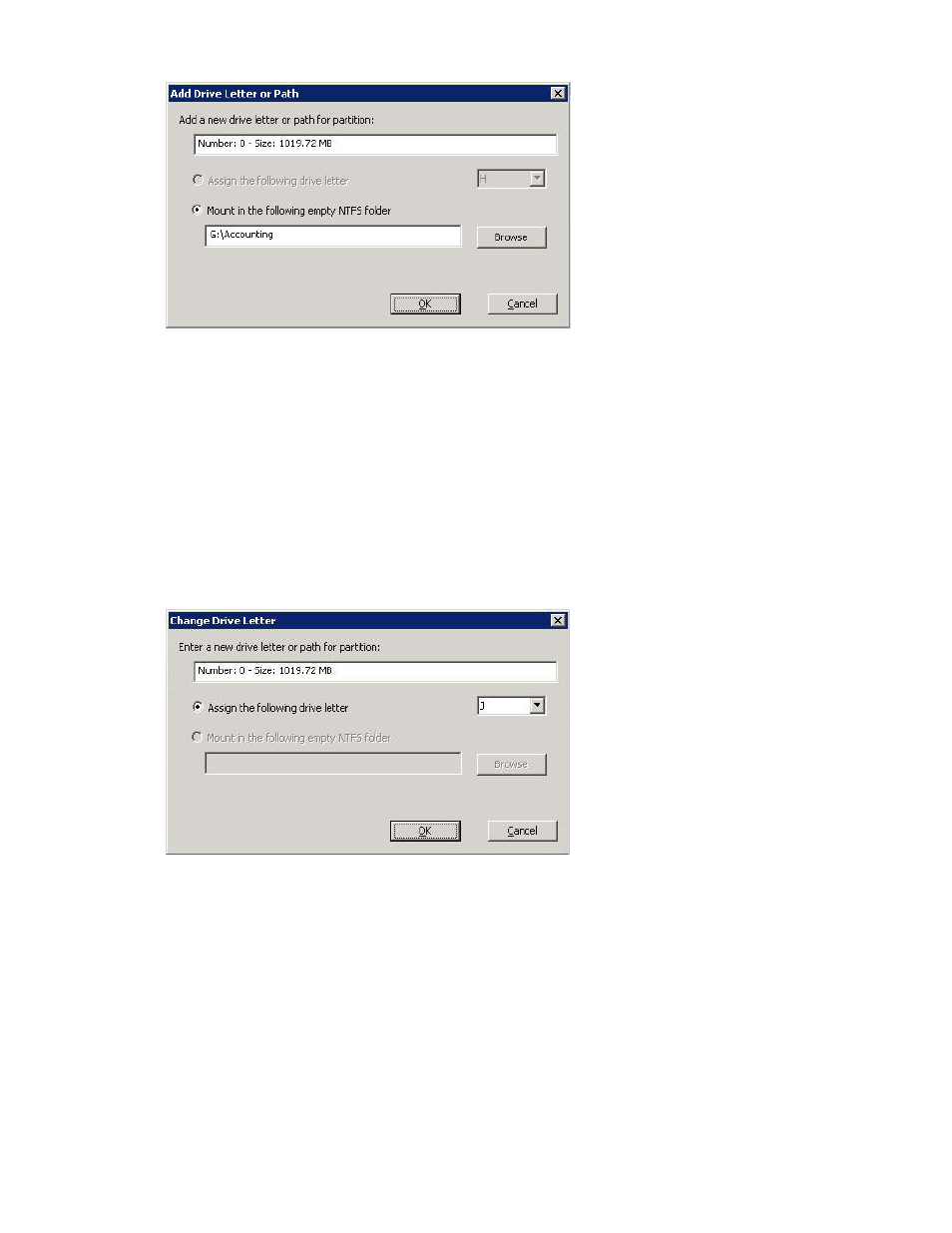
HP SAN Connection Manager User Guide 111
The Add Drive Letter or Path dialog box (
) shows the partition number and size.
Figure 80
Add Drive Letter or Path dialog box
c. You can either assign a drive letter or mount it on an empty NTFS folder as follows:
• To assign a drive letter to the partition, click Assign the following drive letter and select a drive
letter from the list. (This option is disabled if the partition already has a drive letter assigned.)
• To mount the partition on an empty NTFS folder (drive path), click Mount in the following empty
NTFS folder and then either type in the full path name of the folder or click Browse to select one.
You can mount the partition on more than one empty NTFS folder.
d. To assign the selected drive letter or drive path, click OK. To stop, click Cancel.
4.
To change a partition drive letter or path:
a. Right-click the partition, and on the shortcut menu, click Change Drive Letter and Paths.
b. On the Change Drive Letter and Paths dialog box (
), click Change.
The Change Drive Letter dialog box (
) shows the partition number and size.
Figure 81
Change Drive Letter dialog box
c. To assign the selected drive letter, click OK. To stop, click Cancel.
