HP 8.20q Fibre Channel Switch User Manual
Page 136
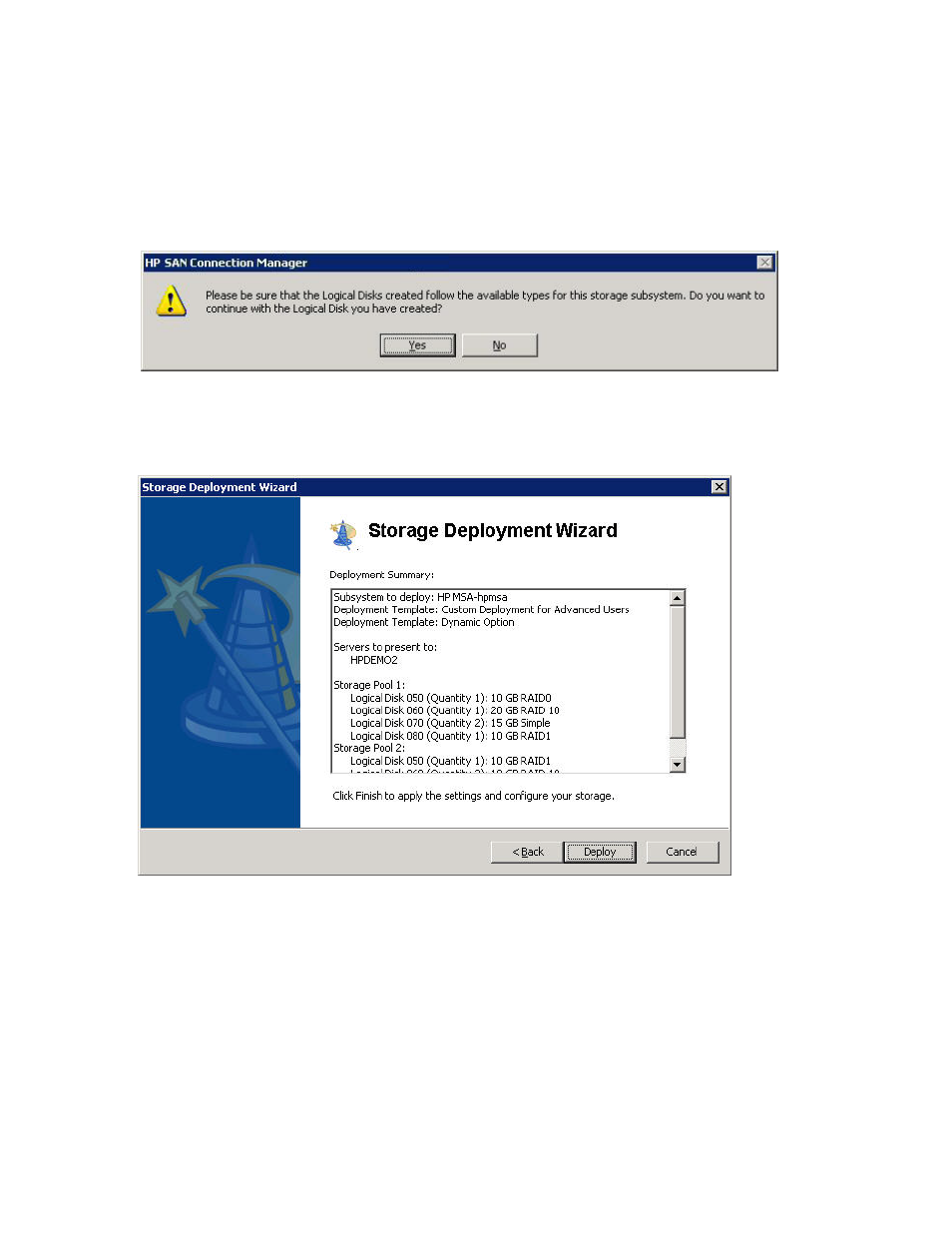
136 Managing Storage Subsystems
e. (Optional) To create another logical disk, click Add.
f. (Optional) To remove a logical disk, select it, and then click Delete.
g. When you are finished adding, editing, and deleting logical disks for this disk group or storage
pool, click Next to continue.
6.
If you have multiple disk groups (for EVA storage), the wizard window shown in
appears for
the next disk group. If you have multiple storage pools (for MSA storage), the wizard window shown in
appears for the next storage pool. Complete the wizard window as you did in
for
each disk group or storage pool that you created in
. Then click Next to continue.
The wizard prompts you to consider if the logical disk creation is set up correctly (
).
Figure 112
Storage Deployment wizard: continue creating logical disk (custom deployment)
7.
To continue, click Yes. To redefine the deployment, click No.
Before proceeding with configuring the storage subsystem with the selected option, the wizard displays
a summary of the selection and resulting actions (
Figure 113
Storage Deployment wizard: summary (custom deployment)
8.
Verify the information and then select one of the following options:
• To confirm and complete the wizard, click Deploy.
• To return to previous wizard windows and review or change your selections, click Back.
• To abandon all selections made using the Storage Deployment wizard, click Cancel.
If you click Deploy, using the HP SSSU or the subsystem VDS hardware provider, SAN Connection
Manager initializes the subsystem, creates the disk groups or storage pools, creates the LUNs, and
presents the LUNs to the servers (hosts) as summarized in
If the selected subsystem already has logical disks containing data, SAN Connection Manager displays
a message warning that the storage subsystem will be uninitialized and all logical disks and their data
will be deleted.
