20 perform other operations dialog box – HP 8.20q Fibre Channel Switch User Manual
Page 39
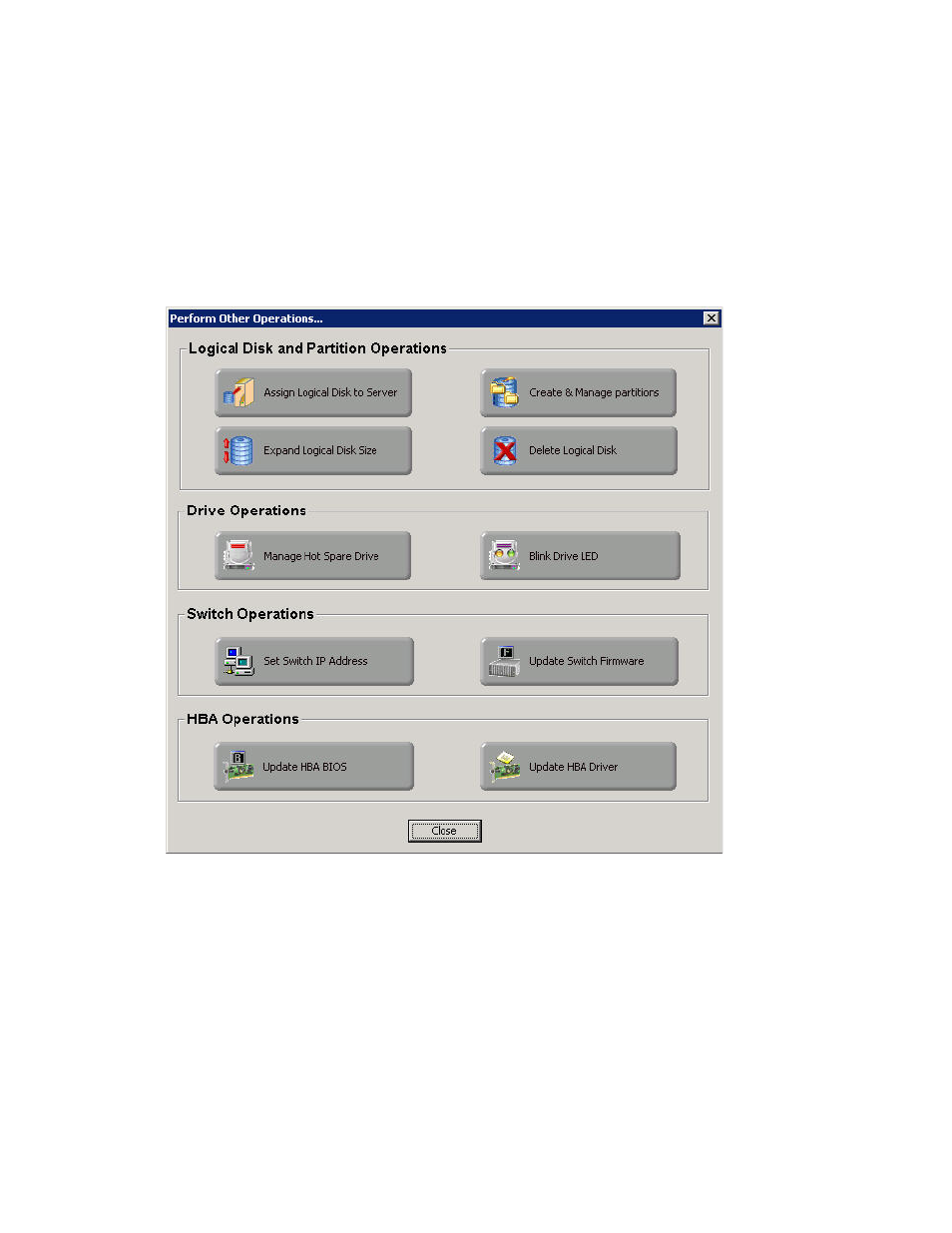
HP SAN Connection Manager User Guide
39
14.
Select from the following SAN configuration options:
• To prevent the Welcome dialog box from opening every time you start SAN Connection Manager,
clear the Always show this screen at the application startup check box. (Be aware that if you clear
this check box, you cannot later reinstate the Welcome dialog box.)
• To exit this dialog box without performing any configuration, and view the SAN Connection
Manager main window, click Close. (All configuration options offered on this dialog box are also
available from the main window.)
• To launch the Create New Logical Disk wizard and add a new logical disk to your SAN, click
Create Logical Disk Wizard. For details, see either
“Creating a logical disk—EVA storage,”
“Creating a logical disk—MSA storage,”
• To open the Perform Other Operations dialog box (
) and select from additional
configuration options, click Perform Other Operations.
Figure 20
Perform Other Operations dialog box
15.
If you clicked Perform Other Operations on the Welcome... Configure Your SAN dialog box, select
from these common SAN configuration operations:
Logical Disk and Partition Operations:
• Click Assign Logical Disk to Server to open the Logical Disk Server Presentation dialog box (see
“Assigning and unassigning a logical disk to a server,”
• Click Create & Manage Partitions to open the Create & Manage Partitions dialog box (see
“Creating and managing partitions,”
page 105).
• Click Expand Logical Disk Size to open the Expand Logical Disk dialog box (see
• Click Delete Logical Disk to open the Delete Logical Disk dialog box (see
page 98).
