Configuring dashboard threshold settings, Configuring – HP XP Performance Advisor Software User Manual
Page 97
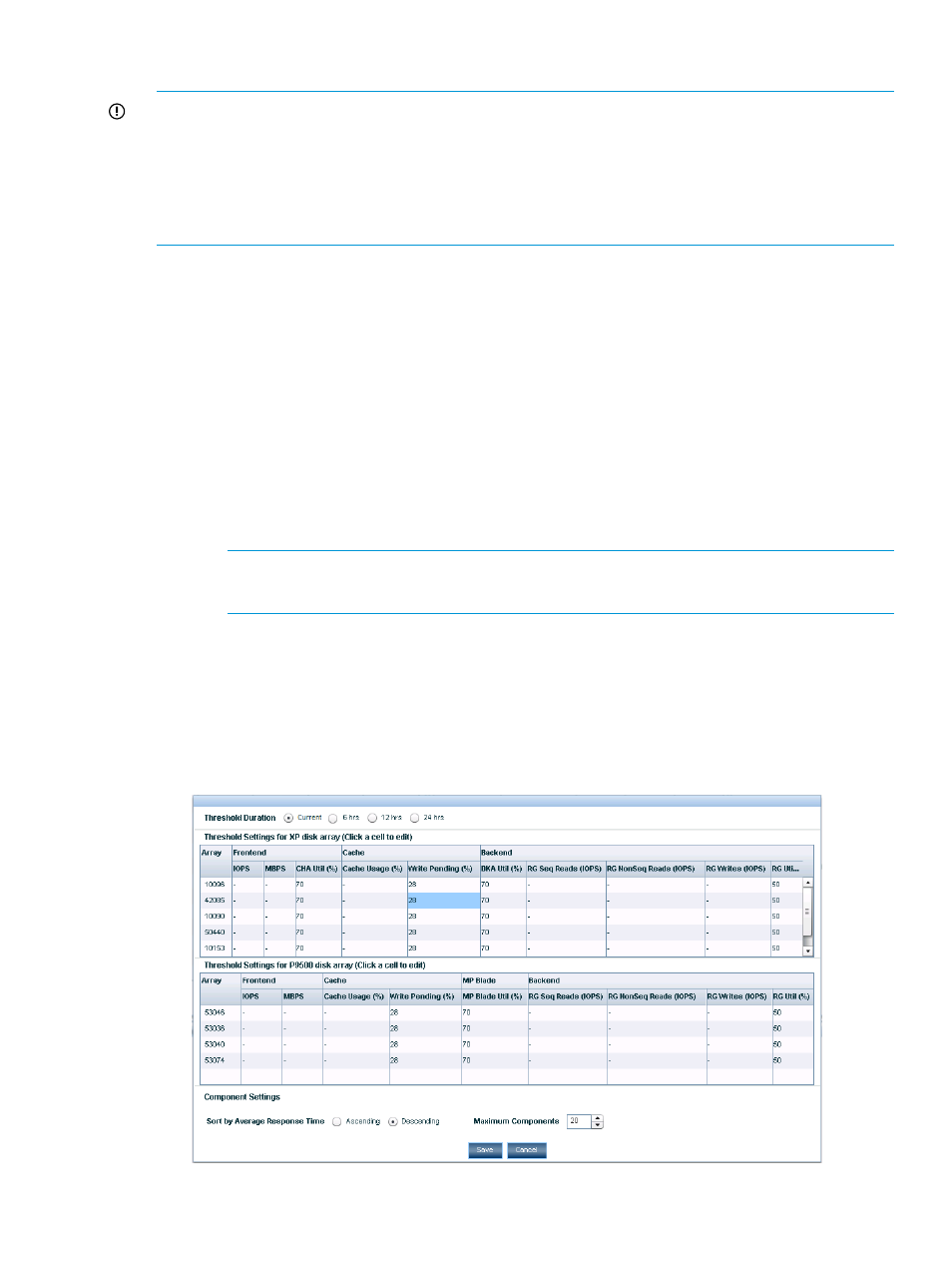
Configuring dashboard threshold settings
IMPORTANT:
•
Since, the CHIP/CHA and the ACP/DKA MPs are moved to the MP blades in the P9000 disk
arrays, the CHA Util (%) and the DKA Util (%) metrics are not applicable for the P9000 disk
arrays. These metrics are only applicable for the XP disk arrays.
•
You must log in as the default Administrator or as a user with administrator privileges to
configure the dashboard threshold settings.
To enter the dashboard threshold limits for the XP and the P9000 disk arrays:
1.
Do one of the following:
Click PA and DB Settings+Threshold Setting in the left pane.
OR
Click Edit Threshold on the Dashboard screen. The Dashboard screen appears by default
when you launch HP XP P9000 Performance Advisor or when you click Monitoring in the left
pane.
The Threshold Setting screen appears displaying one of the following based on whether HP
XP P9000 Performance Advisor is monitoring both the XP and the P9000 disk arrays or either
of them in your setup:
•
If both the XP and the P9000 disk arrays are monitored, the Threshold Setting for XP disk
array and the Threshold Settings for P9500 disk array tables are displayed.
NOTE:
The P9500 Disk Array belongs to the P9000 disk array family.
Consumers are also referred to as components.
•
If either the XP or the P9000 disk arrays are monitored, only the threshold settings table
for the monitored array type is displayed.
For more information on the categories displayed for the XP or the P9000 disk arrays, see
“Dashboard categories” (page 94)
To view a description of the metrics, see
“Dashboard threshold metrics” (page 100)
Figure 8 Threshold Setting screen
Configuring dashboard threshold settings
97
