Searching for components – HP XP Performance Advisor Software User Manual
Page 125
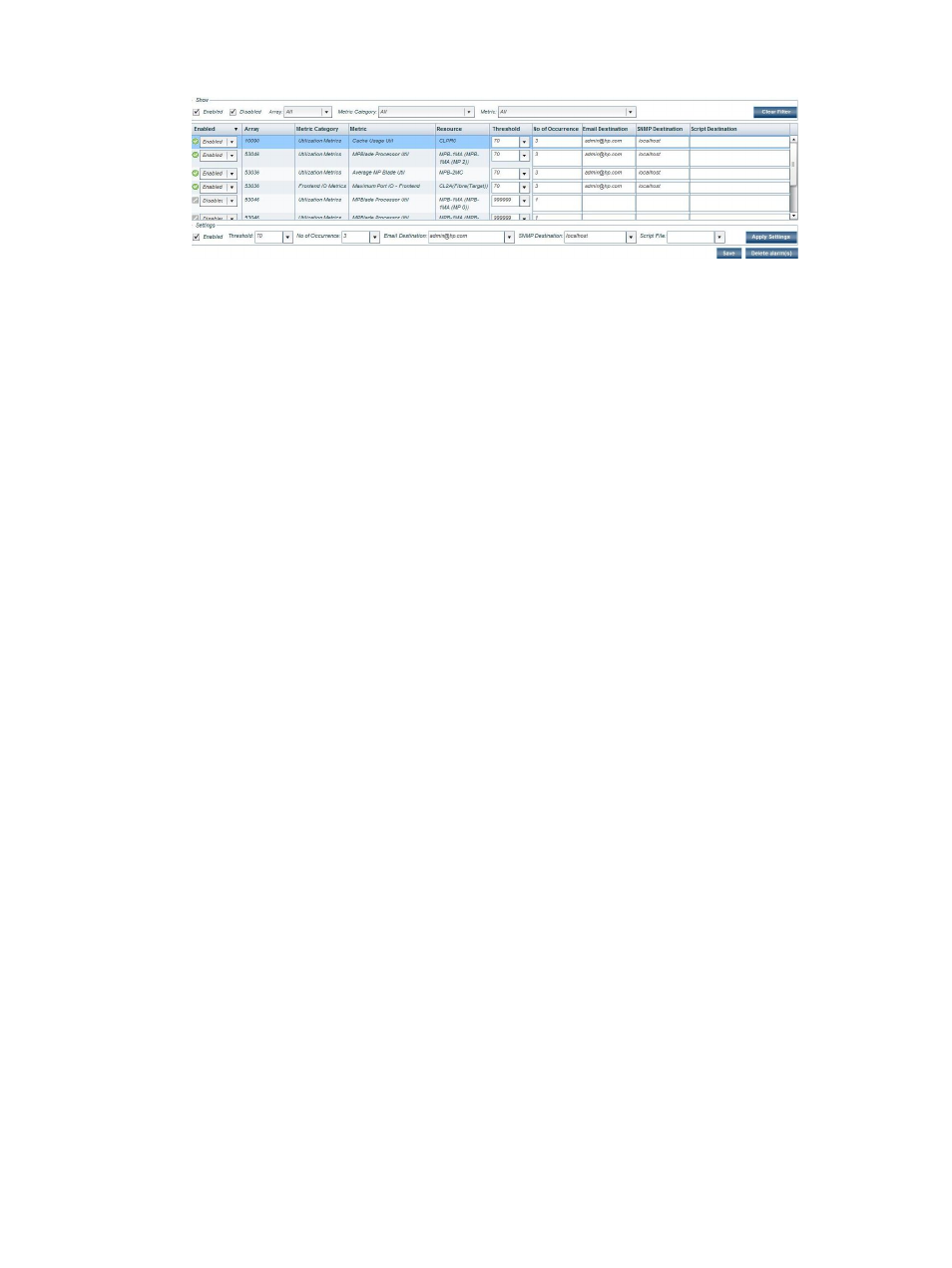
1.
Click PA and DB Settings+Configure Alarms in the left pane.
2.
Select the record that you want to delete.
3.
Click Delete.
The records are permanently removed from the Alarms table. Once Alarm is deleted, an entry
is displayed in the EventLog screen but it is not displayed under AlarmHistroy screen.
Related Topics
•
“Adding or removing metric values” (page 116)
•
“Setting threshold level” (page 118)
•
“Configuring alarm notifications” (page 119)
•
“Establishing scripts for alarms” (page 121)
•
“Enabling or disabling alarms” (page 122)
•
“Applying a template” (page 123)
•
“Filtering records in Alarms History table” (page 132)
•
“Viewing graph of metric value's performance” (page 134)
•
“Filtering event records” (page 136)
Searching for components
You can navigate the Array tree by selecting an array from the array drop-down list and the
component from the component drop-down list. The following components are supported for the
search functionality: LDEV, RG, HG, Port, and Pool. You will have to enter a valid input for the
particular component, and then click Find Next. On clicking the Find Next button subsequently,
you can navigate through all the branches of the Tree in which that particular component is found.
To search for a physical LDEV record:
For example: If you query for an Ldev 0:62 in 53040 array:
1.
When you click Find Next for the first time, the host group in which the Ldev 0:62 is found is
highlighted. On the subsequent clicks of Find Next, you can navigate through all the branches
of the host group in which Ldev 0:62 is found.
Searching for components
125
