HP XP Performance Advisor Software User Manual
Page 327
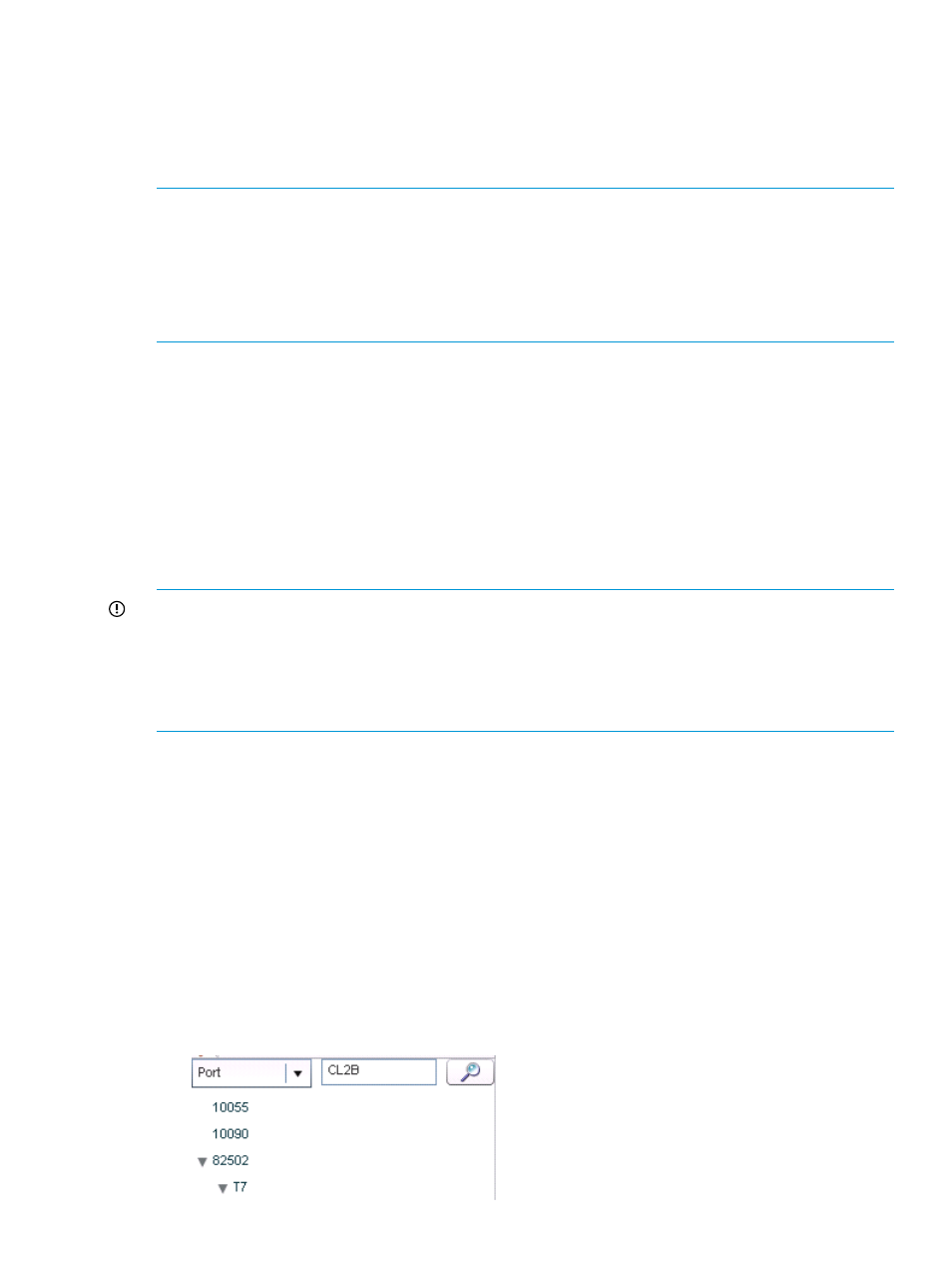
4.
Click Remove.
5.
Under Application Name, select the application that you want to remove.
6.
Click Add/Remove.
You are provided an informational message that the application settings are removed.
7.
Click Close to come back to the Host Based screen.
NOTE:
•
Any changes made to the host configuration (that is adding or deleting LUN paths) is not
reflected unless you re-configure the application (that is delete the existing application that is
configured and re-create it in the Troubleshooting —> Host Based screen).
•
If you modify the name of a host group or delete a host group from a port, then delete and
reconfigure the host group so that the updated port and LDEV details are displayed.
Related Topics
•
“Associating applications with hosts” (page 324)
•
“Viewing performance or usage data for components” (page 328)
•
“Searching for applications associated with components” (page 327)
•
Searching for applications associated with components
You can search for a particular application that is using a component, if you know the name or
ID of the component that is associated with the application.
IMPORTANT:
•
You must provide the complete search string. The search string is case sensitive.
•
You can search for only one component at a time.
•
The search results are specific to an XP or a P9000 disk array. You cannot search for
components that are spread across multiple XP and P9000 disk arrays.
To search for an application:
1.
Select the XP or the P9000 disk array in the component selection tree.
2.
Select the appropriate component from the Component Type list. The search function is
supported only for the following component types:
•
WWN
•
Host Group
•
Port
•
CLPR
•
LDEV
•
RG
3.
Specify the name of the component in the adjacent text box and click the Search icon.
Troubleshooting using host group or WWN 327
