Enabling or disabling alarms – HP XP Performance Advisor Software User Manual
Page 122
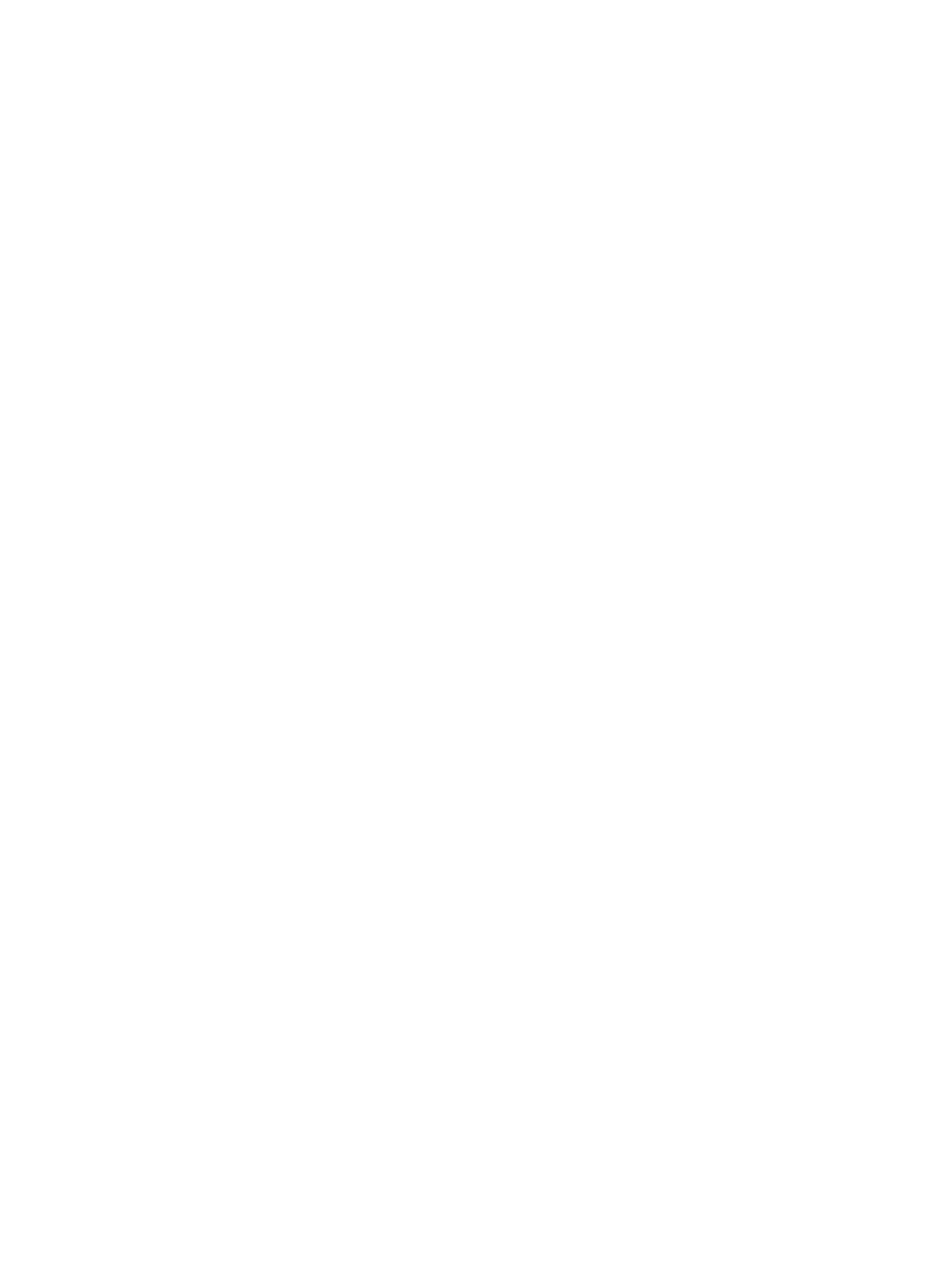
3.
Provide the script location in the text box under Script Destination.
HP XP P9000 Performance Advisor automatically executes the script when the performance of a
component crosses the set threshold level.
The output of the .bat file provided will be present in the absolute path location (example:
C:\Users\Administrator folder or system 32 folder), as it is platform dependant. Therefore, ensure
that you provide the absolute path while creating the .bat file.
Alternatively, copy the script location from an existing record and apply it across multiple other
records. For more information, see
“Applying a template” (page 123)
Sample script file
The following is an example of a script file: C:/Temp/a.xml. The format of the XML file should
be as follows:
Related Topics
•
“Adding or removing metric values” (page 116)
•
“Setting threshold level” (page 118)
•
“Configuring alarm notifications” (page 119)
•
“Enabling or disabling alarms” (page 122)
•
“Applying a template” (page 123)
•
“Deleting records in the Alarms table” (page 124)
•
“Filtering records in Alarms History table” (page 132)
•
“Viewing graph of metric value's performance” (page 134)
•
“Filtering event records” (page 136)
Enabling or disabling alarms
By default, HP XP P9000 Performance Advisor monitors only those components for which alarms
are enabled and sends appropriate notifications to intended recipients when required. Though
threshold and dispatch settings are configured on components, they are not monitored until you
enable alarms on those components. You must manually activate or enable an alarm on a component
for HP XP P9000 Performance Advisor to start monitoring the selected component and send
notifications. To enable alarms on components:
1.
Click PA and DB Settings+Configure Alarms in the left pane.
122
Configuring alarms and managing events
