Deleting performance data collection schedules, Setting the java heap size values, Setting the heap size for management station – HP XP Performance Advisor Software User Manual
Page 68
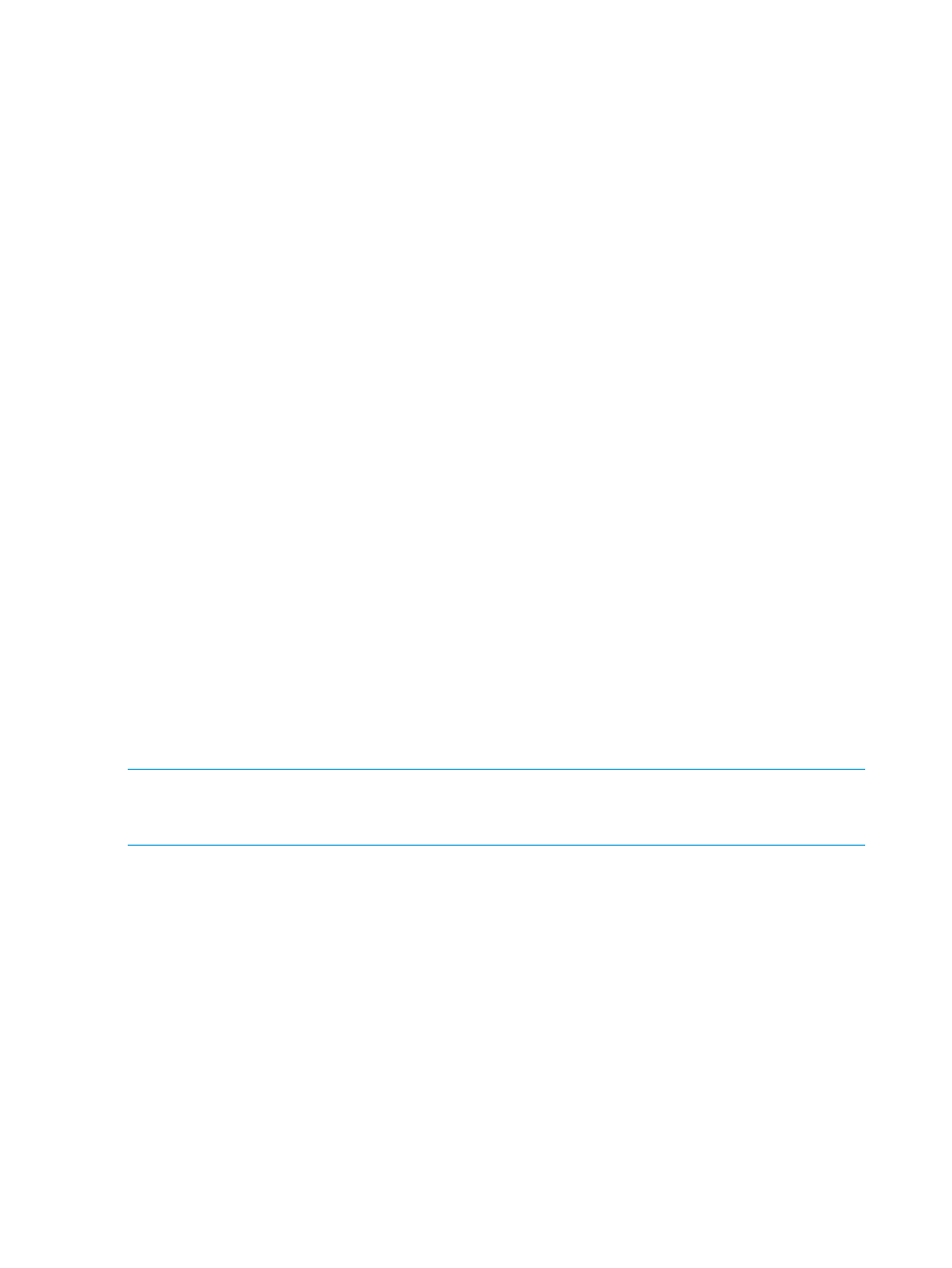
Deleting performance data collection schedules
To delete a performance data collection schedule:
1.
Click Monitoring+Array View in the left pane.
The Array View screen appears.
2.
Click the Performance Data tab and select the XP or the P9000 disk array record for which
you want to delete the associated performance data collection schedule.
3.
Click Delete. The Delete button is enabled only when you select an XP or a P9000 disk array
record under the Performance Collection tab.
A dialog box appears prompting you to confirm whether you want to delete the schedule.
4.
Click OK.
The performance data collection schedule is permanently deleted. Click Cancel, if you want to
retain the schedule.
Related Topics
•
“Creating or viewing a performance data collection schedule” (page 60)
•
“Editing frequency of performance data collection” (page 66)
•
“Viewing a performance data collection schedule” (page 65)
•
“Starting performance data collection” (page 67)
•
“Stopping performance data collection” (page 66)
•
“Starting real-time performance data collection” (page 319)
Setting the java heap size values
To ensure optimal performance and results, the maximum number of LDEVs for data collection is
6000. This is the total number of LDEVs across all XP and P9000 arrays that are visible to a
particular host agent. You can decrease the total number of LDVEs visible to a host agent, by
restricting the LDEVs that are visible to the host. You can increase the maximum number of LDEVs
visible to a host agent, by increasing the number of LDEVs that are visible to the host. For information
on increasing the number of LDEVs that are visible to the host agent, see
NOTE:
By default, the heap size value for fresh installation is set to a minimum of 512 MB and
a maximum of 1024 MB. For the upgrade process, the heap size value is set to a minimum of
1024 MB and maximum of 1536 MB.
Setting the heap size for management station
To set the heap size value on a management station:
1.
Select Start+Programs+HP StorageWorks+HP XP P9000 Performance Advisor+Resize Heap.
You can also go to the
ResizeHeapMS.bat
file.
2.
In the command prompt window that appears, read the 'Important' note given at the beginning
and then respond to the prompt as appropriate.
3.
If you type y at the prompt, you are further prompted to provide the minimum and maximum
java heap size values.
The minimum heap size value must be more than or equal to 512 MB, and the maximum heap
size value must be less than or equal to 2048 MB. If heap size values are already set, the
current minimum and maximum heap size values are also displayed for your reference.
If you type n at the prompt, the command prompt window closes.
68
Collecting configuration and performance data
