HP XP Performance Advisor Software User Manual
Page 120
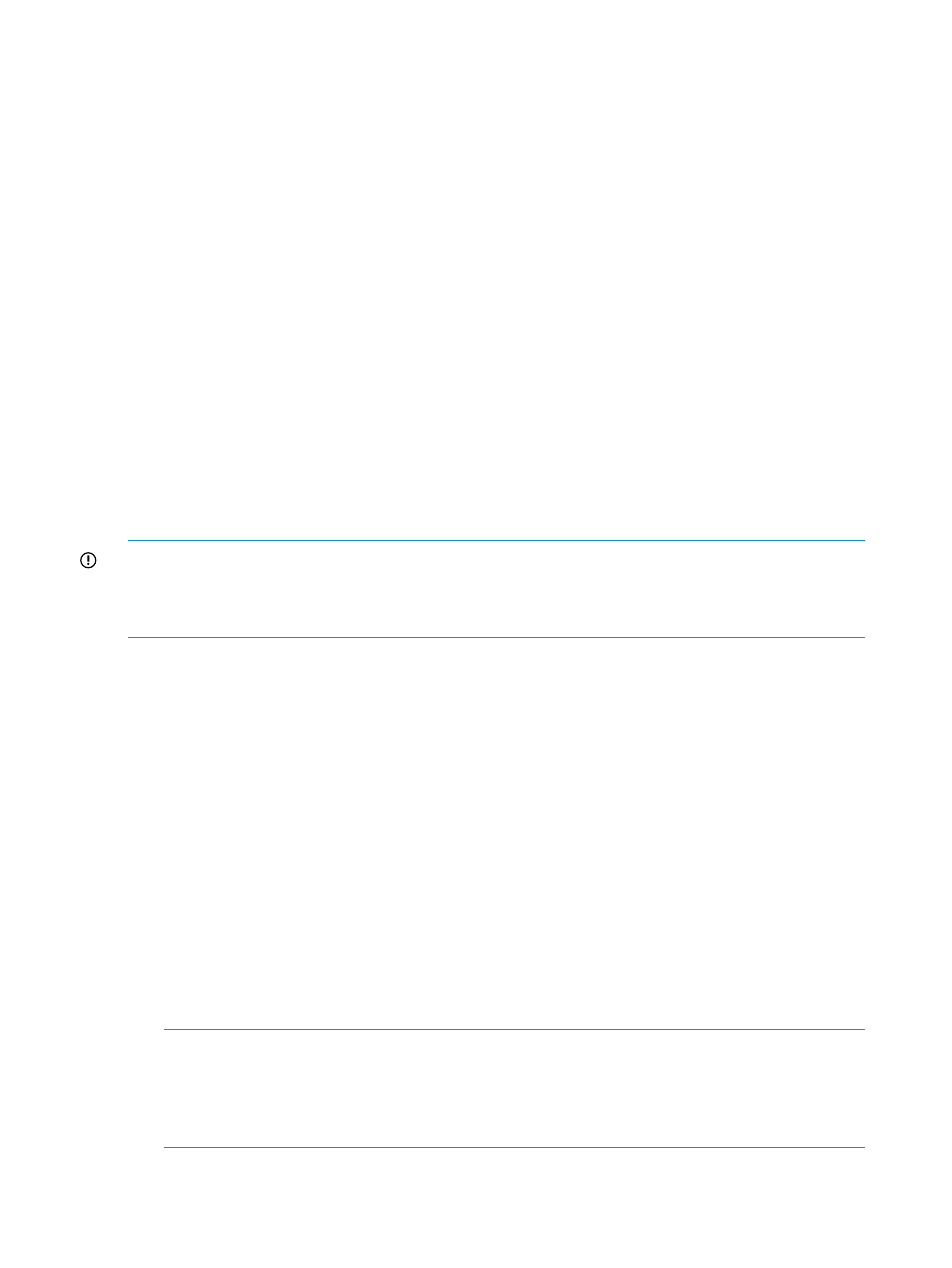
in the subject line of the email. If the alarm is entering the dispatch at threshold level, HP XP P9000
Performance Advisor identifies the alarm as a normal alarm and populates the subject line of the
email with P9000 Alarm. If the alarm is exiting the dispatch at threshold level, HP XP P9000
Performance Advisor identifies the alarm as a recovery alarm and populates the subject line of the
email with P9000 Alarm - Good Information Alarm. You can specify a common destination email
address on the Email Settings screen, which is used for receiving all alarm email notifications. The
destination email address is automatically displayed in Email Destination on the Alarms Configuration
screen. For more information on specifying common recipient email addresses for all alarm
notifications, see
“Configuring email and SNMP settings” (page 71)
Prerequisites
Ensure that the following prerequisites are met before you configure alarm settings:
•
A valid source email address, and IP and port addresses of the SMTP servers are specified.
For more information, see
“Configuring email and SNMP settings” (page 71)
. HP XP P9000
Performance Advisor uses the specified SMTP server details to dispatch email notifications to
the intended recipients.
•
Specify a community name (Public or Private) for the source SNMP server. By default, Public
is used as the community name.
You can also specify a common subject line for all the alarm (P9000 Alarm) notifications, an
appropriate title for the Good Information Alarm notifications, and community name (Public
or Private) for the source SNMP server. For more information on setting the above-mentioned
parameters, see
“Configuring email and SNMP settings” (page 71)
.
IMPORTANT:
By default, HP XP P9000 Performance Advisor dispatches Good Information alarm
notifications. However, if it is disabled, you must enable the Good Info Alarm Flag check box on
the Email Settings screen to receive the P9000 Alarm - Good Information Alarm notifications. For
more information, see
“Configuring email and SNMP settings” (page 71)
.
To configure email and SNMP notifications:
1.
Click PA and DB Settings+Configure Alarms in the left pane.
2.
In the Alarms table, select the component records for which you want to specify the threshold
level.
You can also filter component records in the Alarms table.
3.
To receive an email notification, enter the email address in the text box under Email Destination.
By default, email notifications are sent to administrator@localhost, which is the common
destination email address for all alarm notifications. This email address is valid till:
•
You specify a different destination email address on the Email Settings screen. The alarm
notifications generated after this change are redirected to the new destination email
address. For more information, see
“Configuring email and SNMP settings” (page 71)
•
You specify a different destination email address in the Email Destination box. The new
email address is applicable only for the set of records that you selected in the Alarms
table.
To receive a SNMP notification, enter the IP address of the SNMP server that should receive
and process the notifications, in the text box under SNMP Destination.
NOTE:
You can download the SNMP MIB file from the Support screen and use it to view
the SNMP traps generated by HP XP P9000 Performance Advisor. Click Support in the title
pane, and further click the Performance Advisor Event MIB link to download the SNMP MIB
file from the Support screen. For more information about the SNMP feature, see the HP XP
P9000 Performance Advisor Software Installation Guide.
Alternatively, copy the email address and SNMP address from an existing record and apply
it across multiple other records. For more information, see
“Applying a template” (page 123)
120 Configuring alarms and managing events
