HP XP Performance Advisor Software User Manual
Page 17
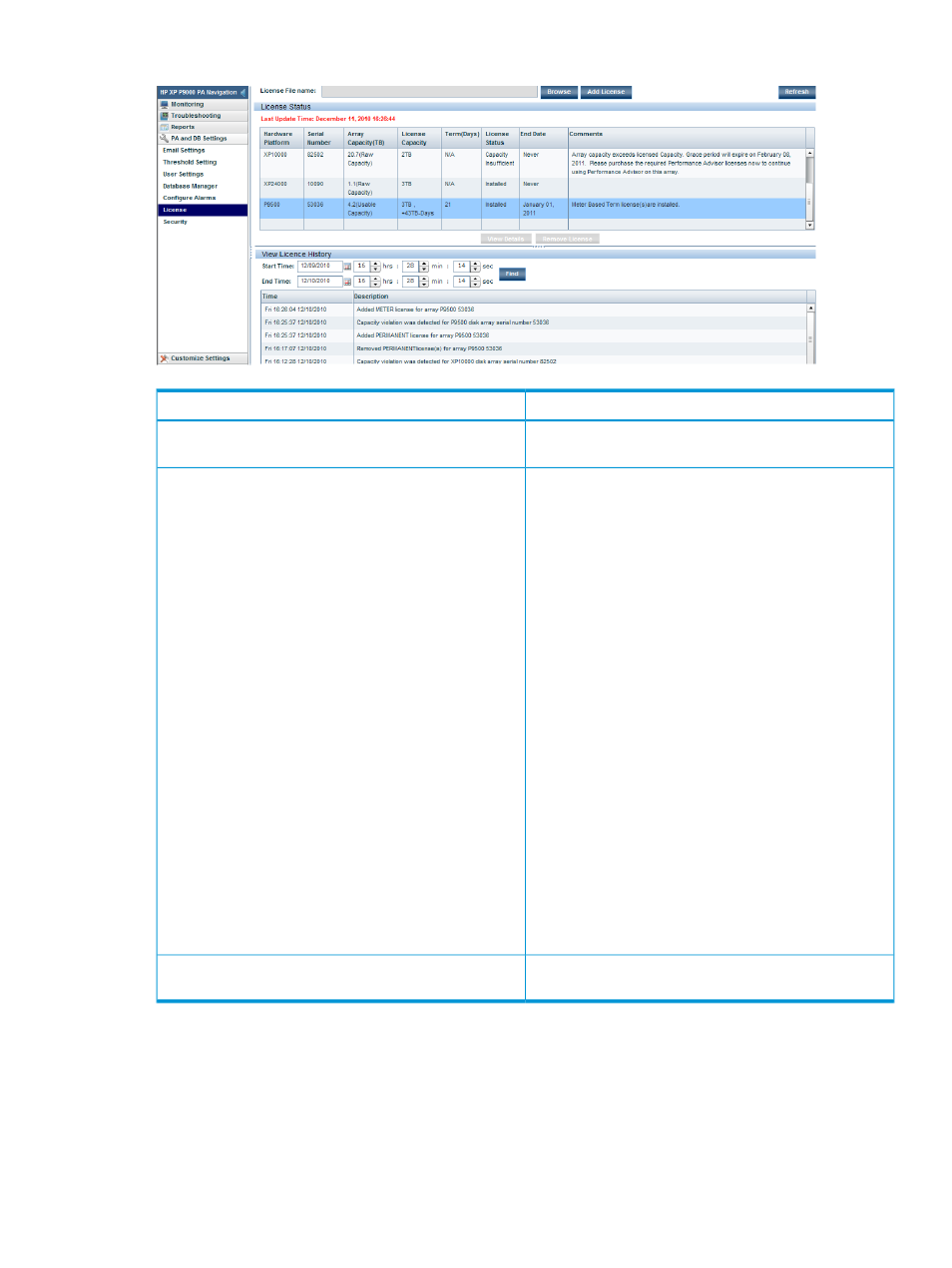
Figure 2 License screen
Description
Screen elements
In this section, add the licenses (.dat files) that you
generated at the HPAC license key website.
Add New License File
In this section, view the status of all the Permanent licenses
installed on HP XP P9000 Performance Advisor. It displays
License Status
the aggregate of all valid license capacities for each XP
or P9000 disk array monitored by HP XP P9000
Performance Advisor.
If a Meter based Term license is installed for a P9000 disk
array in addition to the Permanent license, the status of the
installed TB-Days is also displayed (example, 50TB,
100TB-Days).
If a Meter based Term license is removed, the license
capacity displayed will be the capacity of the Permanent
licenses installed at that time. For example, assume that
the current license capacity for a P9500 Disk Array shows
as 1TB, +2TB-Days. If you remove the 2TB-Days, the current
license capacity shows as 1TB. However, if the 2TB-Days
are completely used, you cannot remove the Meter based
Term license.
The Last Updated Time displays the date and time, when
HP XP P9000 Performance Advisor last updated the license
status for an XP or a P9000 disk array.
Select a license record and click View Details for
information pertaining to each installed license. These
details are displayed in the View License Details section.
For a Meter based Term license, the View License Details
section also displays the total TB-Days that are used and
the date when used.
In this section, view the events generated for each license
key. The time stamp for each event is also displayed.
View License History
Tasks you can perform on the License screen
•
“Installing licenses” (page 30)
•
“Viewing aggregate License status” (page 32)
•
“Viewing status for individual licenses” (page 32)
•
License screen
17
