Troubleshooting using host group or wwn, Introduction – HP XP Performance Advisor Software User Manual
Page 323
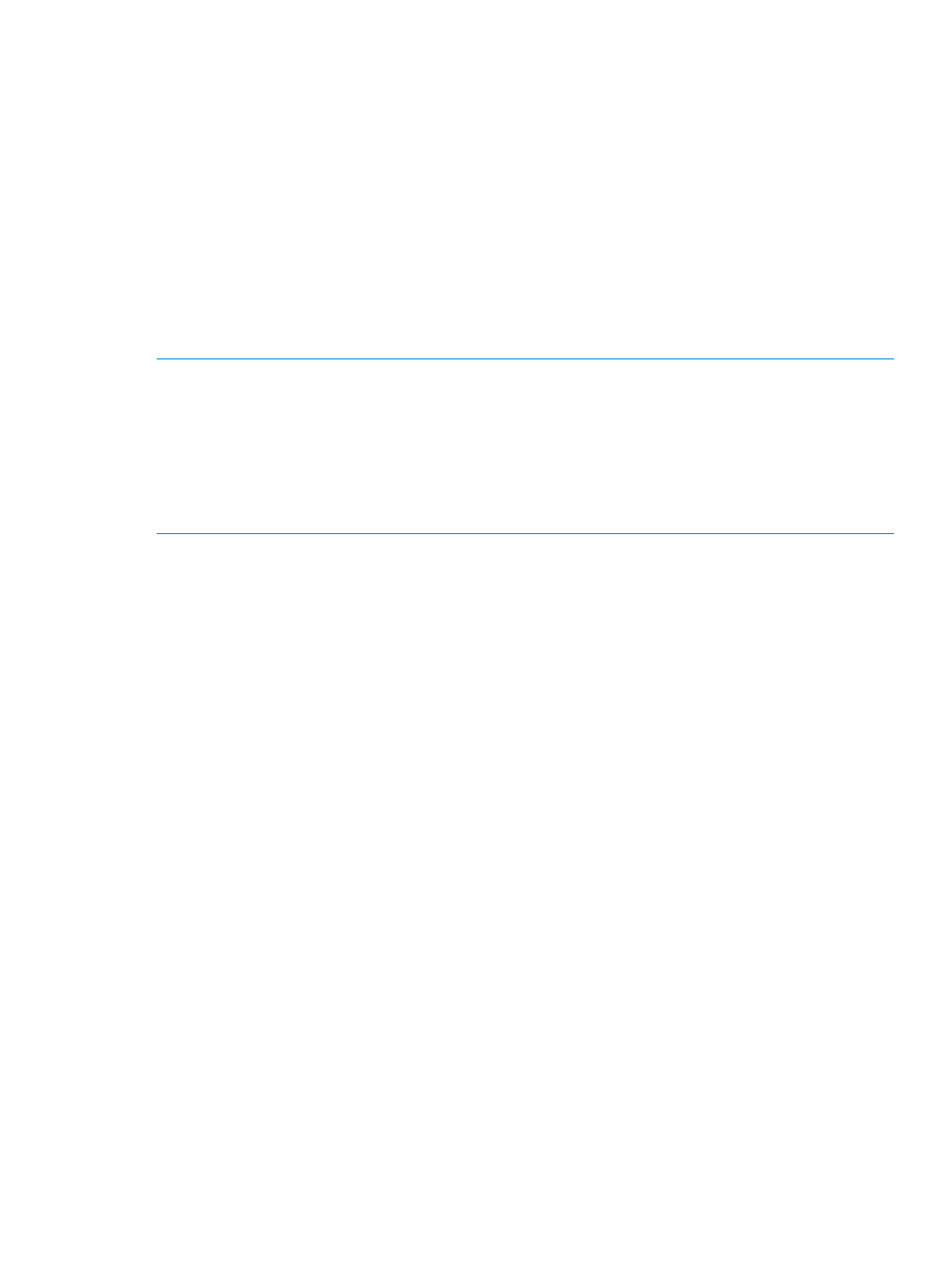
3.
Select the XP or the P9000 disk array for which you want to stop the real-time performance
data collection.
4.
Click Stop Plotting.
The real-time data collection stops and the record removed from the list for the selected XP or
P9000 disk array.
Troubleshooting using host group or WWN
Introduction
HP XP P9000 Performance Advisor helps identify bottlenecks in the performance of applications
that reside on hosts and use the XP and the P9000 disk arrays for storing their data. The hosts are
identified using their host groups or WWNs. These hosts might not have HP XP P9000 Performance
Advisor host agents installed.
NOTE:
•
In this context, the term 'application' does not include HP XP P9000 Performance Advisor. It
refers to applications that reside on hosts and use the XP and P9000 disk arrays to store data.
HP XP P9000 Performance Advisor helps you identify issues in the performance of such
applications.
•
Applications cannot be associated with components that belong to the XP48 Disk Array, as
the WWNs of the hosts connected to the XP48 Disk Array are not available.
An application's response to user requests is determined by the performance of all the associated
LDEVs, which is attributed to the time taken by the LDEVs to process requests. Higher response time
from the LDEVs leads to increase in response time from the applications to user requests. Further,
an LDEV's response time is based on components associated with that LDEV.
If your application is associated with components that belong to the XP disk arrays, the response
time of an LDEV is determined by the performance of the following components that are associated
with that LDEV:
•
Ports (Frontend components)
•
CLPRs (Cache)
•
RAID groups (Backend components)
If your application is associated with components that belong to the P9000 disk arrays, in addition
to the above-mentioned components, an LDEV's response time is also determined by the average
utilization of the associated MP blades.
The performance data of the LDEVs, ports, CLPRs, RAID groups, and the usage data of the MP
blades (applicable only for the P9000 disk arrays) is displayed on the Troubleshooting screen
(
“Troubleshooting screen” (page 324)
) for a prominent set of metrics that HP XP P9000 Performance
Advisor supports. In addition, select additional metrics and view the performance data for these
components. Analyzing performance metrics of LDEVs and the associated components help you
to identify the component that is resulting in the application's high response time, which further
enables you to take the necessary corrective action, such as load balancing across components.
For example, one of the reasons for an application's high response time can be attributed to the
heavy IOPS on the port, which is servicing requests to multiple LDEVs associated with different
applications.
Troubleshooting using host group or WWN 323
