HP XP Performance Advisor Software User Manual
Page 54
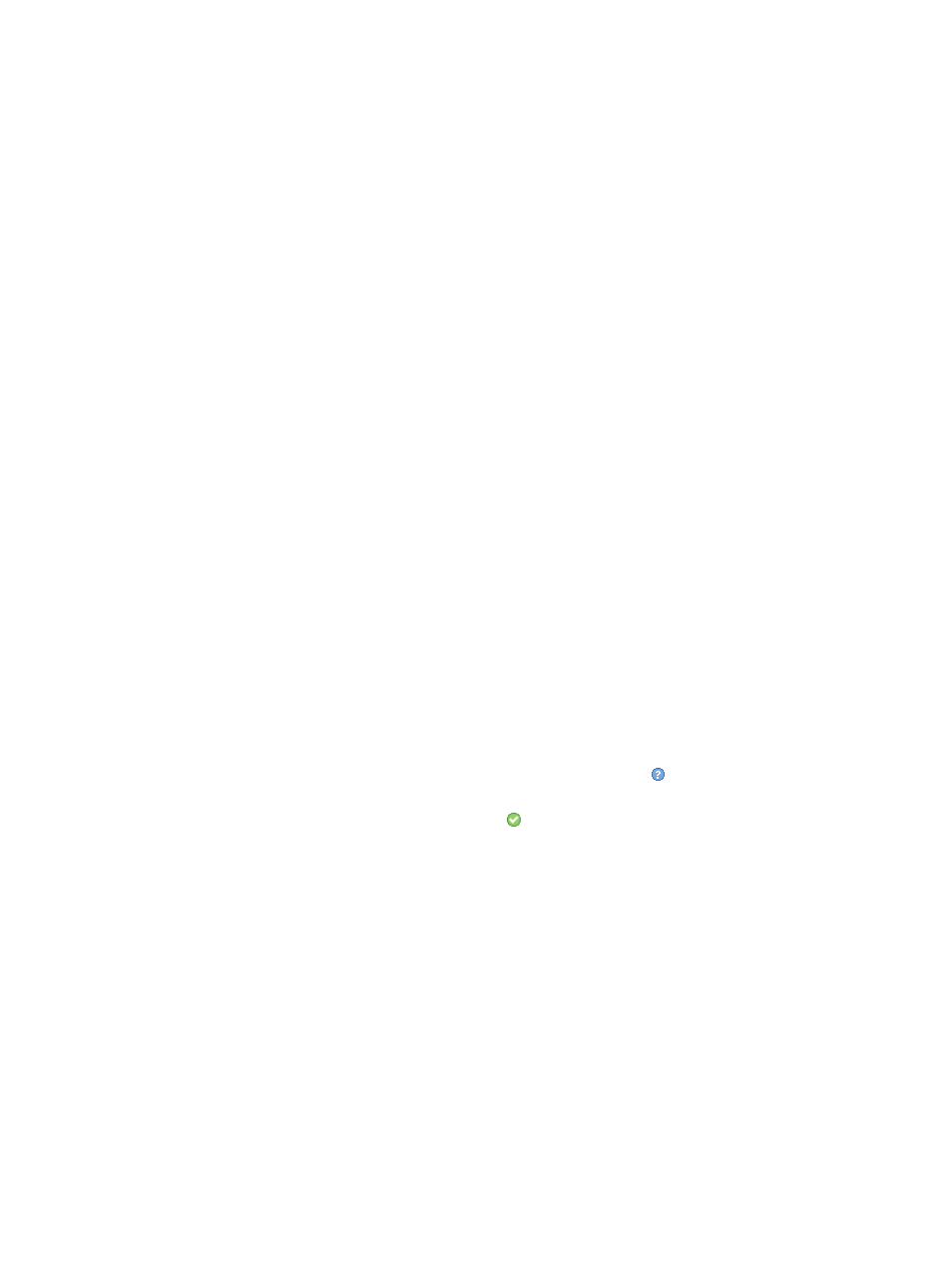
7.
Based on the disk array that you selected, following are the further course of steps:
If you selected an XP disk array and Outband mode of configuration data collection:
:
•
Manually enter the SVP IP address in the SVP IP Address text box and proceed to next
step to initiate the configuration data collection.
If you already registered the XP disk array SVP with the respective management station,
the corresponding SVP IP address is displayed in the SVP IP Address text box. For more
information, see
“Registering the XP or P9000 disk array SVP IP address in HP XP P9000
Performance Advisor” (page 75)
.
If you selected a P9000 disk array and Outband mode of configuration data collection
:
•
The corresponding SVP IP address and RWC user name and password are displayed in
the respective text boxes, if you already saved these credentials in HP XP P9000
Performance Advisor for the selected P9000 disk array. For more information on saving
credentials, see
“Registering the XP or P9000 disk array SVP IP address in HP XP P9000
Performance Advisor” (page 75)
.
◦
If you have privileges to read the disk array configuration (minimum required - Storage
Admin role with View privilege), select the Authentication Enabled check box and
then proceed to next step to initiate the configuration collection. This authentication
is required to collect configuration data of the disk array. Before enabling
authentication, ensure that you first save the credentials in the Settings+Register SVP
IP/Save SVP Credentials section.
◦
If you do not want to enable the authentication, proceed to next step to initiate the
configuration collection. If the SVP IP address is not saved earlier, you can manually
enter the SVP IP address.
If authentication is required and you do not enable it, the configuration data collection will
fail.
8.
Click Submit.
HP XP P9000 Performance Advisor collects configuration data for the XP or the P9000 disk array
through the selected command device. The Collection Status displays
. The selected schedule
type and frequency appear under Frequency. After the configuration data is collected for the
specified frequency, the Collection Status displays
and the Last Collection displays the updated
time stamp, when HP XP P9000 Performance Advisor completes receiving the latest configuration
data. The latest configuration data is automatically updated in HP XP P9000 Performance Advisor.
If there are new components that you want to monitor, enable the associated performance data
collection schedules to automatically collect data for the new components (RAID groups and ports).
For more information, see
“Enabling performance collection schedules for automatic updates”
.
Clicking Reset restores the default settings.
Related Topics
•
“Collecting configuration data” (page 51)
•
“Deleting configuration data collection schedules” (page 56)
•
•
“Providing user-friendly names for XP and P9000 disk arrays” (page 74)
•
“Registering the XP or P9000 disk array SVP IP address in HP XP P9000 Performance Advisor”
(page 75)
54
Collecting configuration and performance data
