Viewing performance data collection schedules – HP XP Performance Advisor Software User Manual
Page 65
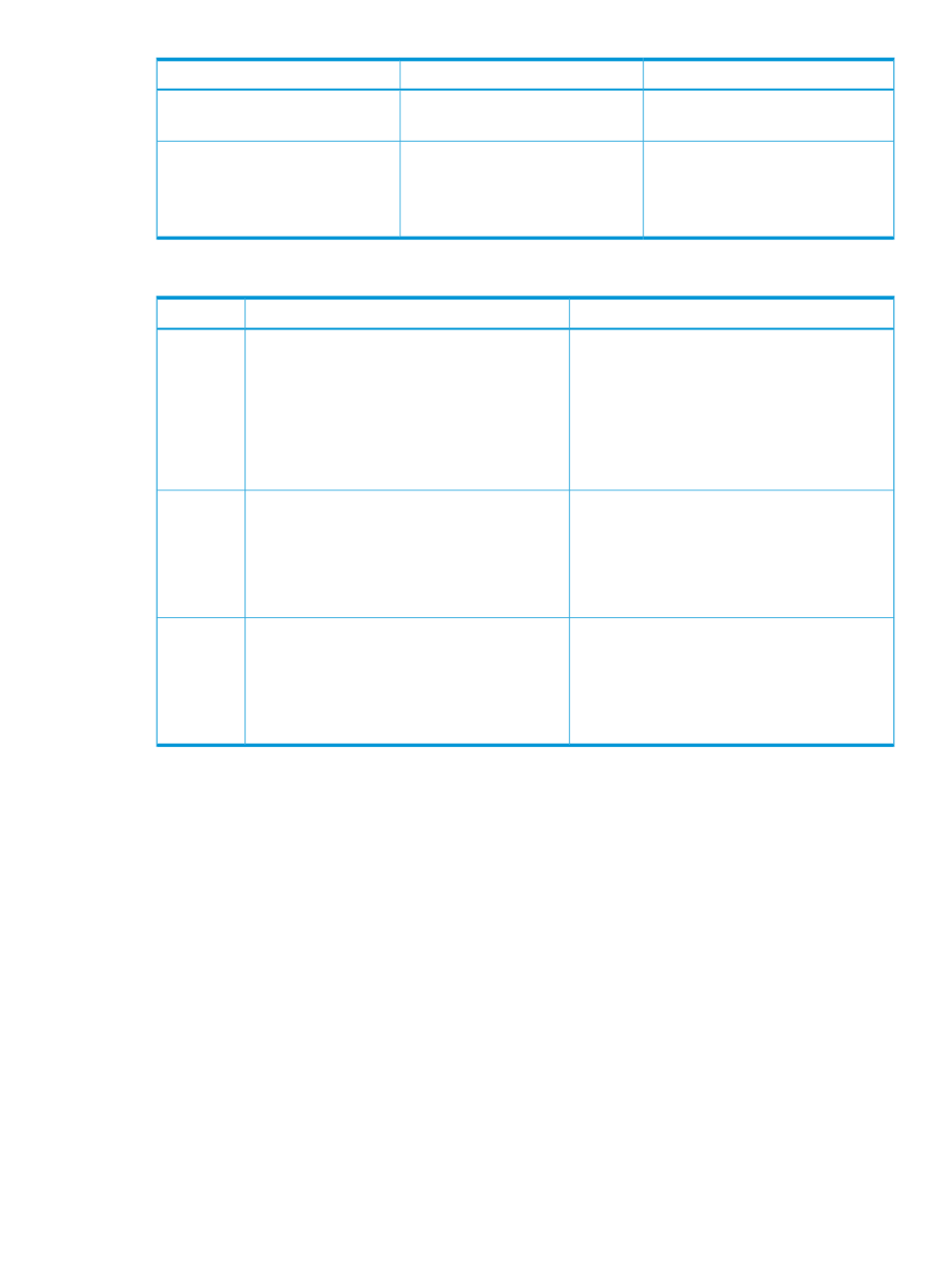
What happens...
Automatic updates
Scenarios
you can still enable Schedule 2 to
receive automatic updates.
The newly discovered RAID groups and
ports are neither added to Schedule 1
Both Schedule 1 or Schedule 2 are
disabled to receive automatic updates.
Two schedules created (Schedule 1
and Schedule 2)
or Schedule 2. Hence, you must edit
the schedules manually to add or
remove components in the existing list.
Example use cases
Activity Two
2
Activity One
1
Scenario
1
•
•
The Add new RGs and Ports to the schedules that
have RG and Port components enabled option
automatically detects and adds the newly
detected components to the performance data
collection schedules.
The components associated with the respective
component types are split between the two
performance data collection schedules.
•
The Add new RGs and Ports to the schedules that
have RG and Port components enabled check
box is selected.
•
The Port and RAID group components that are
not selected in any performance schedule are
added to the appropriate schedule.
2
•
•
The Ports and RAID group components that are
not selected in any performance data collection
schedule are added to the appropriate schedule.
The components associated with the respective
component types are not split between the two
performance data collection schedules.
•
The Add new RGs and Ports to the schedules that
have RG and Port components enabled check
box is selected.
3
•
•
A component that is not included in any schedule
is not updated because there is no collection
frequency for such components.
No component is selected from the respective
component type list for a performance data
collection schedule.
•
The Add new RGs and Ports to the schedules that
have RG and Port components enabled check
box is selected.
1
While creating a performance data collection schedule in HP XP P9000 Performance Advisor v5.5:
2
After upgrading to HP XP P9000 Performance Advisor v6.0 , when you start the configuration data collection:
Starting performance data collection in case of a disk failure
The performance data collection might stop on all the XP and the P9000 disk arrays connected to
a host, if the command device used belongs to an array group where a disk failure occurred. To
restart performance data collection:
1.
Under the Host Information tab, select the host (on which performance data collection has
stopped) and click Request Info. The status for the selected host changes to Received after the
information is collected from the host. For more information, see
2.
Under the Performance Collection tab, delete and recreate the performance schedules for the
selected host. The schedule is enabled automatically and the performance data collection
begins. The previous collection is still retained.
Viewing performance data collection schedules
After creating a schedule, click the View link under Components or the View button. The list of
selected components, respective data collection frequencies, and the command device chosen for
data collection are displayed. In addition, the port type, such as Fibre or FCoE (applicable only
for P9000 disk arrays) is also displayed for a port.
Collecting performance data
65
