Editing performance data collection schedules, Stopping performance data collection schedules – HP XP Performance Advisor Software User Manual
Page 66
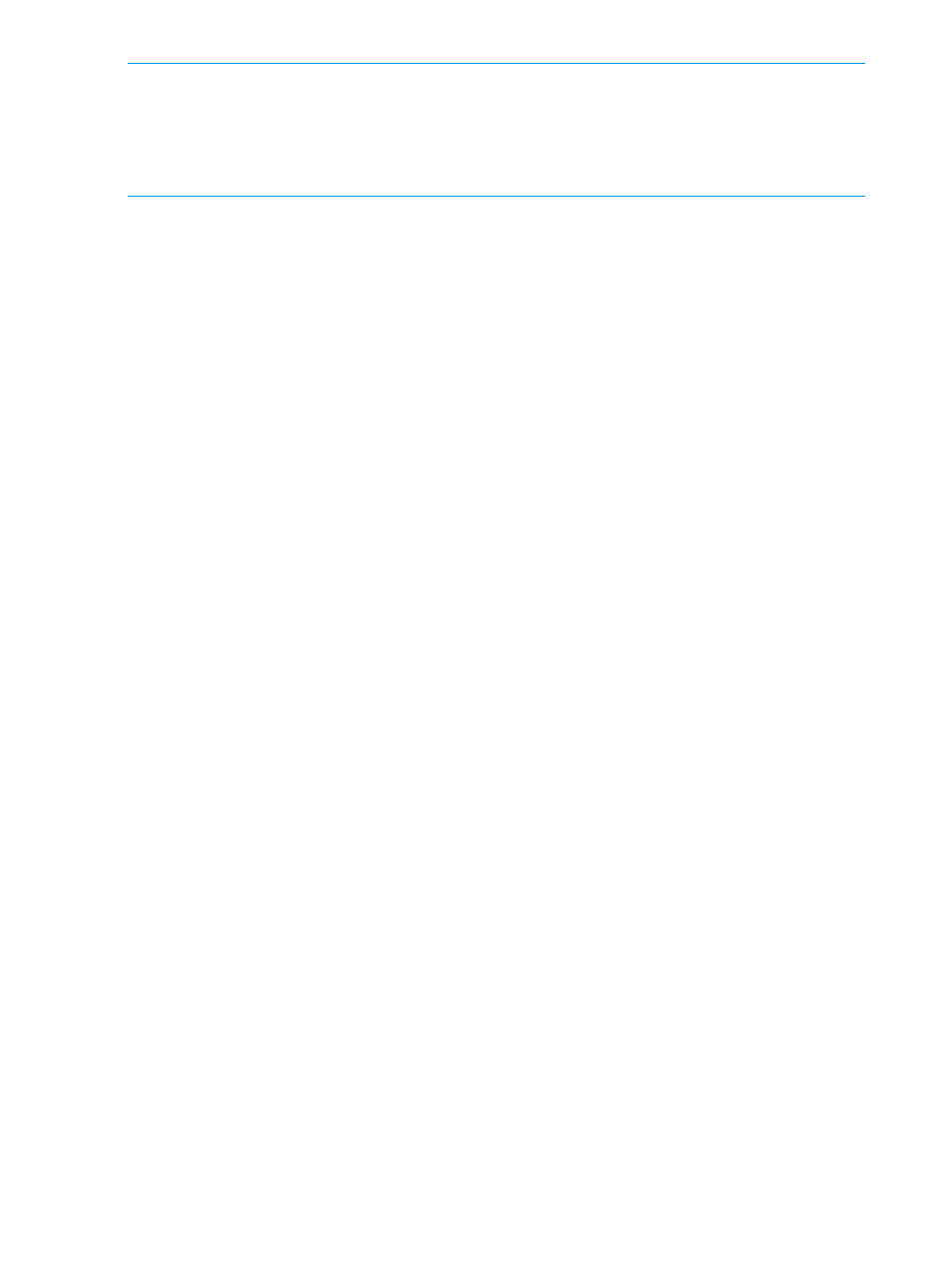
NOTE:
•
The Stagger Collection is shown as false, if you have not configured a staggered collection
schedule.
•
The View button is enabled only when you select an XP or a P9000 disk array record under
the Performance Collection tab.
Related Topics
•
“Editing frequency of performance data collection” (page 66)
•
“Starting performance data collection” (page 67)
•
“Stopping performance data collection” (page 66)
•
“Deleting performance data collection schedule” (page 68)
•
“Starting real-time performance data collection” (page 319)
Editing performance data collection schedules
You can add or remove components from an existing performance data collection schedule, and
edit the frequency of data collection. When you edit a performance data collection schedule, you
might notice missing data points for components in the subsequent collection cycle before HP XP
P9000 Performance Advisor starts collecting data for the new set of components and frequency.
To edit a performance data collection schedule:
1.
Click Monitoring+Array View in the left pane.
The Array View screen appears.
2.
Click the Performance Collection tab and select the XP or the P9000 disk array record for
which you want to modify the associated performance data collection schedule.
3.
Click Edit. The Edit button is enabled only when you select an XP or a P9000 disk array record
under the Performance Collection tab.
The schedule details appear and the selected components are highlighted for your reference
in the respective component type lists.
4.
Modify the schedule settings as required. For more information, see
performance data collection schedule” (page 60)
.
5.
Click Save to commit the changes.
The updated frequency is displayed under Frequency. In the subsequent data collection cycle,
HP XP P9000 Performance Advisor collects data for the new set of components as per the
new frequency.
Related Topics
•
“Viewing a performance data collection schedule” (page 65)
•
“Starting performance data collection” (page 67)
•
“Stopping performance data collection” (page 66)
•
“Deleting performance data collection schedule” (page 68)
•
“Starting real-time performance data collection” (page 319)
Stopping performance data collection schedules
To stop a performance data collection schedule:
1.
Click Monitoring+Array View in the left pane.
The Array View screen appears.
66
Collecting configuration and performance data
