Deleting report schedules, Understanding report records – HP XP Performance Advisor Software User Manual
Page 307
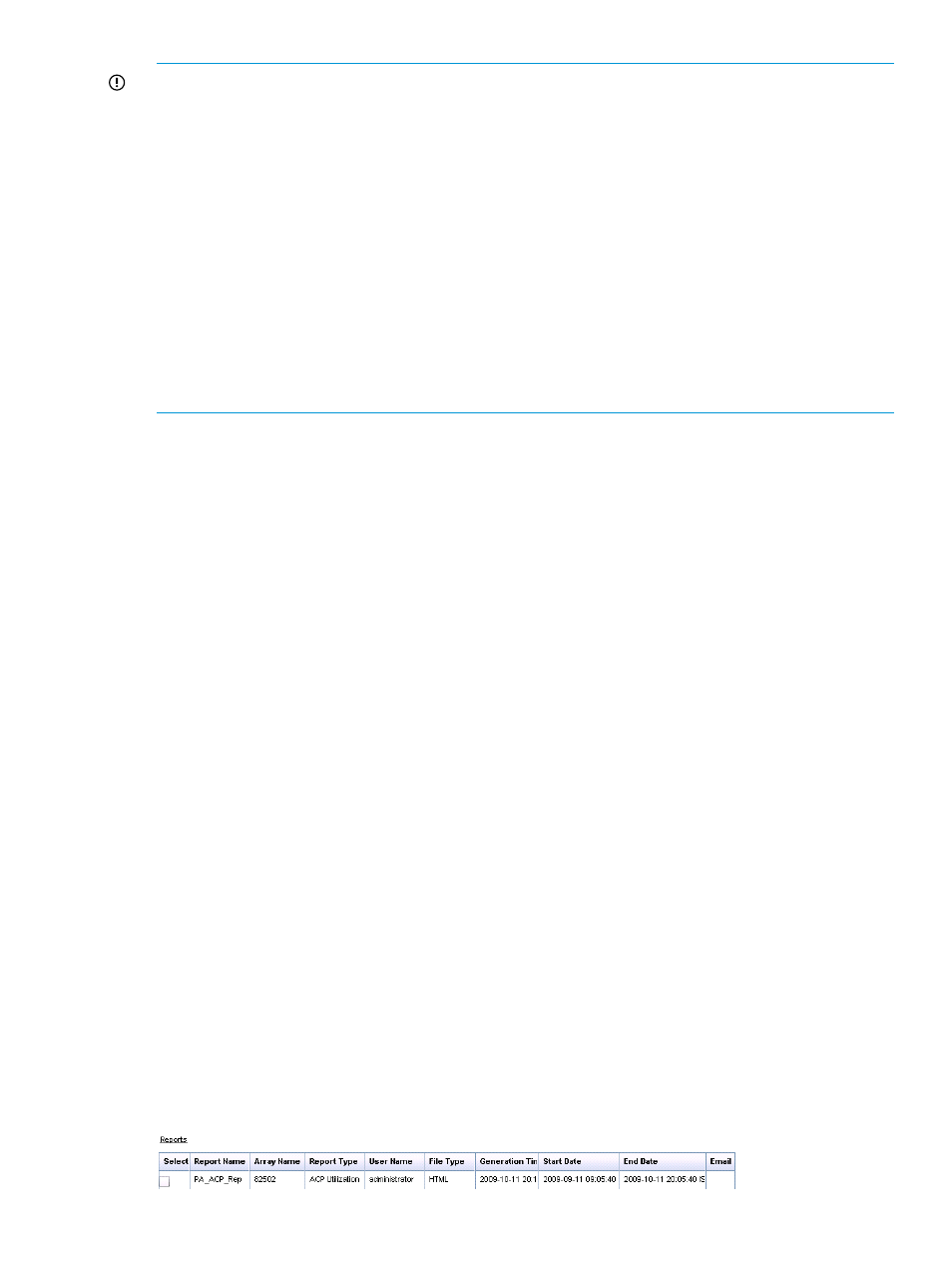
IMPORTANT:
•
The Scheduled Reports section appears only if you have logged in as an Administrator or a
user with administrator privileges.
•
If the Email Dest for a schedule record is blank, it implies that the report is scheduled, but an
email address is not provided or is invalid. In such cases, you do not receive any notification
though the report is generated. You need to go to the following location and select the report
you want to view:
reports are available in this location. (Local drive on the management station refers to the C
drive, where the Windows operating system is installed, and the HPSS folder is also copied
to the C drive).
•
If a particular schedule is not repeatable (that is, the number of occurrences is set to 1), it is
deleted from the HP XP P9000 Performance Advisor database and also removed in the
Scheduled Reports section after the report is generated. Only those schedules for which the
number of occurrences is more than 1 are still displayed in the Scheduled Reports section. The
schedules that have reached their end date are also deleted automatically.
To edit a report schedule:
1.
Click Reports+View Reports in the left pane.
All the schedules appear in the Scheduled Reports section.
2.
In the Scheduled Reports section, select the check box for the report schedule that you want
to edit.
The form under Create/Schedule Reports tab appears, where the existing details of the schedule
are displayed. You can edit the fields that you want. For more information, see
Related Topics
•
“Generating or saving reports” (page 299)
•
•
“Deleting a report” (page 306)
•
“Virtualization for reports” (page 306)
•
“Logging report details and exceptions” (page 309)
Deleting report schedules
To delete a report schedule:
1.
Click Reports+View Reports in the left pane.
2.
In the Scheduled Reports section, select the check box for the schedule record that you want
to delete.
3.
Click Delete.
Click OK when prompted to confirm.
Click Cancel to retain the records.
Understanding report records
This section describes what to infer from the data displayed in the Reports section (Reports+View
Reports).
Deleting report schedules 307
