Viewing replication data for ldevs – HP XP Performance Advisor Software User Manual
Page 221
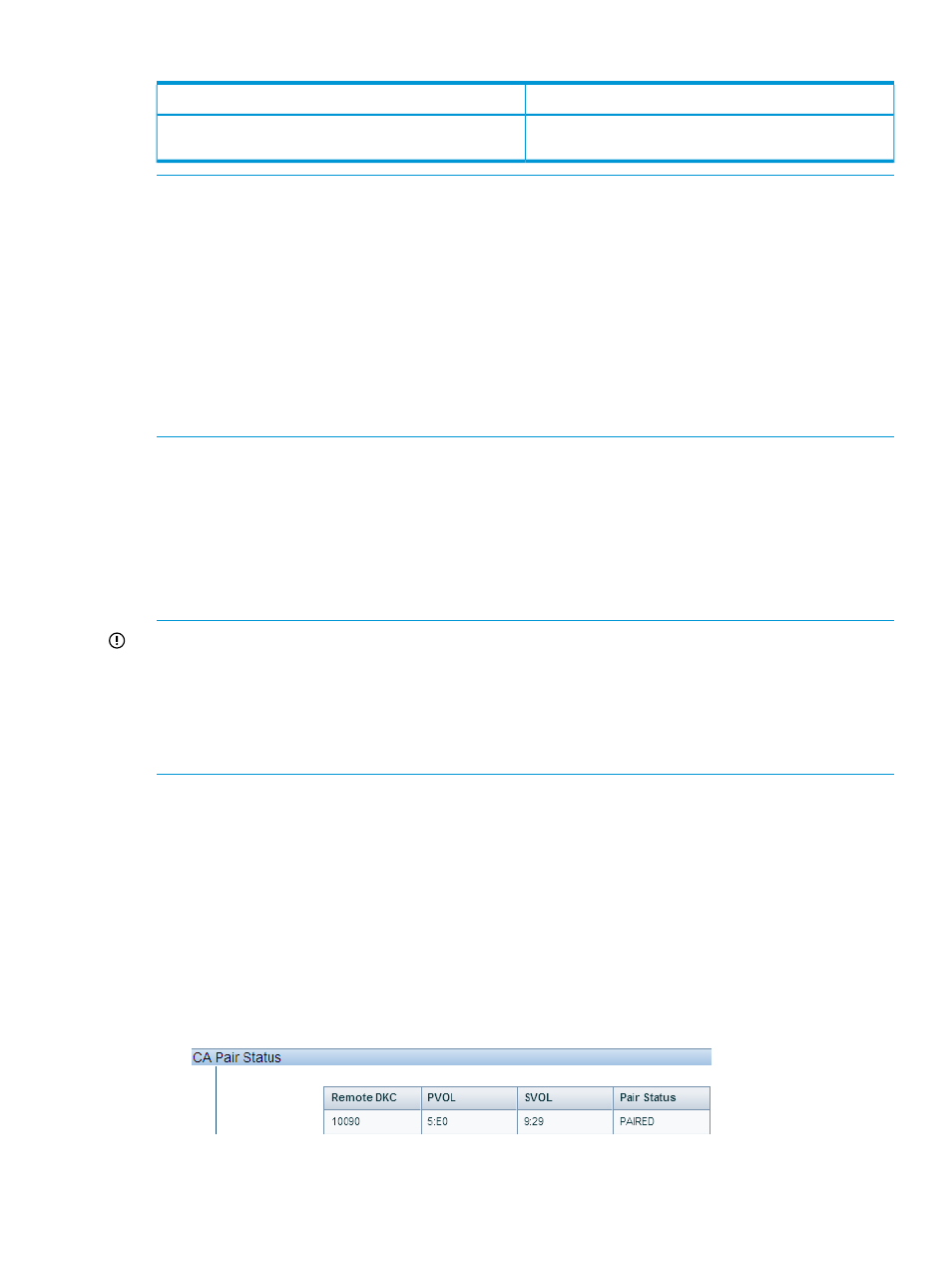
Table 21 Components and metrics in LDEV Column Settings list (continued)
Description
Screen elements
Advisor reports volume groups from LVM (an HP brand)
and VXVM (a Veritas brand).
NOTE:
•
The E-LDEV, Ext-LUN, E-Port(s), E-Seq, Jnl Group, and Vol. Group are available for selection
only if they are configured in the selected XP or P9000 disk array.
•
The following metrics are not applicable for the XP or the P9000 continuous access journal
pool LDEVs. NA is displayed:
◦
Response Time Metric category: Maximum Write Response and Average Write Response
◦
Frontend IO Metric category: Random Write Cache Hits, Random Writes, Sequential
Write Cache Hits, and Sequential Writes
◦
Frontend MB Metric category: Random MB Writes and Sequential MB Writes
Viewing replication data for LDEVs
HP XP P9000 Performance Advisor provides details on whether a particular LDEV is configured
as one of the following for P9000 Business Copy or P9000 Continuous Access Synchronous:
•
PVOL (primary volume)
•
SVOL (secondary volume)
It also provides the current replication pair status between the PVOLs and SVOLs.
IMPORTANT:
•
If the state for an LDEV displays up as SMPL (Simplex), it means that the LDEV is neither
configured as a PVOL or SVOL.
•
The replication pair status is displayed only when you do a fresh configuration collection for
an XP or a P9000 disk array. However, if the configuration data collection is scheduled, the
replication pair status is automatically updated to show the current status.
To view the replication volumes and the status of the replication:
1.
Click the Column Settings check box.
2.
To view the continuous access volumes, select the Cont. Access check box in the LDEV Column
Settings list.
To view the business copy volumes, select the check box for the BC Vol 0, BC Vol1, or BC
Vol2, or select all the three volumes in the LDEV Column Settings list.
3.
Click Update Columns for the new columns to be added to the LDEV table.
Clear the Column Settings check box to close the LDEV Column Settings list.
4.
In the LDEV table, click a continuous access or business copy volume to view the associated
PVOL or SVOL, and their current replication pair status.
Viewing LDEV data 221
