Managing alarms history, Understanding alarms history – HP XP Performance Advisor Software User Manual
Page 129
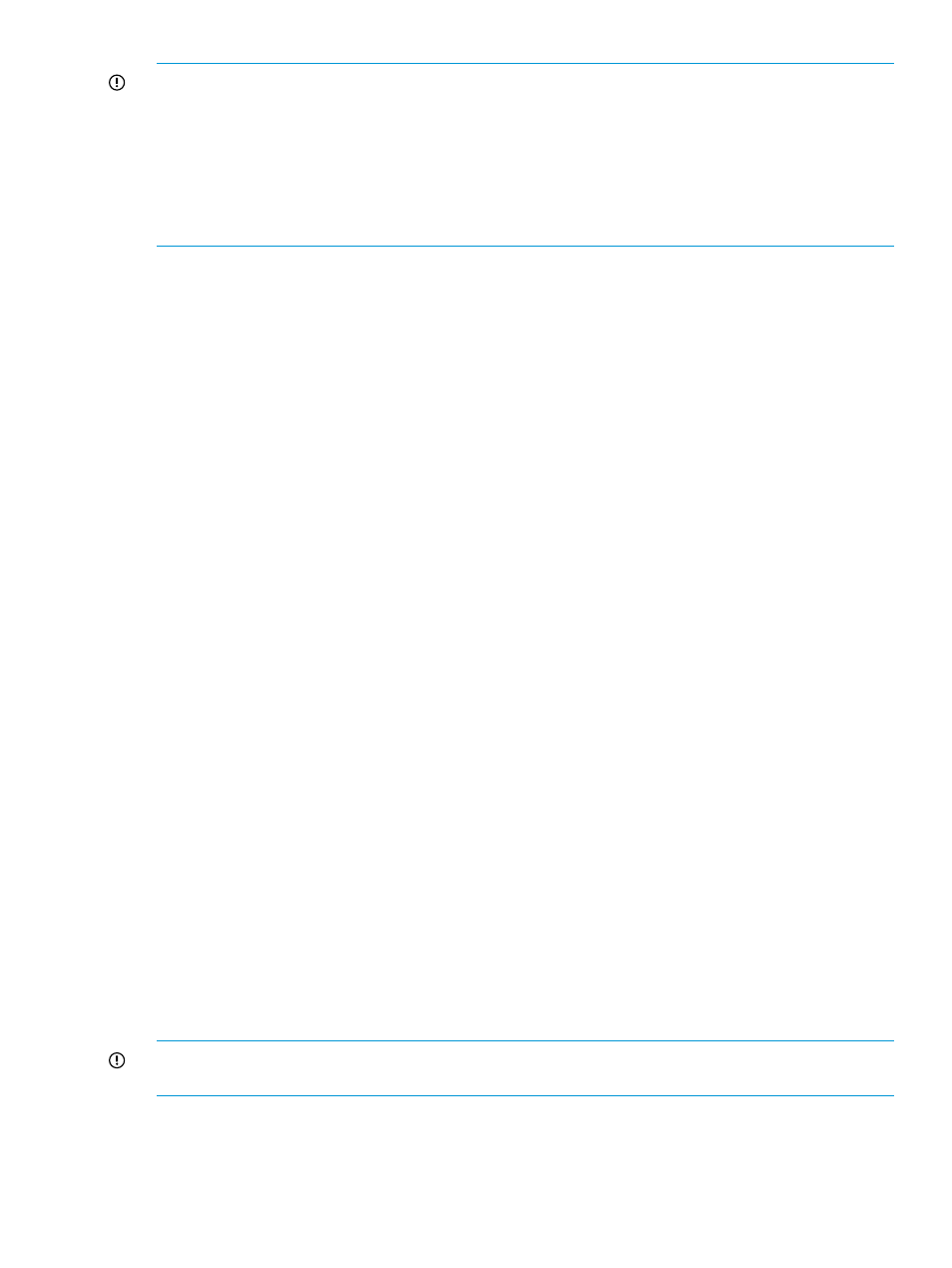
IMPORTANT:
•
The search results are specific to an XP or a P9000 disk array. You cannot search for
components (LDEVS, RG, HG, POOL, PORT) physical LDEVs that are spread across multiple
XP and P9000 disk arrays.
•
The search is not supported in custom group.
•
Search does not support multiple entries. You can search only for one component (Ldev or RG
or HG or Pool or Port) at a time.
Managing alarms history
HP XP P9000 Performance Advisor maintains the history of alarms for components, if the alarms
are already configured and enabled on them. The history of alarms is displayed for the following
time stamps in the Alarms History table:
1.
Time Posted: The time when the performance of a component went beyond or below the
threshold level, and a new record was posted. When a new record is added for a component
the first time, the Time Posted time stamp will be the time when an alarm was configured on
the component.
2.
Time Updated: The last time when the component was monitored for change in performance
value (if the performance of a component exceeded or dropped below the set threshold level).
3.
Time Dispatched: The time when the alarm notifications were dispatched. The current
performance value of a component is also displayed.
Initially, the message No records found matching the given filter criteria is displayed if there are
no component records posted in the Alarm History table.
To view the Alarms History table, click Monitoring+Alarm History in the left pane (see
).
Related Topics
•
“Understanding alarms history” (page 129)
•
“Alarm History screen” (page 130)
•
“Filtering records in Alarms History table” (page 132)
•
“Viewing graph of metric value's performance” (page 134)
•
“Adding or removing metric values” (page 116)
•
“Configuring notification and monitoring settings” (page 117)
Understanding alarms history
For HP XP P9000 Performance Advisor to start monitoring the performance of a component and
generate an alarm, you must configure the required threshold and dispatch settings on the Activate
Alarms screen, and also enable an alarm for that component. For more information on configuring
alarms, see
“Configuring notification and monitoring settings” (page 117)
. After an alarm is
configured, HP XP P9000 Performance Advisor monitors the performance of a component from
the next data collection cycle. A new record is displayed on the Alarm History screen with the time
of posting appearing under Time Posted.
IMPORTANT:
HP XP P9000 Performance Advisor posts the record only if data collection is in
progress for the XP or the P9000 disk array to which the component belongs.
While configuring an alarm, if you set threshold and dispatch settings but do not enable the alarm
for a component, HP XP P9000 Performance Advisor does not monitor that component and generate
an alarm when required.
Managing alarms history
129
