Creating and viewing export db csv files – HP XP Performance Advisor Software User Manual
Page 146
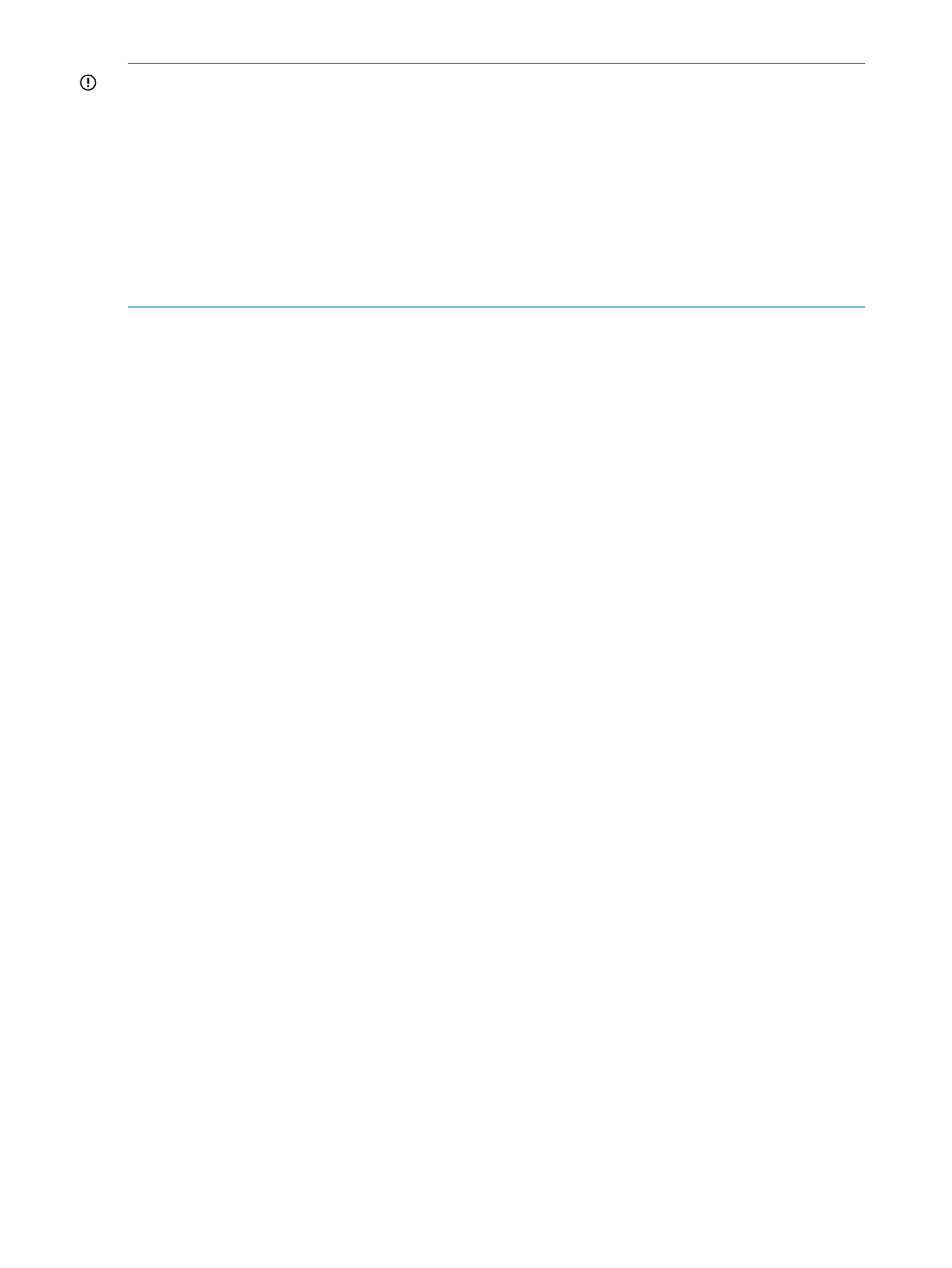
IMPORTANT:
•
HP recommends that you schedule the Delete and Shrink operations at a different time in such
a way that the Delete operation is performed first.
•
Auto purging defragments the allocated database space, so that the free space is released
back to the database.
•
During the Shrink operation, the free disk space is not released back to the management
station. It is released back to the database. Therefore, the total disk space on the management
station does not come down even if X GB of disk space is released. When the space is released
back to the database, the disk size does not grow further until the X GB of space is re-utilized
by the database.
Related Topics
•
“Automatically increasing the database size (AutoGrow)” (page 140)
•
“Manually increasing the database size” (page 141)
•
“Manually purging the data” (page 143)
•
“Purging older data” (page 143)
•
“Creating and viewing Export DB CSV files” (page 146)
•
•
•
“Deleting logs for archival and import activities” (page 162)
•
“Migrating data to another management station” (page 163)
Creating and viewing Export DB CSV files
HP XP P9000 Performance Advisor retrieves performance values related to the DKC, LDEVs, ports,
and the CLPRs for an XP or a P9000 disk array, and provides the data in separate .csv files. You
can also view the performance values of journal pool LDEVs and the utilization values for Ext-LUNs
and RAID groups. If you export data for a P9000 disk array, you can also view the average
utilization percentage of an MP blade and the LDEV that is currently assigned to the MP blade.
You can export data from the .csv files to a data visualization program, such as Microsoft Excel.
For more information about the generated .csv files, see
“Export DB CSV files” (page 147)
.
The .csv files are created when you export data for a specified duration or schedule it as a daily,
weekly, or monthly activity. The .csv files are stored in the following location on the management
station: \HPSS\pa\tomcat\webapps\pa\reports.
You can perform the following tasks under the Export DB tab that appears when you click PA and
DB Settings+Database Manager in the left pane.
•
Export performance and utilization data into .csv files under the Export DB/Schedule Export
DB tab. You can save and view the .csv files when required, or schedule the export activities
on a periodic basis.
•
View the .csv files by selecting the corresponding records in the Exported DB Files section,
under the View Exported/Scheduled Exported DB Files tab.
•
Delete the records for the .csv files or the schedules in the Scheduled Export DB tasks section,
under the View Exported/Scheduled Exported DB Files tab.
The Export Database report functionality provided through the HP XP P9000 Performance Advisor
GUI is same as that available from CLUI.
146
Managing the HP XP P9000 Performance Advisor database
