Deleting event records – HP XP Performance Advisor Software User Manual
Page 137
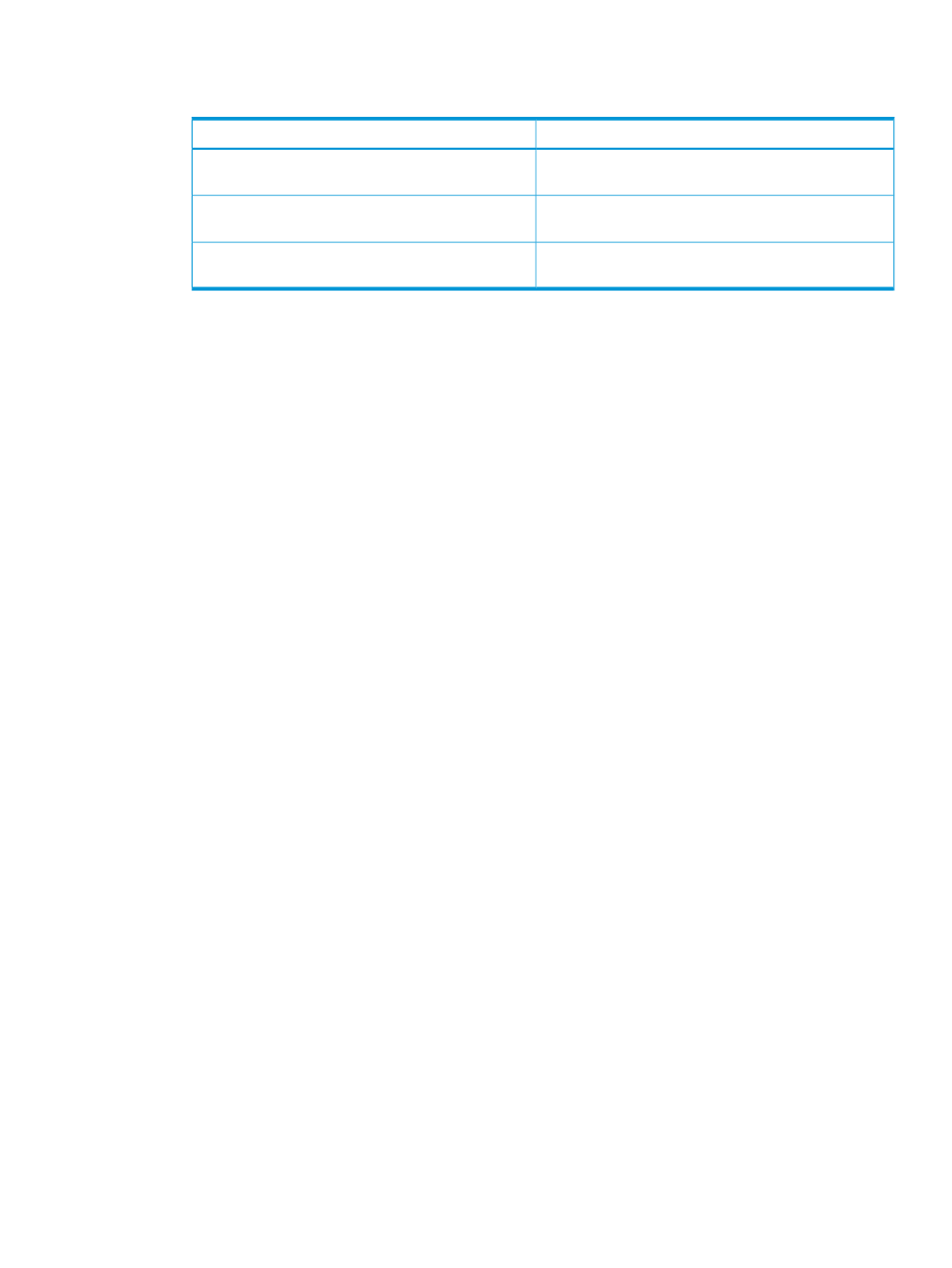
4.
Select one of the following severity level from the Severity list. By default, the event records
for all levels of severity are displayed:
Description
Severity level
Errors for user-instigated activities, like if the user deletes
a performance data collection schedule.
User Action
Exception errors given by HP XP P9000 Performance
Advisor.
System Error
Critical errors, where HP XP P9000 Performance Advisor
may not function.
Critical Error
Though you would have already set the severity level for event logging, this filter also displays
the severity levels applicable to all events logged before you set the severity level. It is useful
in cases where yo want to view events generated prior to setting the severity level.
5.
Click Find.
The existing list is filtered to display the set of event records that are matching the specified
filter criteria.
Click Clear if you want to remove the current search and view all the event records.
Deleting event records
To delete event records:
1.
Click Event Log in the left pane.
The Event Log screen appears. By default, records for events logged in the last 24 hours are
displayed.
2.
Select the event records that you want to be removed. While selecting the records, press the
Shift key for sequential selection of multiple records, or the Ctrl key for random selection of
multiple records.
3.
Click Delete Events.
4.
Click OK when you are prompted to confirm the deletion of records.
Viewing events
137
