Viewing host group data – HP XP Performance Advisor Software User Manual
Page 351
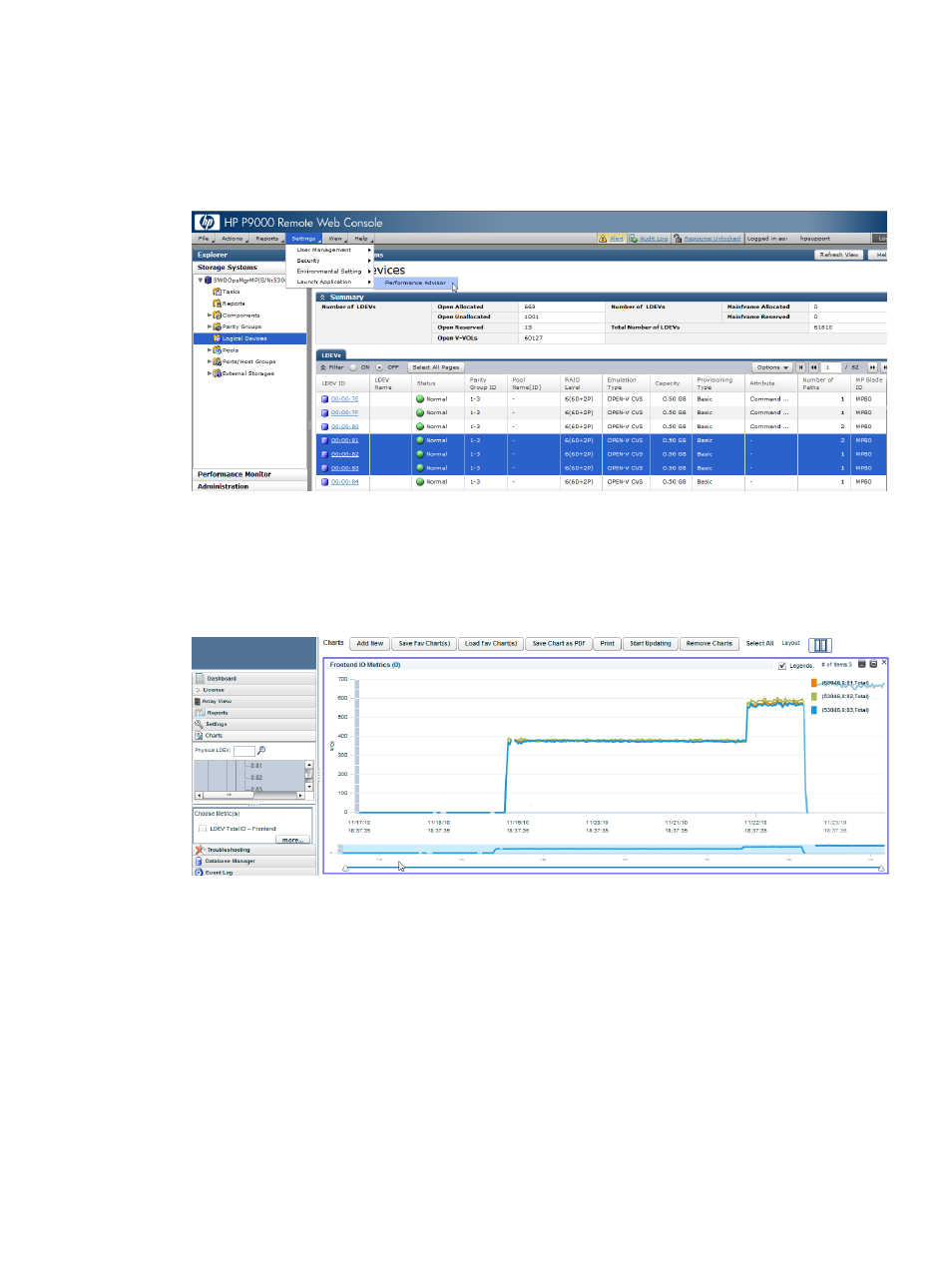
1.
Complete steps 1 and 2 mentioned for
“Launching HP XP P9000 Performance Advisor”
.
2.
Select Logical Devices in the list displayed for the P9000 disk array serial number.
3.
In the right work area, select the Logical Device record for which you want to view the usage
and performance data in Performance Advisor.
4.
Click Settings+Launch Application+Session Name (default: Performance Advisor).
The performance data for the LDEV Total IO - Frontend metric is displayed in the Frontend IO
Metrics chart window. LDEV Total IO - Frontend metric indicates the total frontend I/O rate
on the selected LDEV over a particular duration. The following image shows the total I/O rate
on the LDEVs, 0:81, 0:82. and 0:83 for the past one week. For more information on using
other chart options, see
.
Viewing host group data
For a host group, HP XP P9000 Performance Advisor provides the I/O, MB, and response time
metrics on the associated port and individual LDEVs.
To view the host group data:
1.
Complete steps 1 and 2 mentioned for
“Launching HP XP P9000 Performance Advisor”
.
2.
Select Host Groups in the list displayed for the P9000 disk array serial number.
3.
In the right work area under the Host Groups tab, select the Host Group record for which you
want to view the usage and performance data in Performance Advisor.
Launching HP XP P9000 Performance Advisor from P9000 Remote Web Console
351
