Viewing parity group data – HP XP Performance Advisor Software User Manual
Page 349
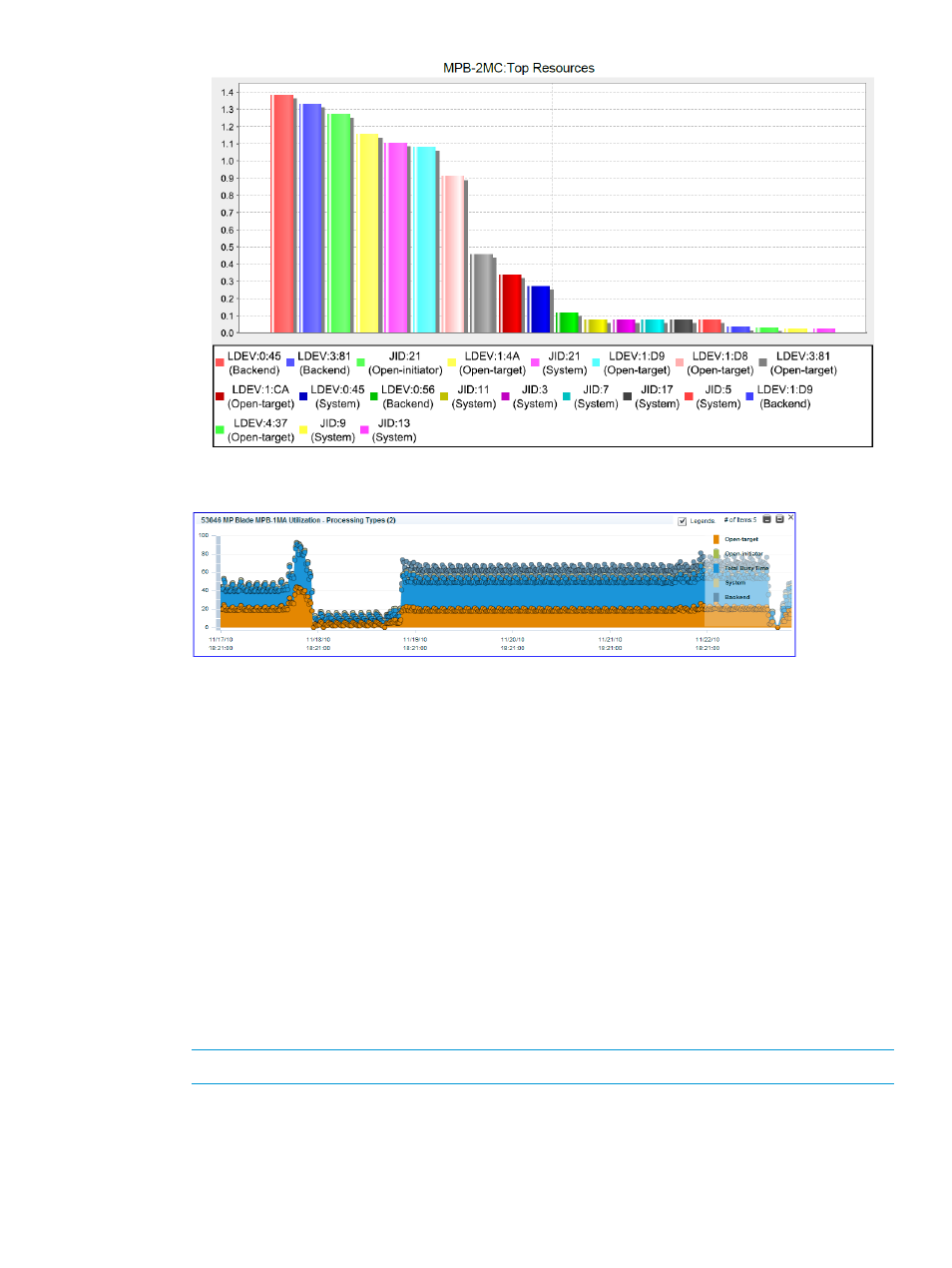
The following image shows the processing distribution for MPB-1MA.
To view the utilization data for MPB2, click MPB-2MC in the MP Blade Configuration group
box in the Array View - MP Blades screen.
Viewing Parity Group data
Consider the scenario of five RAID groups (preferably belonging to the same drive type). You want
to know which is the least busiest RAID group, so that you can provision storage space from the
RAID group to create new LDEVs in that RAID group. HP XP P9000 Performance Advisor helps
you to identify the least utilized RAID group by providing the backend I/O metric and utilization
metric graphs for the five RAID groups that you select in P9000 Remote Web Console. The I/O
metric data provides an indication of the I/O load that is currently handled by the individual RAID
group.
Before you start provisioning, ensure that the RAID group has sufficient storage space.
To view the parity group data:
1.
Complete steps 1 and 2 mentioned under
“Launching HP XP P9000 Performance Advisor”
.
2.
Select Parity Groups in the list displayed for the P9000 disk array serial number.
NOTE:
The navigation path Parity Groups+ Internal is not supported in this version.
3.
In the right work area, select the parity group record for which you want to view the usage
and performance data in Performance Advisor.
Launching HP XP P9000 Performance Advisor from P9000 Remote Web Console 349
