Migrating data to another management station – HP XP Performance Advisor Software User Manual
Page 163
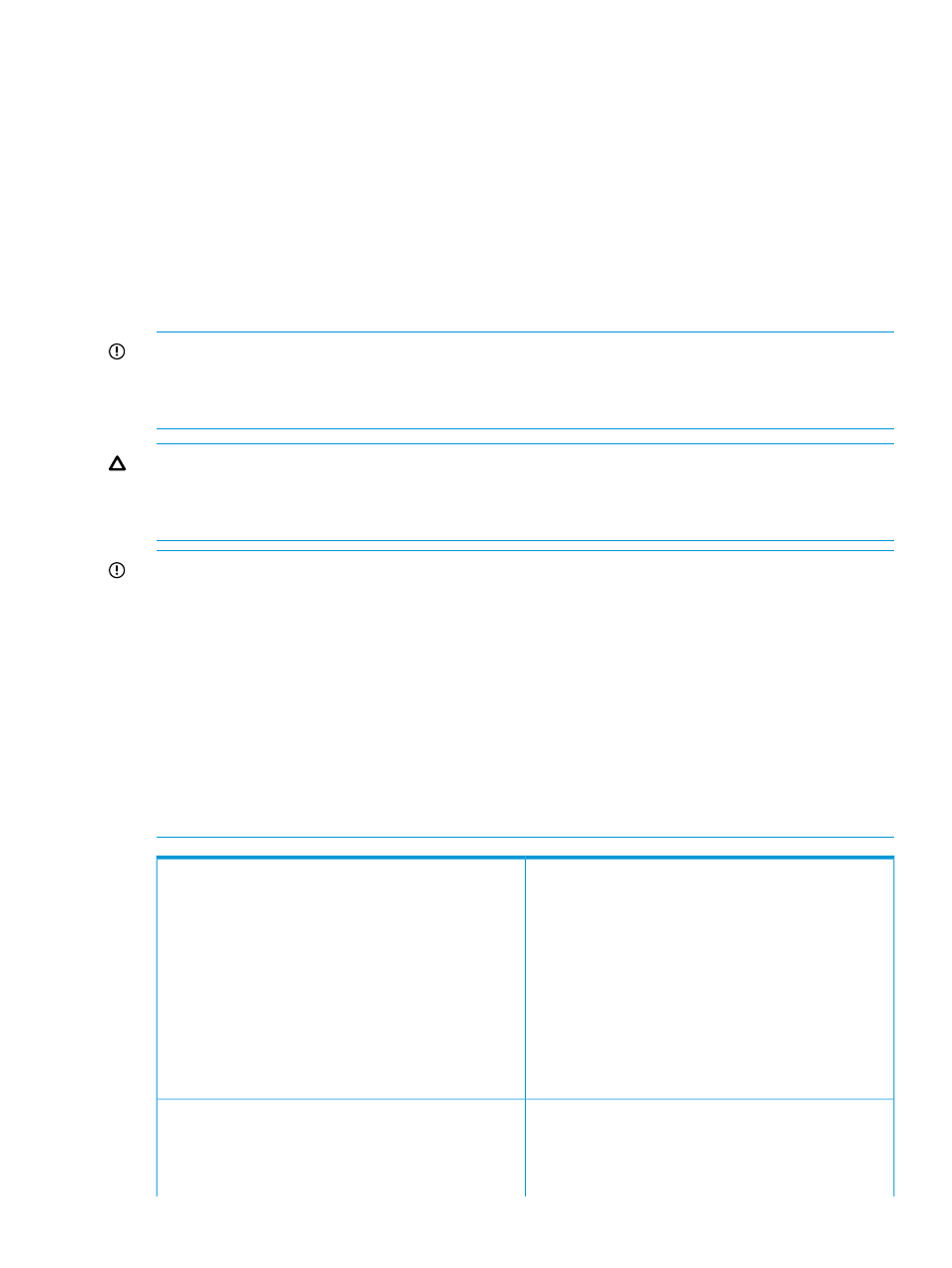
2.
On the Database Manager screen, click the Archive Export/Archive Import tab.
3.
Based on whether you want to delete the archival logs or the import logs, navigate to the
Archive Data section or the Archive Import section.
4.
Select the export or import logs that you want to delete.
5.
Click Delete.
Migrating data to another management station
If you are moving data from an existing management station to a new management station, use
the Backup utility to migrate HP XP P9000 Performance Advisor settings and preferences. Use this
tool to preserve the data and configuration preferences by saving the existing settings and restoring
them on the new management station. Migrate or backup the HP XP P9000 Performance Advisor
database and settings based on the following options:
IMPORTANT:
You must import the data to the same version of the management station as that
of the installed HP XP P9000 Performance Advisor.
For example: If you have installed HP XP P9000 Performance Advisor v5.3, then you must import
the data to management station version 5.3.
CAUTION:
HP Strongly insists not to manually copy or use the drag and drop feature to move
the PADB folder to the target management station, or another location on the source management
station. This action will result in irrevocable loss of data. Use only the Backup utility provided by
HP XP P9000 Performance Advisor to migrate data.
IMPORTANT:
•
To use the Backup utility, ensure that the same version of HP XP P9000 Performance Advisor
version is installed on both the backed up HP XP P9000 Performance Advisor and also on the
restoring HP XP P9000 Performance Advisor. If the HP XP P9000 Performance Advisor versions
mismatch, “Version incompatible” error message is displayed.
•
Do not modify the default settings that is configured for the HP XP P9000 Performance Advisor
database at the time of installation or upgrade.
•
If you have already configured the serverparameters.properties file on the target
management station, it will be replaced with the serverparameters.properties file
that you backed up from the source management station. After you restore the database, the
HP XP P9000 Performance Advisor Tomcat service is automatically restarted to reflect the
latest settings.
Select this option to migrate the configuration and
performance data that belongs to an XP or a P9000 disk
XP/9500 Disk Array
array. Provide the 5 digit serial number of the XP or the
P9000 disk array in the adjacent box. The data available
for the specified XP or the P9000 disk array is backed up
into the following .dmp files:
•
PA
•
xpslperfData1
up to xpslperfData8
Where,
P9000 disk array for which the data is exported.
Select this option to migrate the configuration and
performance data from the HP XP P9000 Performance
Time
Advisor database for a duration that you want. Enter the
duration (format – DD-MM-YYYY) in the Start Date and End
Date boxes. The data available for all the XP and the
Migrating data to another management station 163
