Plotting charts, Example troubleshooting scenarios, Plotting charts example troubleshooting scenarios – HP XP Performance Advisor Software User Manual
Page 337
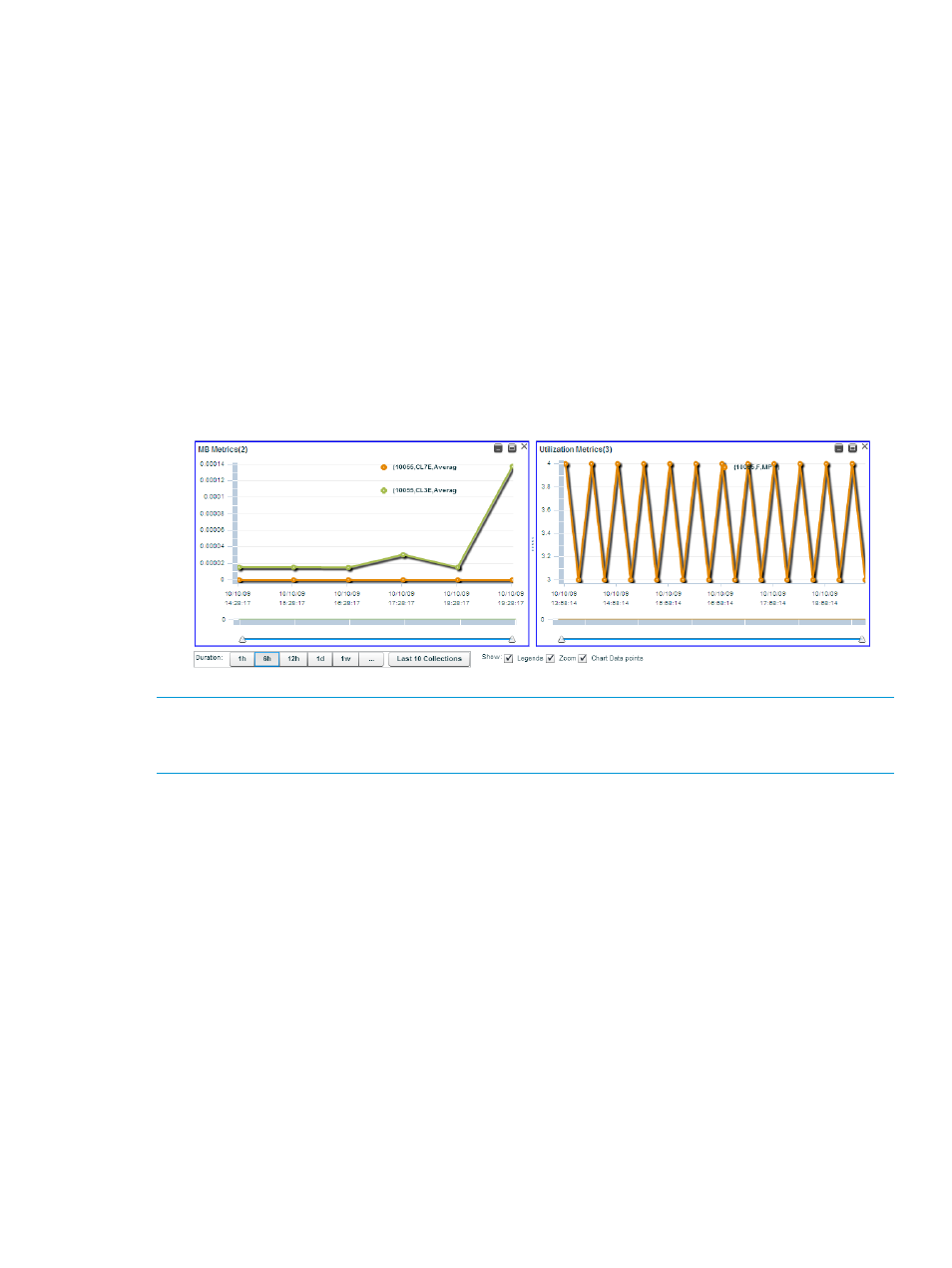
Plotting charts
You can select and plot charts for components in the LDEVs, Port, CLPR, and the RAID group tables.
To plot charts for the selected components and metrics:
1.
On the Troubleshooting screen, select components for which you want to plot charts. The
components can belong to the LDEV, Port, CLPR, and the RAID Group tables.
While selecting the records, press the Shift key for the sequential selection of multiple
components or the Ctrl key for the random selection of multiple components.
2.
Click Plot Chart in the respective tables, where you have selected the components. The Plot
Chart is enabled only when you select a component.
The Plot Chart dialog box appears with the list of supported metrics.
3.
Select the check box for the metric, for which you want to view the performance graph of the
selected components and click OK.
HP XP P9000 Performance Advisor plots appropriate performance graphs in the Chart Work
Area. By default, the data points are plotted for the last one hour of the management station's
time. For more information on using charts and chart options, see
.
NOTE:
When you plot the average read or write response graph for an LDEV, HP XP P9000
Performance Advisor also displays a table that provides the duration and the corresponding date
when the load was high on the LDEV.
Related Topics
•
“Associating applications with hosts” (page 324)
•
“Removing association between application and hosts” (page 326)
•
“Viewing performance or usage data for components” (page 328)
•
“Viewing variations in the LDEV response time” (page 335)
•
“Searching for applications associated with components” (page 327)
Example troubleshooting scenarios
The following are the example use cases for understanding troubleshooting functionality:
Application has 3 LDEVs from XP mapped to it through two different ports (1A and 5A). There is
one CLPR (CLPR10) that hosts these LDEVs:
•
LDEV 1: RG 1-1: RAID1 (2D+2D)
•
LDEV 2: RG 1-2: RAID5 (3D+1D)
•
LDEV 3: RG 2-1, 2-2: RAID5 (14D+2P)
Troubleshooting using host group or WWN 337
