Deleting reports, Virtualization for reports, Enabling email notifications – HP XP Performance Advisor Software User Manual
Page 306: Editing report schedules
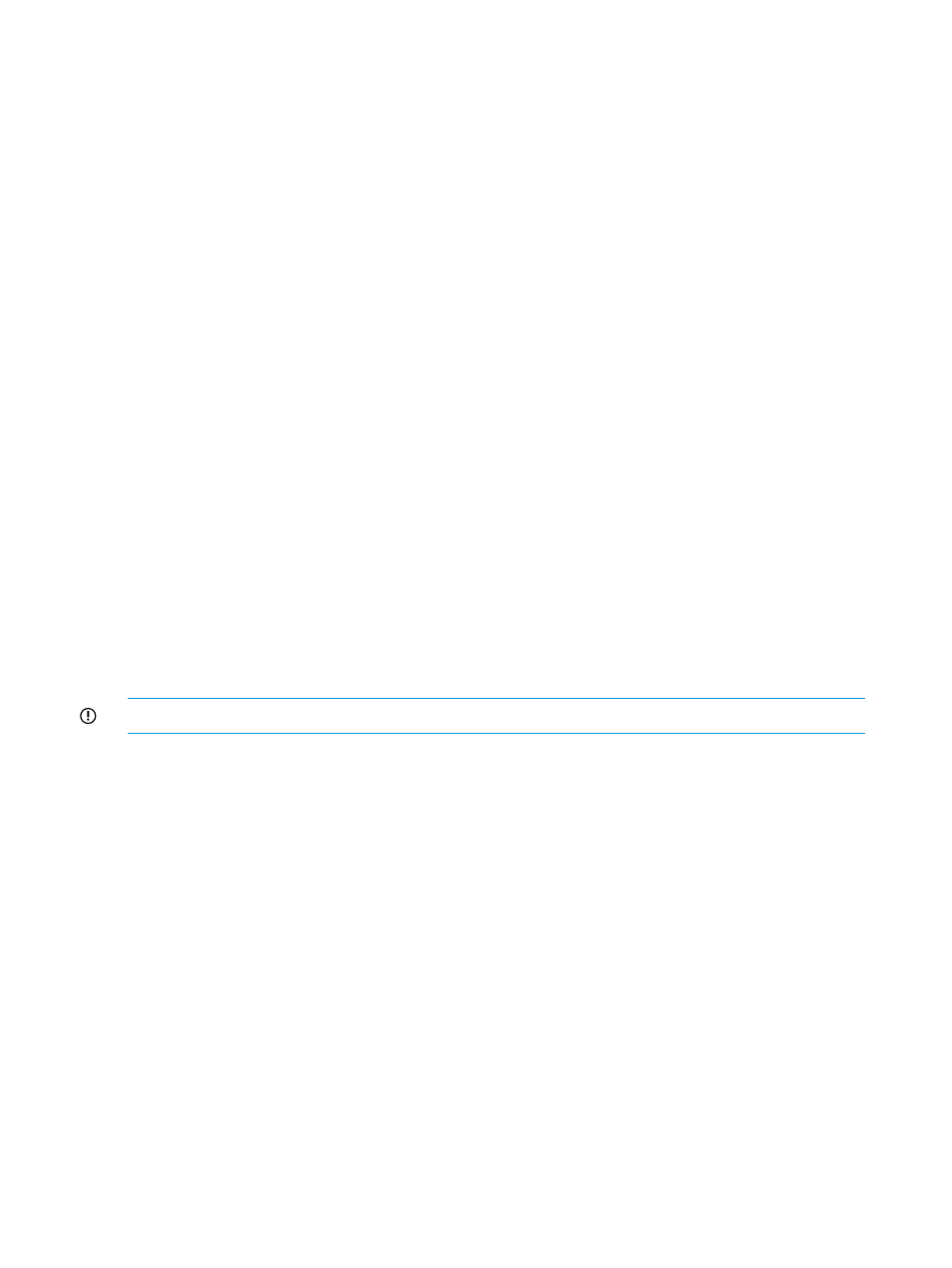
•
“Viewing a schedule” (page 306)
•
“Logging report details and exceptions” (page 309)
Deleting reports
To delete a report:
1.
Click Reports+View Reports in the left pane.
2.
In the Reports section, select the check box for the report record that you want to delete.
3.
Click Delete.
Click OK when prompted to confirm.
The report copy is also deleted from the
pa\reports
folder.
Click Cancel to retain the records.
Virtualization for reports
HP XP P9000 Performance Advisor maintains a temporary buffer in a folder called the
Virtualizer
folder for the report data that is being generated. This is useful if the report is for
viewing large number of LDEVs. In such cases, HP XP P9000 Performance Advisor uses certain
amount of the management station's disk space to temporarily store the data till the entire report
gets generated. Once the report is completely generated, delete the cached report file from the
Virtualizer
folder to release the disk space for other activities.
When the first report is created, HP XP P9000 Performance Advisor creates a folder called the
Virtualizer
folder in the HPSS folder. If you want to change the location of the Virtualizer
folder, edit the following line in the Cache path for Reports module section, which is located at the
end of the ServerParameters.Properties file:
# Cache path for Reports module
#
ReportFileVirtualizerPath=.\\Virtualizer\\
IMPORTANT:
Ensure that '\\' is retained when mentioning the path for the Virtualizer folder.
Enabling email notifications
For HP XP P9000 Performance Advisor to dispatch report notifications to the intended recipients,
you must add the IP and port addresses of the source SMTP server, and also specify the source
email address. For more information, see
“Configuring email and SNMP settings” (page 71)
.
Editing report schedules
The report schedules that you create appear in the Scheduled Reports section (Reports+View
Reports).
306 Using reports
