Space requirements, Migrating data using the backup utility – HP XP Performance Advisor Software User Manual
Page 164
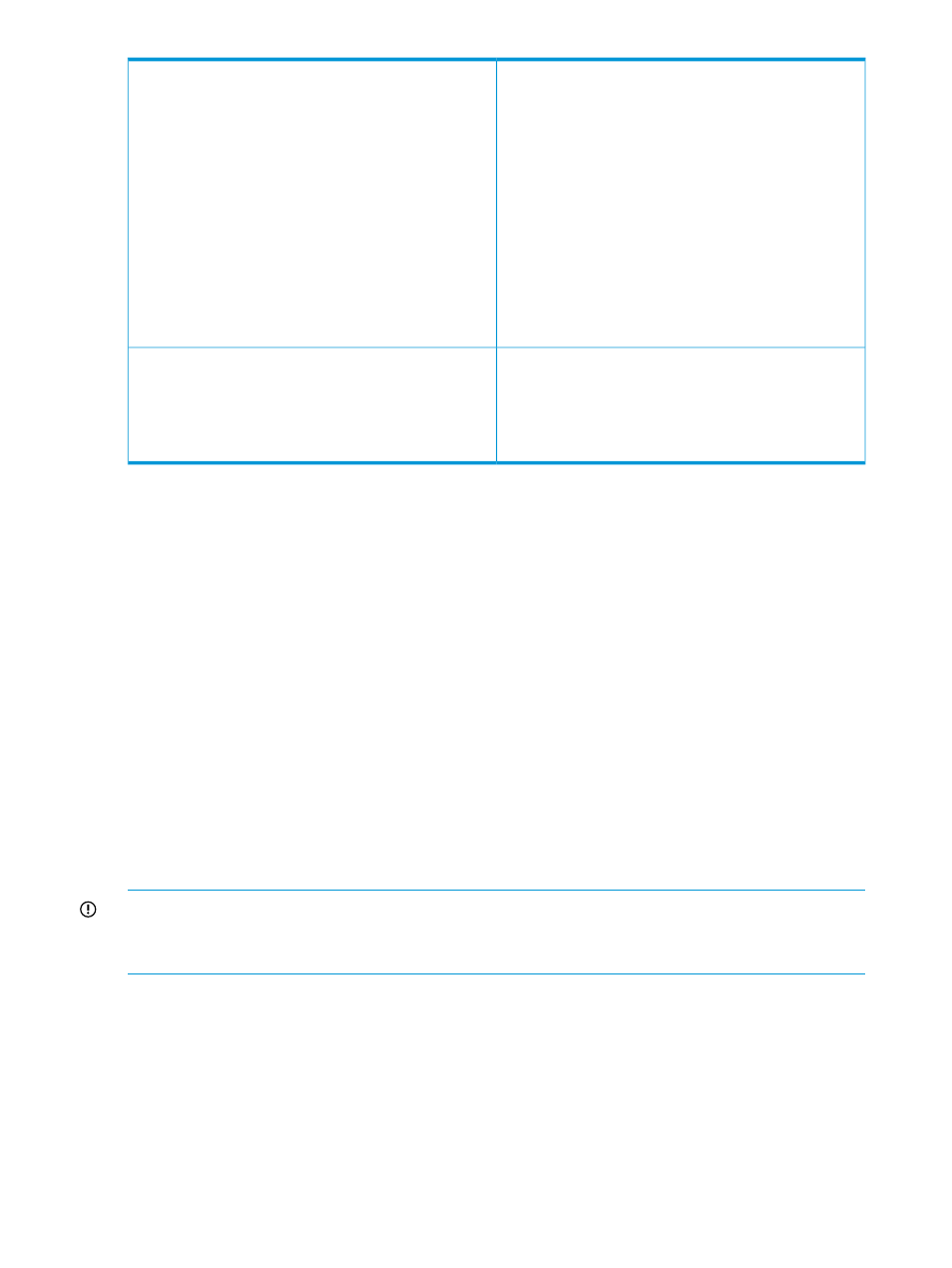
P9000 disk arrays during the specified duration is backed
up into the following .dmp files:
•
PA
up to
PA
•
xpslperf_Data1 P9000_Disk_Array>.dmp up to xpslperf_Data5 P9000_Disk_Array>.dmp xpslperfConfigData6.dmp , which contains the configuration data The .dmp files are generated only for those components Select this option to migrate the configuration and All • PA • xpslperf_Data Space requirements • Before taking a backup of the database, make a note of the Current Database Size under the • While restoring the database, ensure that the total available space on the disk where the • Before restoring the database, increase the Configured Maximum Database Size of the target . If the current database size is 5 GB and the size of the database to be restored is 12.452 GB, change the Configured Maximum It is to avoid the automatic purging of data from the target management station database. For “Automatically purging data” (page 144) . Migrating data using the Backup utility IMPORTANT: You must not stop the HP XP P9000 Performance Advisor and the Oracle database services while backing up or restoring data on a management station. The data backup cannot be initiated for a single day. To migrate data using the Backup utility: Click Start > Programs > HP XP P9000 Performance Advisor > Backup Utility. The Backup • DKC • Time • All 164 Managing the HP XP P9000 Performance Advisor database
that are configured on the XP or the P9000 disk arrays.
The corresponding log files provide the list of components
for which the data is imported into the .dmp files.
performance data from the HP XP P9000 Performance
Advisor database into the following .dmp files:
DB Configuration/Purge tab.
database is already installed is more than the backed up database. If the database is installed
on C:\HPSS\padb, the total available free disk space on C: must be greater than the size
of the database that be restored.
database by a value equal to the sum of the current target database size + size
of the database that is to be restored
Database Size under the DB Configuration/Purge tab to a size greater than 5 GB + 12.452
GB, which is 17.452 GB. So, increase the database size to 18 GB.
more information on auto purge, see
1.
Utility window appears displaying the following options:
