Significance of creating custom groups, Viewing custom group configurations – HP XP Performance Advisor Software User Manual
Page 83
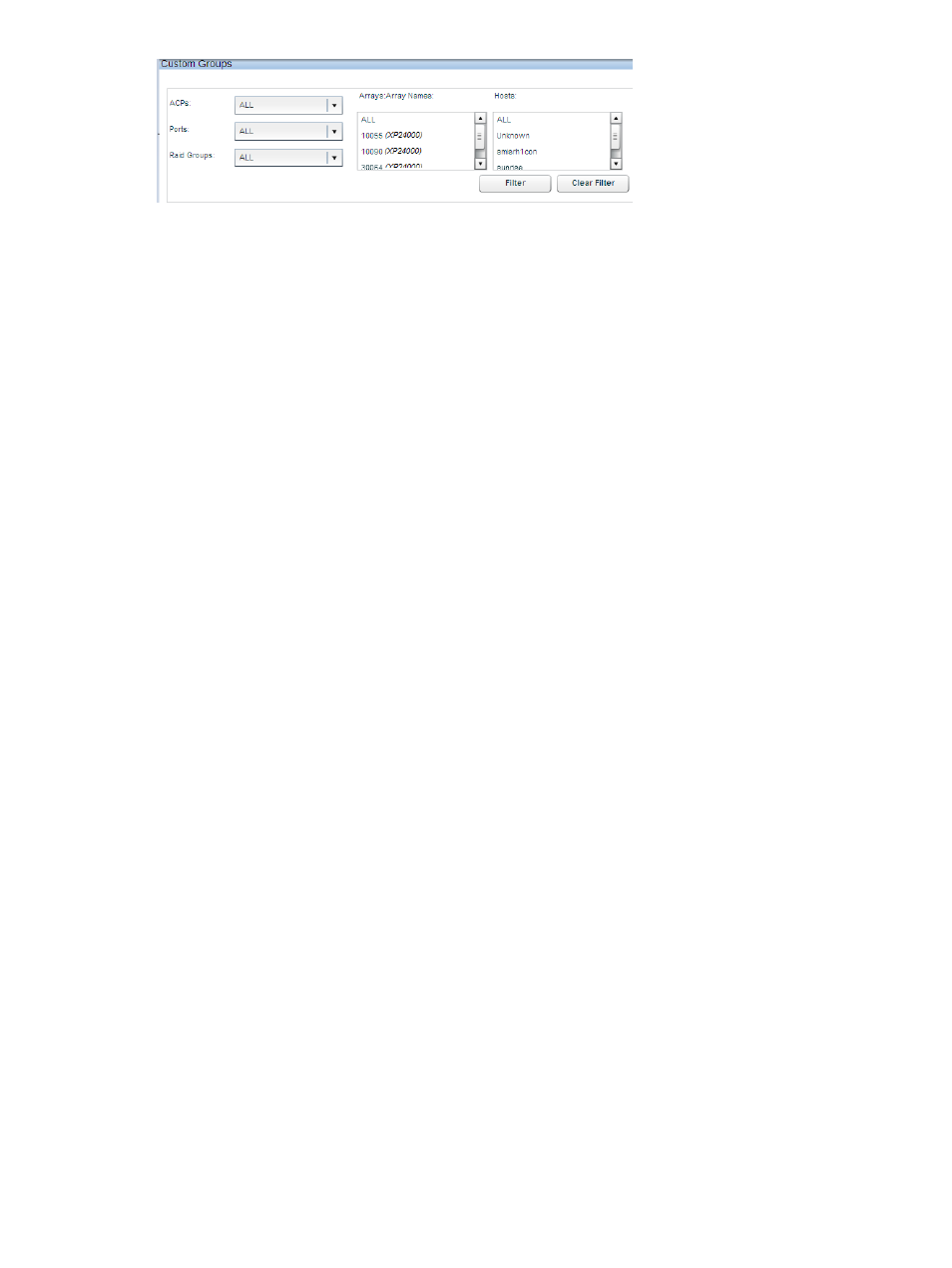
The selection in each filter is independent of the selection in other filters. Example, if Array_1 is
selected from the Arrays: Array Names list, the Ports and ACPs lists are not updated to display
only the ports and ACPs that belong to Array_1. They still display all the ports and the ACPs that
belong to all the monitored XP and P9000 disk arrays.
To filter and view specific set of LDEV records:
1.
Select the values from the above-mentioned custom group filters and click Filter.
The existing set of LDEV records are filtered based on the filter criteria and displayed in the
Custom Groups table.
Click Clear Filter, if you want to restore the default settings across the Custom Groups filters.
This action also displays all the LDEV records in the Custom Groups table. The Custom Groups
screen is refreshed when you click Clear Filter.
2.
Provide a name for the custom group and click Create Custom Group.
Significance of creating custom groups
The following are few examples that signify use of custom groups:
•
P9000 XP Continuous Access Synchronous is installed on an XP24000 Disk Array (primary
storage server) to create a secondary copy of the production data. The production data is
located on the primary volume (P-VOL) in the same XP24000 Disk Array. The secondary copy
is residing on the secondary volume (S-VOL) in an XP12000 Disk Array.
•
The Oracle database server is located on a P-VOL in an XP24000 Disk Array and the data
is replicated onto two S-VOLs. One S-VOL is located within the XP24000 Disk Array and the
data is backed up using the P9000 Business Copy. The other S-VOL is located on a remote
XP disk array and the data is backed up using the P9000 Continuous Access Synchronous.
You can create two custom groups to group all the LDEVs that belong to both the P-VOLs and
S-VOLs, so that you can monitor only the selected LDEVs. By creating the custom groups, you can:
•
View and analyze the performance trends of only the selected LDEVs (irrespective of the XP
and the P9000 disk arrays or the CUs they belong to).
•
Plot a graph for a metric of your choice and view a graphical representation of the LDEVs
performance for that particular metric when the workload was maximum.
•
Configure thresholds on the LDEVs and generate alarms, if the performance values of these
LDEVs go beyond the set threshold level.
Tasks you can perform on the Custom Groups screen
•
“Creating custom groups” (page 82)
•
“Viewing custom groups configurations” (page 83)
•
“Editing custom groups” (page 86)
•
“Deleting custom groups” (page 87)
Viewing custom group configurations
To view the LDEVs that belong to a custom group:
Managing custom groups
83
