HP XP Performance Advisor Software User Manual
Page 339
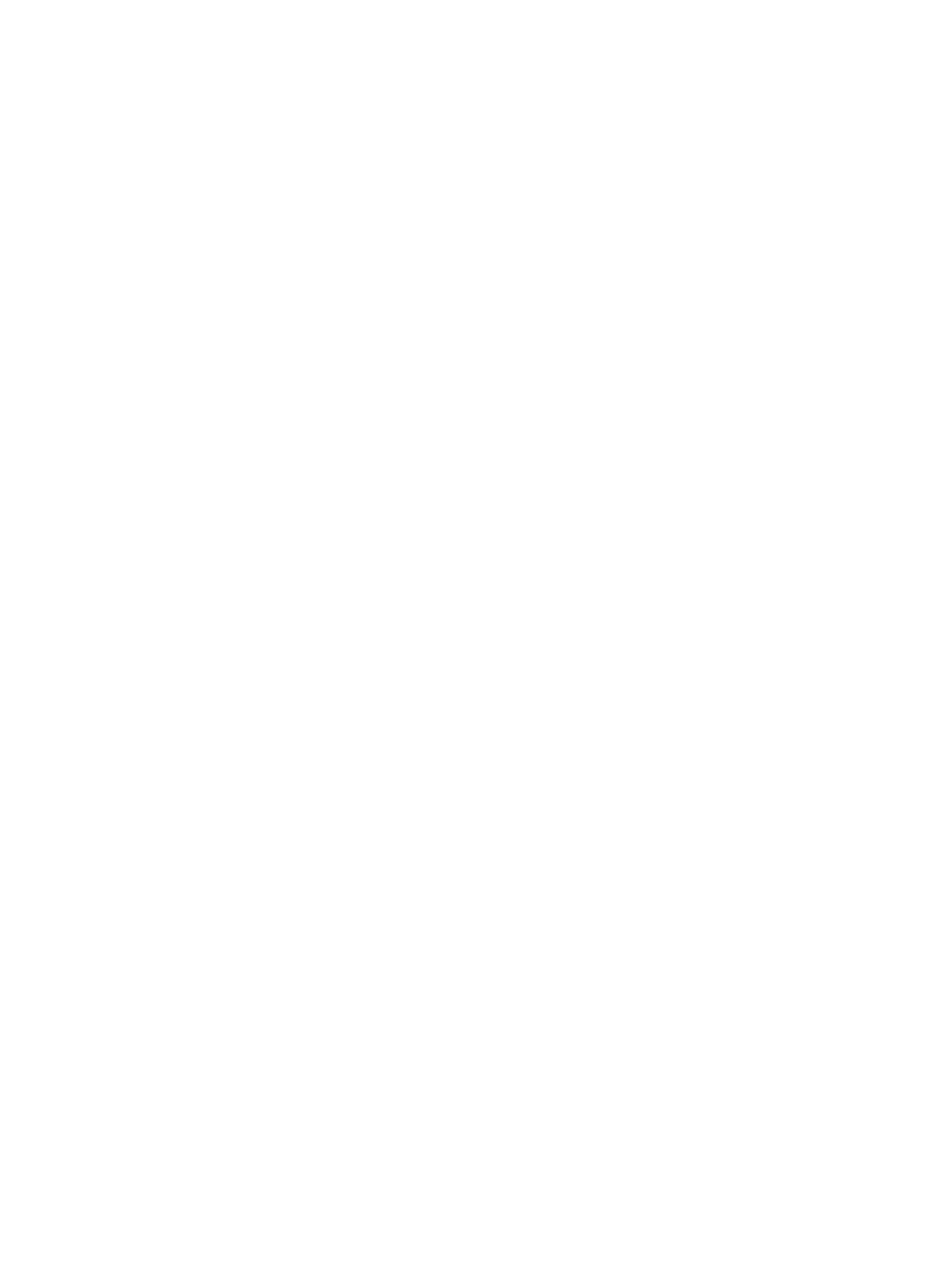
9.
Based on the trend of the utilization values of the RG and its LDEVs, the reason for poor
response time on LDEV2 could be attributed to the overloading of the RG 1-2. Also, it could
be inferred that RG 1-2 is “hot” due to the heavy load generated by all the LDEVs.
In case the LDEV loads are not balanced, the possible solution could be to relocate some of
the busy LDEVs on to another RG.
10. Generate a report of the findings above.
Issue 3
Incorrect cache partitioning on the XP disk array leads to large number of cache misses for read
operations for the LDEVs presented to the application. This causes the response time to go up for
LDEVs mapped to the application.
Steps for troubleshooting:
1.
Launch HP XP P9000 Performance Advisor.
2.
Navigate to the troubleshooting screen.
3.
Select the XP array.
4.
Select the application.
5.
Identify CLPR associated with the LDEVs mapped to the application. In this case, this should
bring up CLPR10.
6.
Note the cache usage and read hits on the CLPR10 and plot a chart of the read hits.
The trend should indicate a lower value for read hits and higher value for cache usage.
7.
Note the read/write pattern for each of the LDEVs associated with the application. Plot a chart
of the Read response time, Random Reads, Sequential Reads and Read cache hits.
The trend should indicate a lower percentage of read hits and higher value for Read response
time.
8.
Based on the trend of the cache usage, cache read hits and LDEV's read hits, the reason for
poor response time on all the LDEVs in the application could be attributed to the incorrect size
of the cache partition on CLPR10 for the nature of I/Os being generated on the LDEVs
associated with the application.
9.
Generate a report of the findings above.
Troubleshooting using host group or WWN 339
