Setting the severity level for events – HP XP Performance Advisor Software User Manual
Page 76
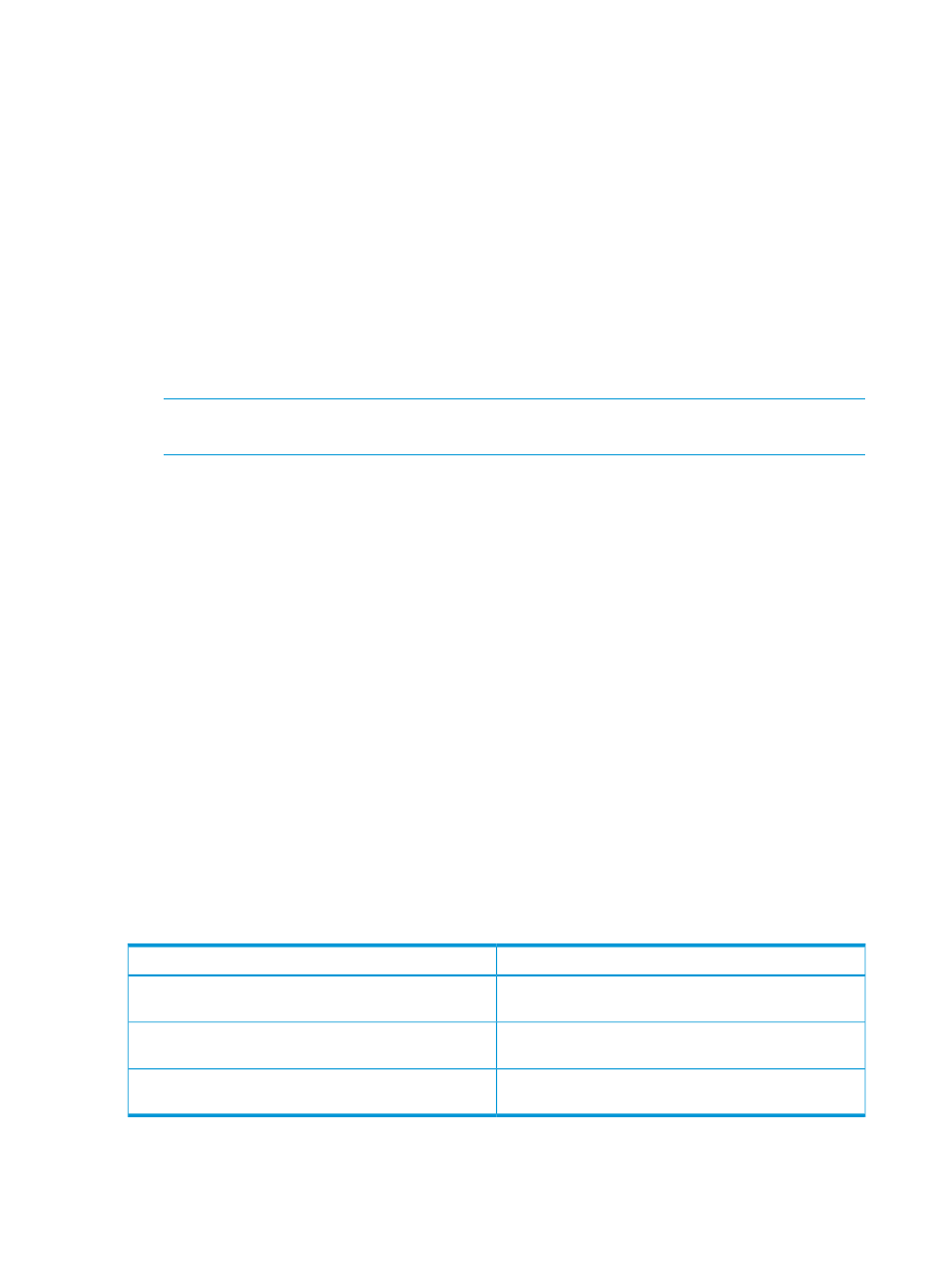
4.
Click Register.
The SVP IP address that you specify is registered with the management station.
HP XP P9000 Performance Advisor automatically uses the SVP IP address every time you initiate
an outband configuration data collection for the selected XP disk array.
To register a P9000 disk array SVP IP address with the management station:
1.
In the Register SVP IP/Save RWC Credentials section, select a P9000 disk array from the Array
list. All the P9000 disk arrays monitored by HP XP P9000 Performance Advisor are displayed
in the Array list.
2.
Enter the disk array IP address in Array IP Address.
3.
Enter the RWC credentials (RWC user name and password).
4.
Click Save Credentials.
The SVP IP address, user name, and password are saved in HP XP P9000 Performance Advisor
database. HP XP P9000 Performance Advisor also uses these credentials to validate the
connection with the P9000 disk array.
NOTE:
On a few occasions, the SVP IP address, user name, and password are not saved.
It might be because the SVP is offline. Wait for a few minutes and try again.
5.
Click Register.
The SVP IP address that was saved is also registered with the management station.
The Register button is disabled if you do not click Save Credentials first.
The SVP IP address and RWC user name and password are used whenever you enable
authentication to initiate configuration and performance data collection for the selected P9000
disk array. For more information on data collection, see
“Collecting configuration data” (page 51)
and
Click Reset if you want to clear the current entries in the fields and re-enter new data.
Related Topics
•
“Collecting configuration data” (page 51)
•
“Scheduling configuration data collection” (page 52)
•
•
“Providing user-friendly names for XP and P9000 disk arrays” (page 74)
Setting the severity level for events
HP XP P9000 Performance Advisor enables you to set the severity level for the events that are
logged on the Event Log screen. Only those events that match the specified severity level are
displayed on the Event Log screen. The following are the three types of severity levels:
Description
Severity level
Errors for user-instigated activities, like if the user deletes
a performance data collection schedule.
User Action
Exception errors given by HP XP P9000 Performance
Advisor.
System Error
Critical errors, where HP XP P9000 Performance Advisor
may not function.
Critical Error
If you select the severity level as User Action on the User Settings screen, only messages with that
severity level appear in the Event Log screen.
76
Configuring common settings for HP XP P9000 Performance Advisor
