Troubleshooting screen, Associating applications with hosts – HP XP Performance Advisor Software User Manual
Page 324
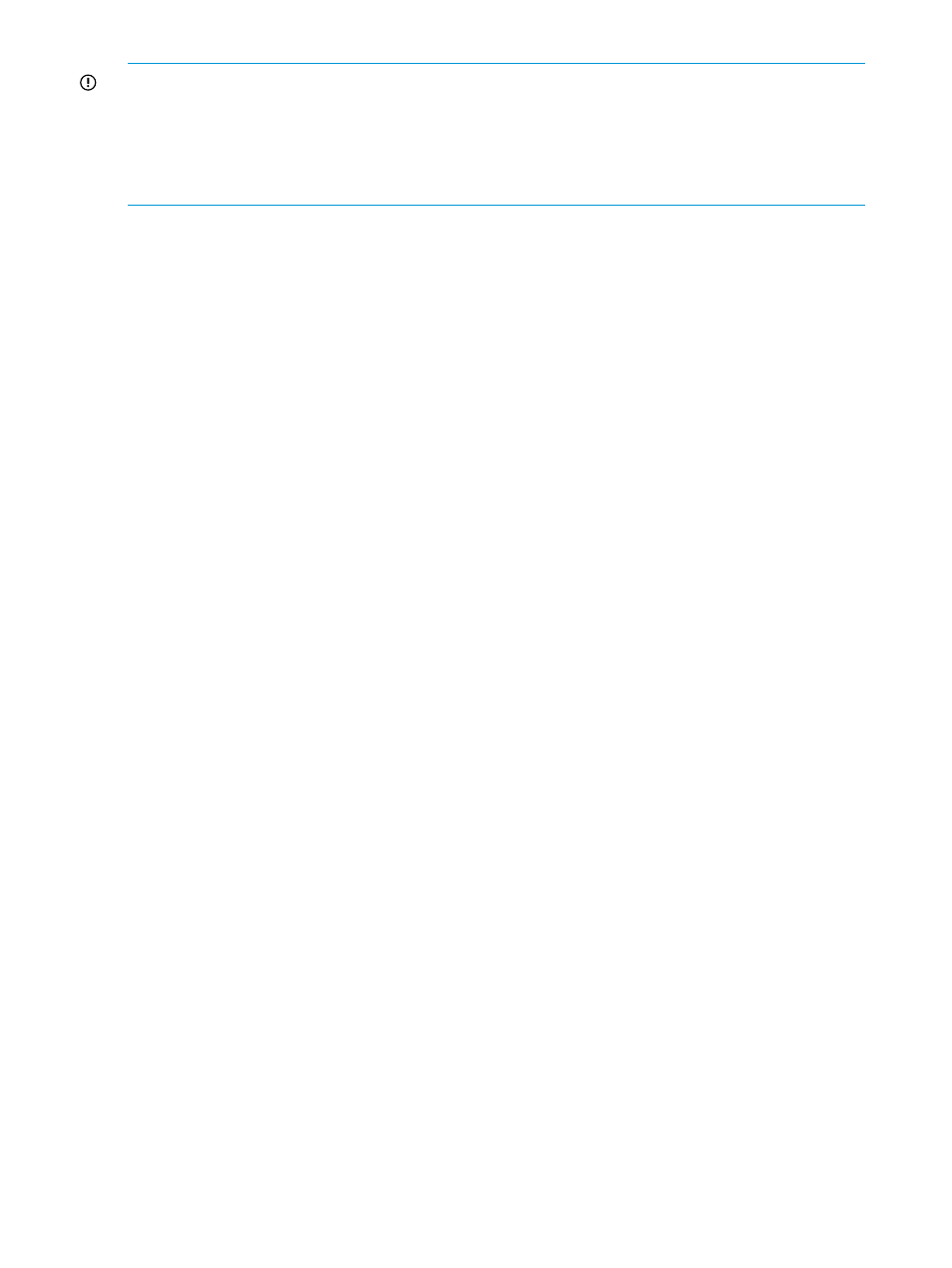
IMPORTANT:
•
An application can reside on multiple hosts that connect to the XP and the P9000 disk arrays.
•
A host group can have multiple WWNs to connect to an XP or a P9000 disk array.
•
The data displayed on the Troubleshooting screen only enables your analysis of the issue and
arriving at a probable solution. This screen does not provide a resolution for the issue.
Troubleshooting screen
You can view the performance data of the LDEVs and associated components for an application
on the Troubleshooting screen. This screen appears when you click Troubleshooting+Host Based
in the left pane.
“Troubleshooting screen” (page 324)
displays the Troubleshooting screen.
Tasks you can perform on the Troubleshooting screen
•
“Associating applications with hosts” (page 324)
•
“Removing association between application and hosts” (page 326)
•
“Viewing performance or usage data for components” (page 328)
•
“Searching for applications associated with components” (page 327)
•
Associating applications and viewing components performance data
The following are the high level steps that you must perform to troubleshoot the performance issues
of components associated with an application:
1.
Select an XP or a P9000 disk array from the component selection tree under
Troubleshooting+Host Based in the left pane.
2.
Associate the application with the respective host that communicates with the disk array. You
can create the association using the host group or WWN of the host. For more information,
see
“Associating applications with hosts” (page 324)
.
3.
View the performance data of the disk array components.
If your application is using XP disk array components, view the performance data of LDEVs,
ports, CLPRs, RAID groups, and the usage data of CHAs and DKAs.
If your application is using P9000 disk array components, you can view the usage data of
the MP blades in addition to viewing the performance data of LDEVs, ports, CLPRs, and RAID
groups.
The data can be viewed at the application level and host group or WWN level. For more
information, see
“Viewing performance or usage data for components” (page 328)
4.
Plot graphs to analyze the performance or the usage of individual components that are
associated with the application. For more information, see
.
Associating applications with hosts
You can associate an application with a host using the host group or WWN of the host.
Prerequisites
Ensure that the following prerequisites are met before associating an application with the hosts:
•
Know the application for which you want to troubleshoot the associated LDEVs performance.
•
Know the XP and the P9000 disk arrays that have LDEVs associated with your application.
•
Know the host where your application resides.
324 Troubleshooting issues for components associated with applications
