Viewing aggregate license status, Viewing status for individual licenses – HP XP Performance Advisor Software User Manual
Page 32
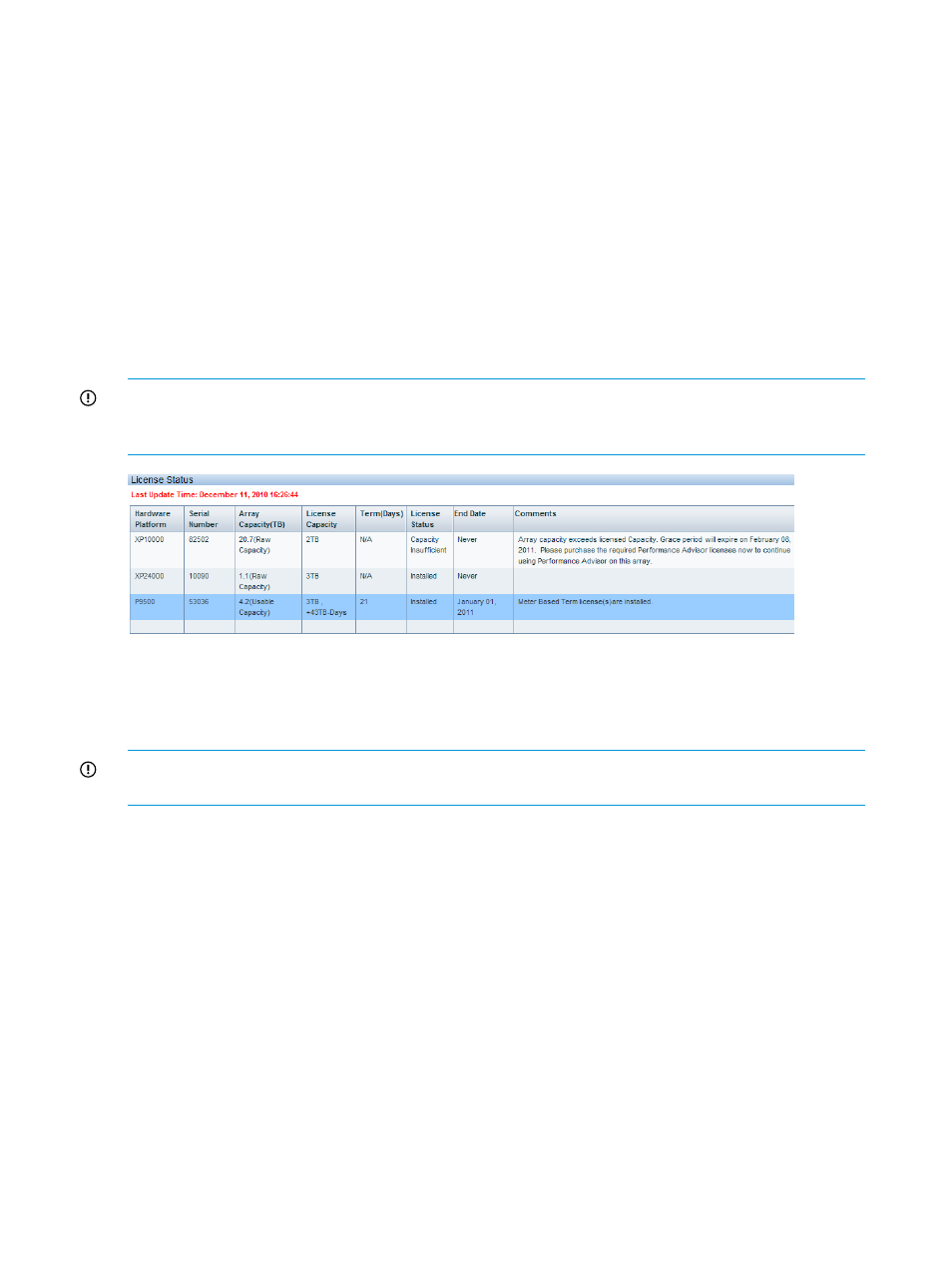
Related Topics
•
“Viewing aggregate License status” (page 32)
•
“Viewing status for individual licenses” (page 32)
•
Viewing aggregate License status
HP XP P9000 Performance Advisor maintains the following for an XP or a P9000 disk array, if
you have generated and installed licenses for that disk array on HP XP P9000 Performance Advisor:
•
An aggregate of internal raw disk capacities in an XP disk array
•
An aggregate of usable capacities in a P9000 disk array
If a Meter based Term license is installed, the TB-Days appear next to the Permanent licensed
capacity.
IMPORTANT:
The above mentioned license details are displayed only for those XP and P9000
disk arrays, for which at least one round of configuration data collection is complete (monitored
disk arrays).
For a description of the columns displayed in the above image, see the table under
. You can also view the individual license details.
Viewing status for individual licenses
IMPORTANT:
If your HP support engineer has installed a term or emergency license on your
management station, the respective license details appear in the View License Status section.
To view the status of individual licenses for an XP or a P9000 disk array:
1.
Click License in the left pane.
The License screen appears.
2.
In the License Status section, select an XP or a P9000 disk array record for which you want
to view the status of individual licenses.
32
Managing licenses for XP and P9000 disk arrays
