Copy, Make copies, 7 copy – HP Officejet 6500 User Manual
Page 88: 7copy
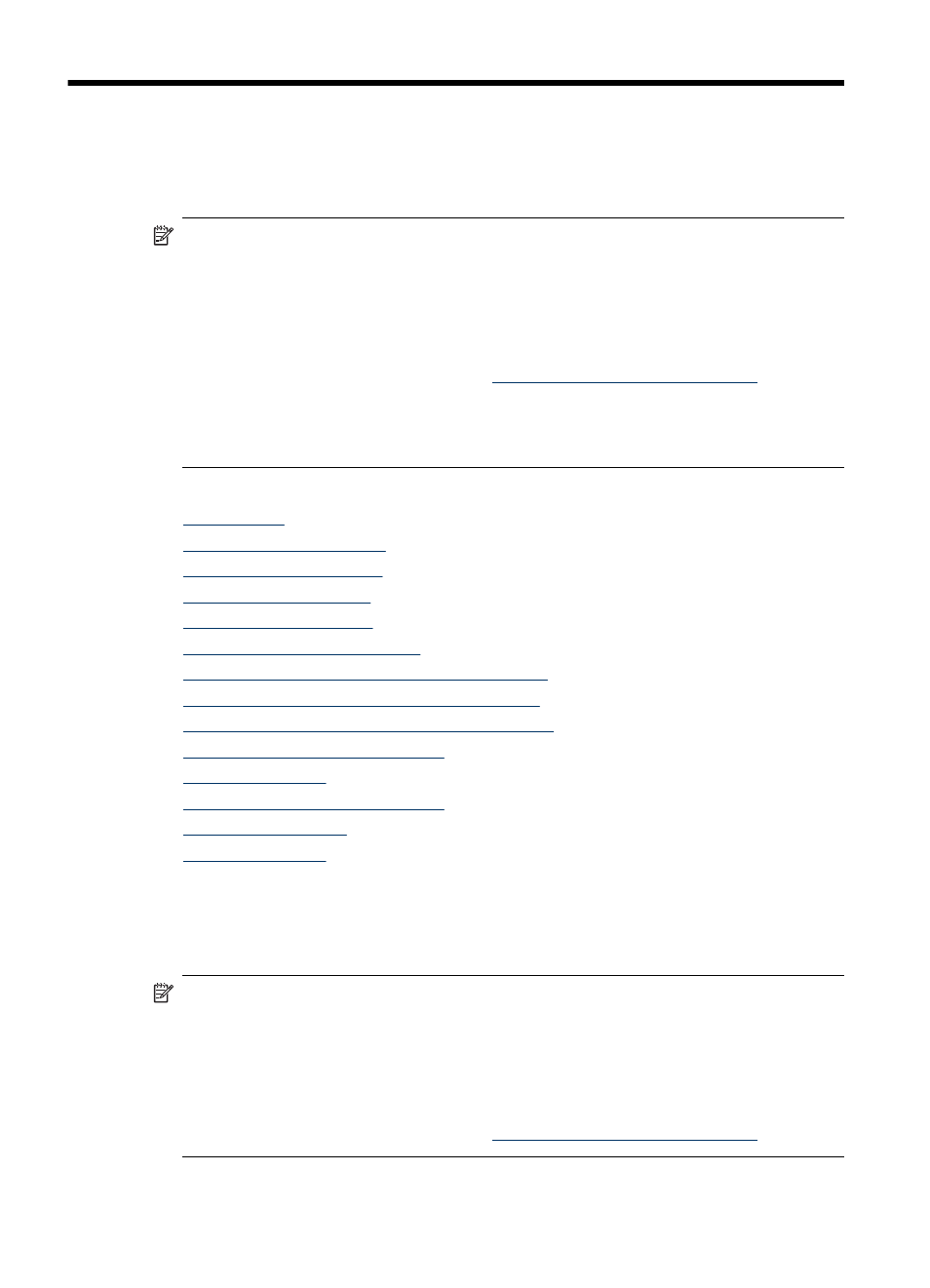
7
Copy
You can produce high-quality color and grayscale copies on a variety of paper types and
sizes.
NOTE: To make a copy using an HP Officejet 6500 (E709d) or HP Officejet 6500
(E709r), the HP All-in-One must be connected to a computer, the computer must be
turned on and you must be logged on. The software must be installed and running.
Also, the HP Digital Imaging Monitor in the Windows Taskbar must be installed and
turned on at all times. On a Macintosh computer, once the software is installed, it is
always available when you turn on the computer.
To determine the model you have, see
Finding the device model number
NOTE: If you are copying a document when a fax arrives, the fax is stored in the
device memory until the copying finishes. This can reduce the number of fax pages
stored in memory.
This section contains the following topics:
•
•
•
•
•
•
•
Resize an original to fit onto letter or A4 paper
•
Copy a legal-size document onto letter paper
•
Adjust the lightness and darkness of your copy
•
Enhance light areas of your copy
•
•
Apply Margin Shift to a Copy Job
•
•
Make copies
You can make quality copies from the device control panel.
NOTE: To make a copy using an HP Officejet 6500 (E709d) or HP Officejet 6500
(E709r), the HP All-in-One must be connected to a computer, the computer must be
turned on and you must be logged on. The software must be installed and running.
Also, the HP Digital Imaging Monitor in the Windows Taskbar must be installed and
turned on at all times. On a Macintosh computer, once the software is installed, it is
always available when you turn on the computer.
To determine the model you have, see
Finding the device model number
84
Copy
