The product prints meaningless characters, Solution 10: restart the product – HP Officejet 6500 User Manual
Page 175
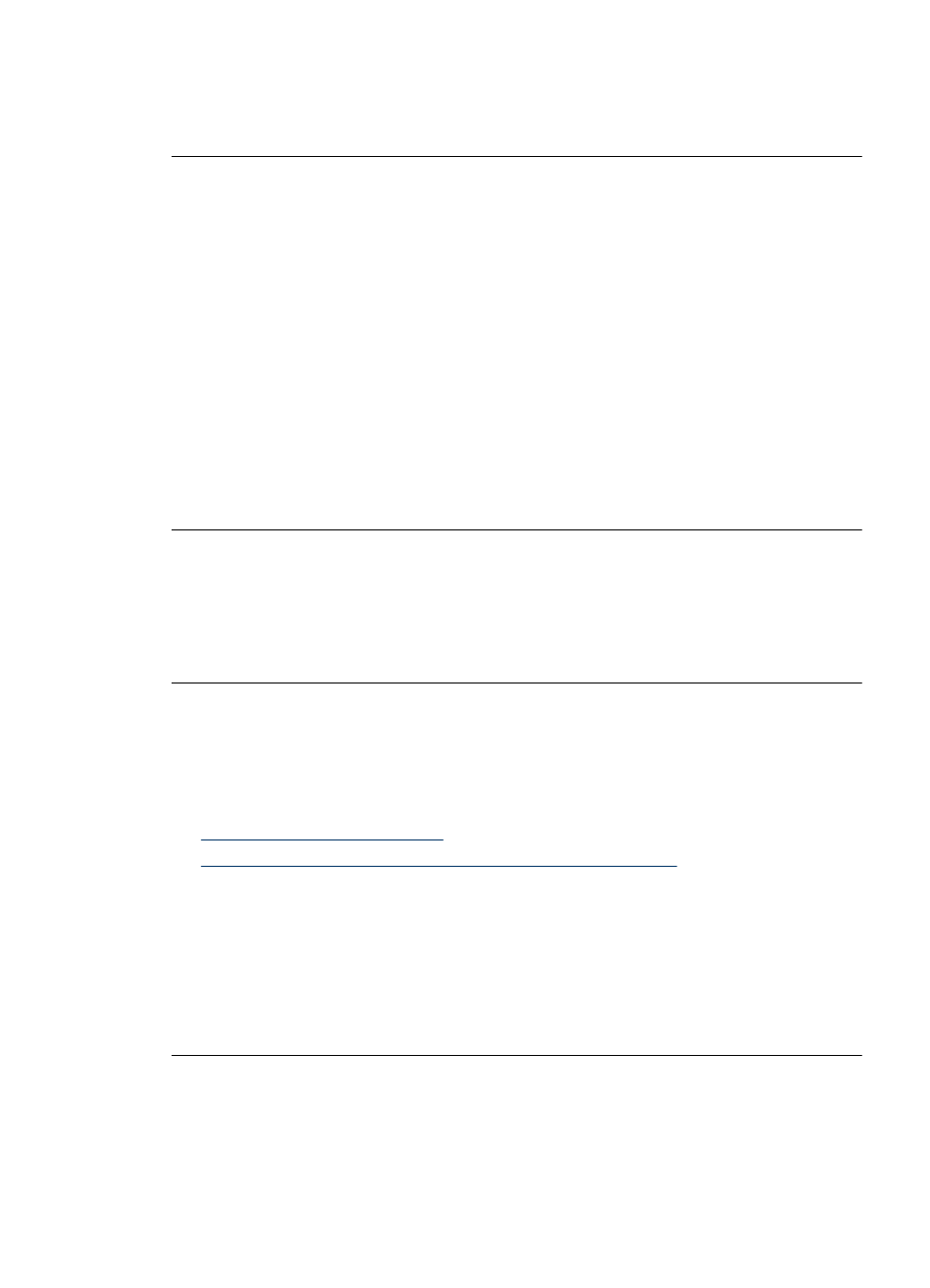
Cause: The print carriage had stalled.
If this did not solve the issue, try the next solution.
Solution 9: Check the connection from the product to your computer
Solution: Check the connection from the product to your computer. Verify that the
USB cable is securely plugged into the USB port on the back of the product. Make
sure the other end of the USB cable is plugged into a USB port on your computer.
After the cable is connected properly, turn off the product and then on again. If the
product is connected to the computer through a wired, wireless, or Bluetooth
connection, make sure that the respective connections are active and the prodict is
turned on.
If the connections are secure, and nothing has printed several minutes after you sent
a print job to the product, check the status of the product. In the HP Solution Center
Software, click Settings, and then click Status.
Cause: The computer was not communicating with the product.
If this did not solve the issue, try the next solution.
Solution 10: Restart the product
Solution: Turn off the product, and then unplug the power cord. Plug the power
cord back in, and then press the Power button to turn on the product.
Cause: The product experienced an error.
The product prints meaningless characters
Try the following solutions to resolve the issue. Solutions are listed in order, with the most
likely solution first. If the first solution does not solve the problem, continue trying the
remaining solutions until the issue is resolved.
•
Solution 1: Restart the product
•
Solution 2: Print a previously saved version of the document
Solution 1: Restart the product
Solution: Turn off the product and your computer for 60 seconds, then turn them
both on and try printing again.
Cause: There was no available memory in the product.
If this did not solve the issue, try the next solution.
Solution 2: Print a previously saved version of the document
Solution: Try printing another document from the same software application. If this
works, then try printing a previously saved version of the document that is not corrupt.
Print troubleshooting
171
