Information on ink cartridges and the printhead, Check the estimated ink levels – HP Officejet 6500 User Manual
Page 148
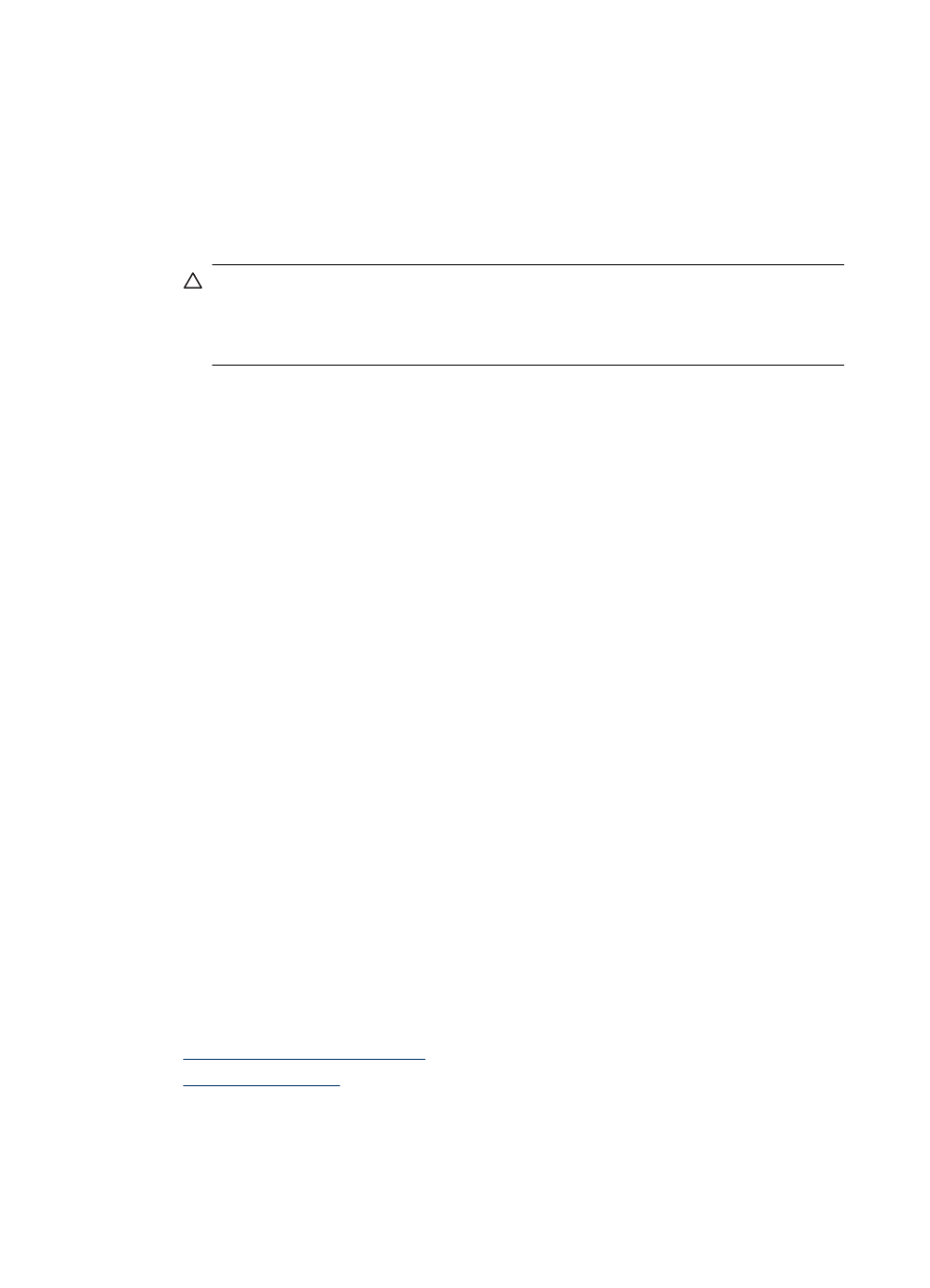
Information on ink cartridges and the printhead
The following tips help maintain HP ink cartridges and ensure consistent print quality.
•
Make sure you follow the instructions in the setup poster for installing the ink supplies
for the first time. The instructions in this user guide are for replacing ink cartridges,
and are not intended for first time installation.
•
If you need to replace an ink cartridge, wait until you have the new ink cartridge
available to install before removing the old cartridge.
CAUTION: Wait until you have a new ink cartridge available before removing
the old ink cartridge. Do not leave the ink cartridge outside of the product for an
extended period of time. This can result in damage to both the product and the
ink cartridge.
•
Keep all ink cartridges in the original sealed packages until they are needed.
•
Store ink cartridges in the same orientation packages hang on store shelves or, if out
of box, with label facing down.
•
Turn off the HP all-in-one by pressing the Power button located on the product. Wait
until the Power light turns off before unplugging the power cord or turning off a power
strip. If you improperly turn off the HP all-in-one, the print carriage might not return to
the correct position causing problems with the ink cartridges and print quality issues.
•
Store ink cartridges at room temperature (15-35° C or 59-95° F).
•
You do not need to replace the cartridges until print quality becomes unacceptable,
but a significant decrease in print quality may be the result of one or more depleted
cartridges. It could also be caused by a clogged printhead. Possible solutions include
checking the estimated ink levels remaining in the cartridges, and cleaning the
printhead. Cleaning the printhead will use some ink.
•
Do not clean the printhead unnecessarily. This wastes ink and shortens the life of the
cartridges.
•
Handle ink cartridges carefully. Dropping, jarring, or rough handling during installation
can cause temporary printing problems.
•
If you are transporting the product, do the following to prevent ink leaking from the
print carriage or other damage from occurring to the product:
◦
Make sure you turn off the product by pressing the Power button.
The print carriage should be parked on the right side in the service station.
◦
Make sure you leave the ink cartridges and printhead installed.
◦
Lightly pack the inside of the product with crumpled newspaper to prevent the
print carriage from moving during transportation.
◦
The product must be transported sitting flat; it should not be placed its side, back,
front, or top.
Related topics
•
Check the estimated ink levels
•
Check the estimated ink levels
You can check the estimated ink levels from the HP Solution Center, Toolbox (Windows),
the HP Printer Utility (Mac OS X), or the embedded Web server. For information about
Chapter 9
144
Maintain and troubleshoot
