Basic wireless troubleshooting, Advanced wireless troubleshooting – HP Officejet 6500 User Manual
Page 222
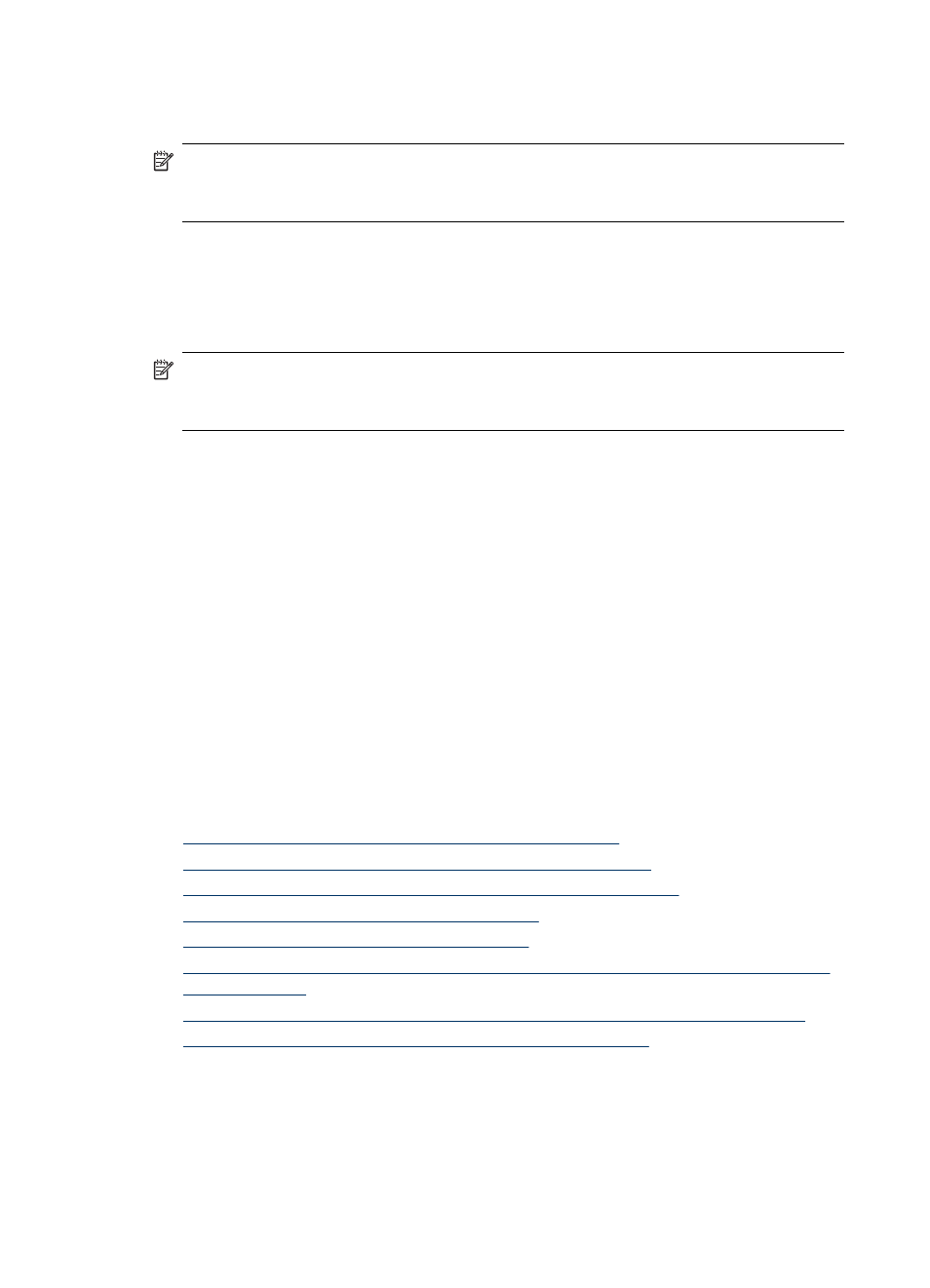
Basic wireless troubleshooting
Perform the following steps in the order presented.
NOTE: If this is the first time you are setting up the wireless connection, and you are
using the included software, make sure that the USB cable is connected to the device
and the computer.
Step 1 - Make sure the wireless (802.11) light is turned on
If the blue light near the HP device's wireless button is not lit, the wireless capabilities
might not have been turned on. To turn on wireless, press and hold the Wireless button
for three seconds.
NOTE: If your HP device supports Ethernet networking, make sure that an Ethernet
cable has not been connected to the device. Connecting an Ethernet cable turns off
the HP device's wireless capabilities.
Step 2 - Restart components of the wireless network
Turn off the router and the HP device, and then turn them back on in this order: router
first and then the HP device. If you still are unable to connect, turn off the router, HP
device, and your computer. Sometimes, turning off the power and then turning it back on
will recover a network communication issue.
Step 3 - Run the Wireless Network Test
For wireless networking issues, run the Wireless Network Test. To print a Wireless
Network Test page, press the Wireless button. If a problem is detected, the printed test
report will include recommendations that might help solve the problem.
Advanced wireless troubleshooting
If you have tried the suggestions provided in the Basic troubleshooting section and are
still unable to connect to your HP device to the wireless network, try the following
suggestions in the order presented:
•
Make sure your computer is connected to your network
•
Make sure that the HP device is connected to your network
•
Check to see if the firewall software is blocking communication
•
Make sure the HP device is online and ready
•
Your wireless router is using a hidden SSID
•
Make sure the wireless version of the HP device is set as the default printer driver
(Windows only)
•
Make sure the HP Network Devices Support service is running (Windows only)
•
Add hardware addresses to a wireless access point (WAP)
Chapter 9
218
Maintain and troubleshoot
