Print selected photos, View photos, View photos using your computer – HP Officejet 6500 User Manual
Page 54: Print an index sheet from the device control panel, Print selected photos view photos
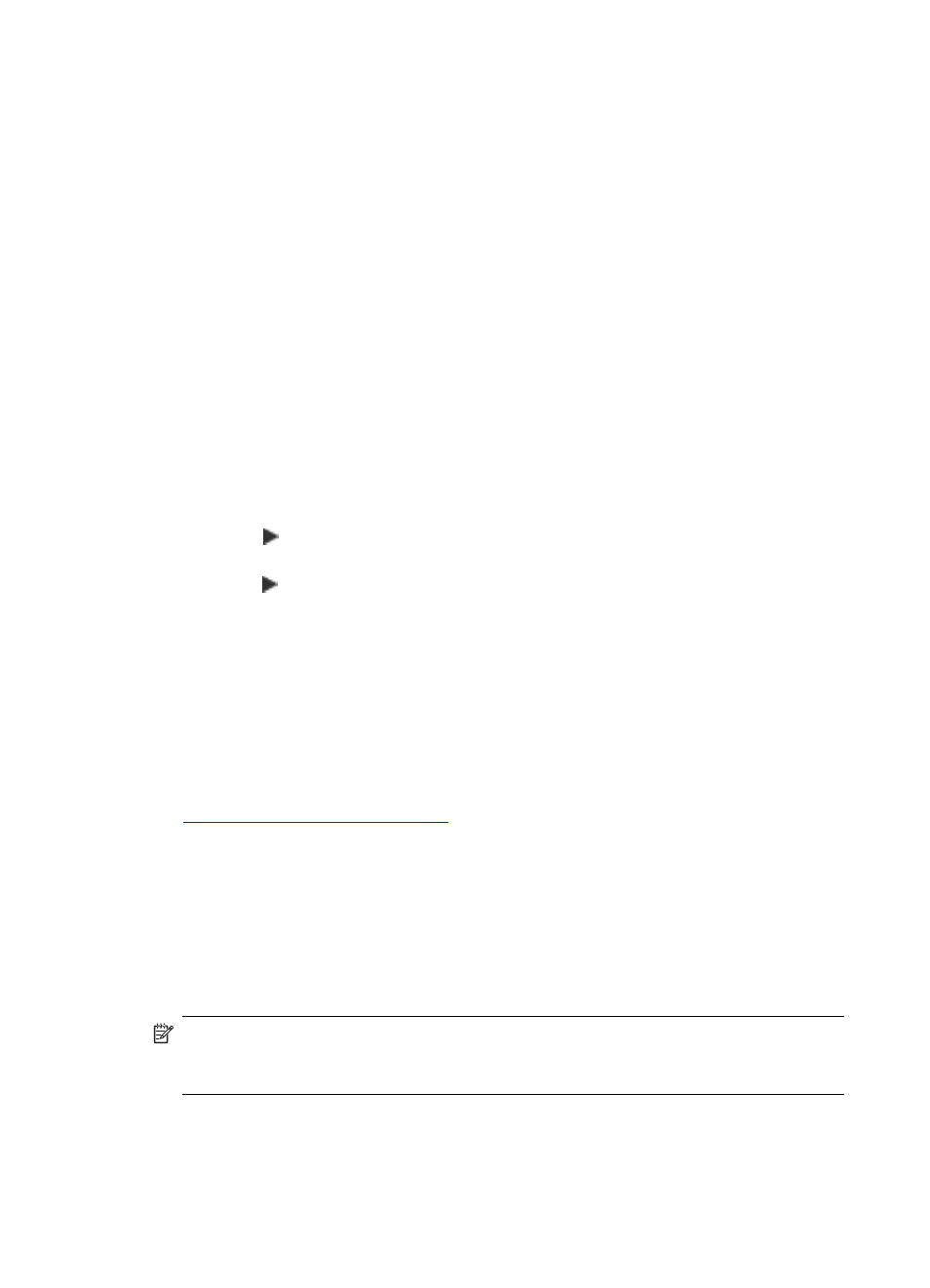
To print camera-selected photos using the DPOF standard
1. Insert your memory card into the appropriate slot on the device.
2. When prompted, do one of the following:
•
Press OK to print all DPOF-tagged photos.
The device prints all DPOF-tagged photos.
•
Press the arrow keys to highlight No, and then press OK.
This bypasses DPOF printing.
Print Selected Photos
The Select Photos function is only available if the memory card does not contain DPOF
content.
To print selected photos
1. Insert your memory card into the appropriate slot on the device.
2. When prompted, press the Photo button repeatedly until the Selected Photos is
displayed.
3. Do one of the following:
▲ Press to select All, and then press OK to print all the photos on the memory
card.
a. Press to select Custom, and then press OK to select and print selected photos
on the memory card.
b. Press the arrow keys to scroll through the photos, and press OK to select photos.
c. Press PRINT PHOTOS to begin printing.
View photos
You can view photos using the HP Solution Center.
This section contains the following topics:
•
View photos using your computer
View photos using your computer
You can view and edit photos using the software that came with your device.
For more information, see the onscreen help that came with the software.
Print an index sheet from the device control panel
NOTE: From the device, you can only access JPEG and TIFF image files. To print
other types of files, transfer the files from your memory card to your computer and
use the HP Solution Center.
Chapter 5
50
Work with memory devices
