The device is having problems sending a manual fax – HP Officejet 6500 User Manual
Page 216
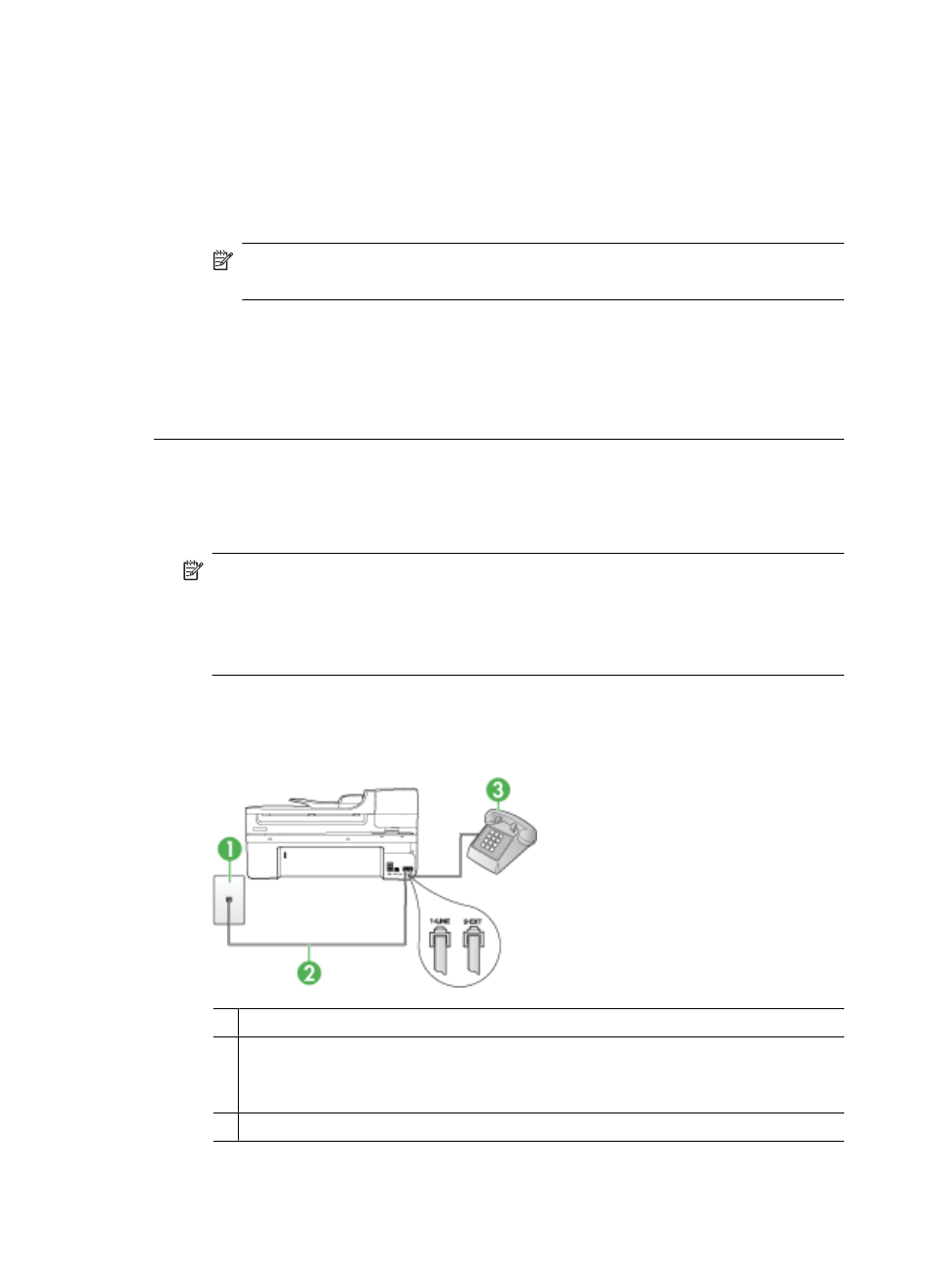
•
If the device shares the same phone line with a DSL service, the DSL modem
might not be properly grounded. If the DSL modem is not properly grounded, it
can create noise on the phone line. Phone lines with poor sound quality (noise)
can cause faxing problems. You can check the sound quality of the phone line by
plugging a phone into the telephone wall jack and listening for static or other noise.
If you hear noise, turn off your DSL modem and completely remove power for at
least 15 minutes. Turn the DSL modem back on and listen to the dial tone again.
NOTE: You might notice static on the phone line again in the future. If the
device stops sending and receiving faxes, repeat this process.
If the phone line is still noisy, contact your telephone company. For information
on turning your DSL modem off, contact your DSL provider for support.
•
If you are using a phone splitter, this can cause faxing problems. (A splitter is a
two-cord connector that plugs into a telephone wall jack.) Try removing the splitter
and connecting the device directly to the telephone wall jack.
The device is having problems sending a manual fax
Solution:
NOTE: This possible solution applies only in the countries/regions that receive
a 2-wire phone cord in the box with the device, including: Argentina, Australia,
Brazil, Canada, Chile, China, Colombia, Indonesia, Japan, Korea, Latin America,
Malaysia, Mexico, Philippines, Singapore, Taiwan, Thailand, USA, Venezuela,
and Vietnam.
•
Make sure the telephone you use to initiate the fax call is connected directly to
the device. To send a fax manually, the telephone must be connected directly to
the port labeled 2-EXT on the device, as shown below.
1 Telephone wall jack
2 Use the phone cord supplied in the box with the device to connect to the "1-LINE" port
You might need to connect the supplied phone cord to the adapter provided for your
country/region.
3 Telephone
Chapter 9
212
Maintain and troubleshoot
