Use the hp device manager (mac os x), Understand the printer status page – HP Officejet 6500 User Manual
Page 104
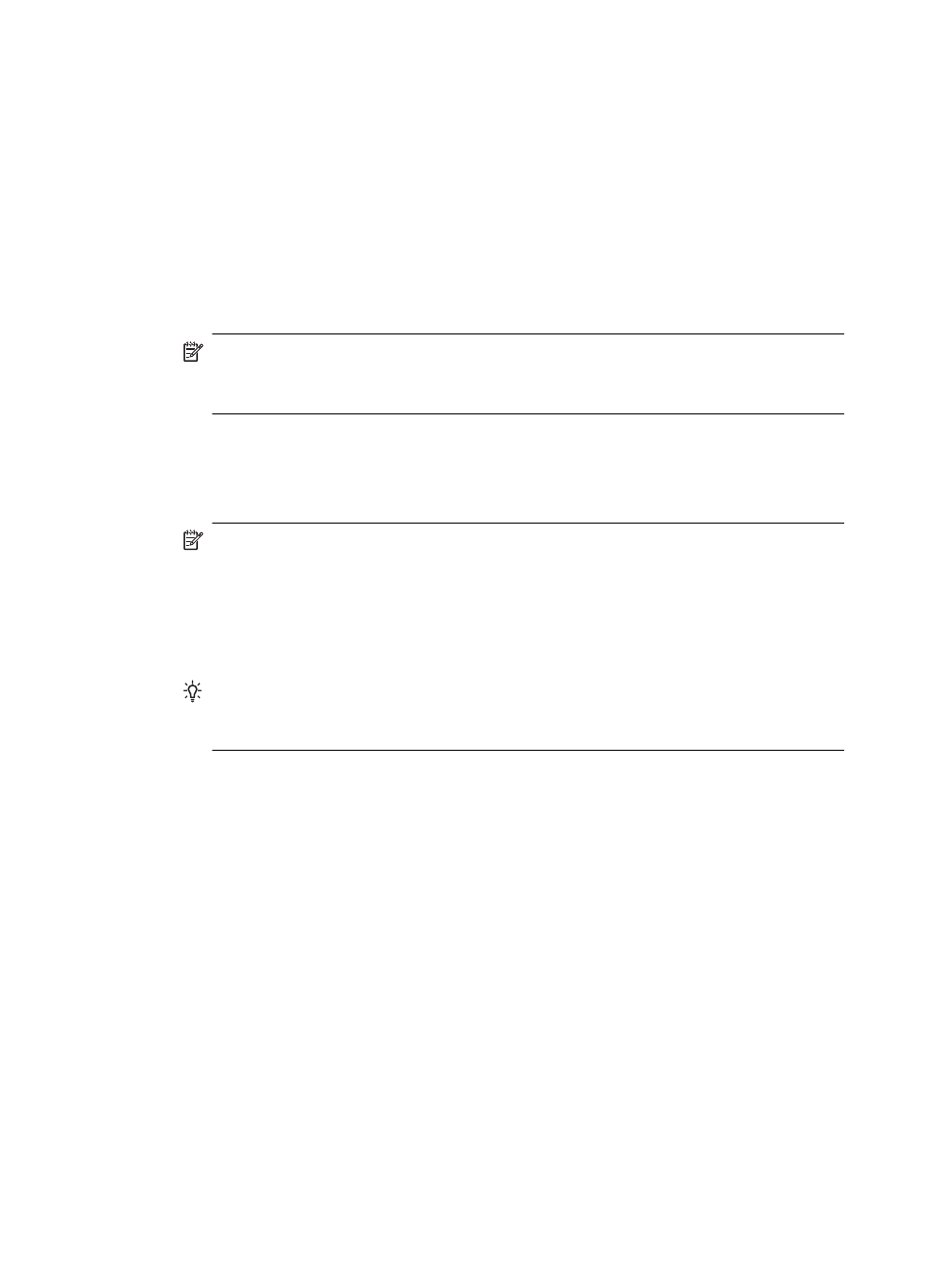
•
Clean: Guides you through cleaning the printhead.
•
Align: Guides you through aligning the printhead.
•
HP Support: Gain access to HP Web site where you can find support for the device,
register the device, and find information about returning and recycling used printing
supplies.
Use the HP Device Manager (Mac OS X)
To open the HP Device Manager on a Macintosh computer
1. Click the HP Device Manager icon in the Dock.
NOTE: If the icon does not appear in the Dock, click the Spotlight icon on the
right side of the menu bar, type HP Device Manager in the box, and then click
the HP Device Manager entry.
2. Select the device from the Devices drop-down menu.
From here, you can check for software updates, configure more software options,
and perform maintenance procedures such as checking the ink levels for the ink
cartridges.
NOTE: On a Macintosh computer, the features available in the HP Device
Manager vary depending on the selected device.
Ink level warnings and indicators provide estimates for planning purposes only.
When you receive an ink alert message, consider having a replacement cartridge
available to avoid possible printing delays. You do not need to replace cartridges
until print quality becomes unacceptable.
TIP: When the HP Device Manager is opened, you can gain access to the Dock
menu shortcuts by selecting and holding the mouse button over the appropriate
icon for the HP Device Manager in the Dock.
Understand the printer status page
Use the Printer Status page to:
•
View current device information and ink cartridge status
•
Help troubleshoot problems
The Printer Status page also contains a log of recent events.
Chapter 8
100
Configure and manage
