Understand 802.11 wireless network settings – HP Officejet 6500 User Manual
Page 139
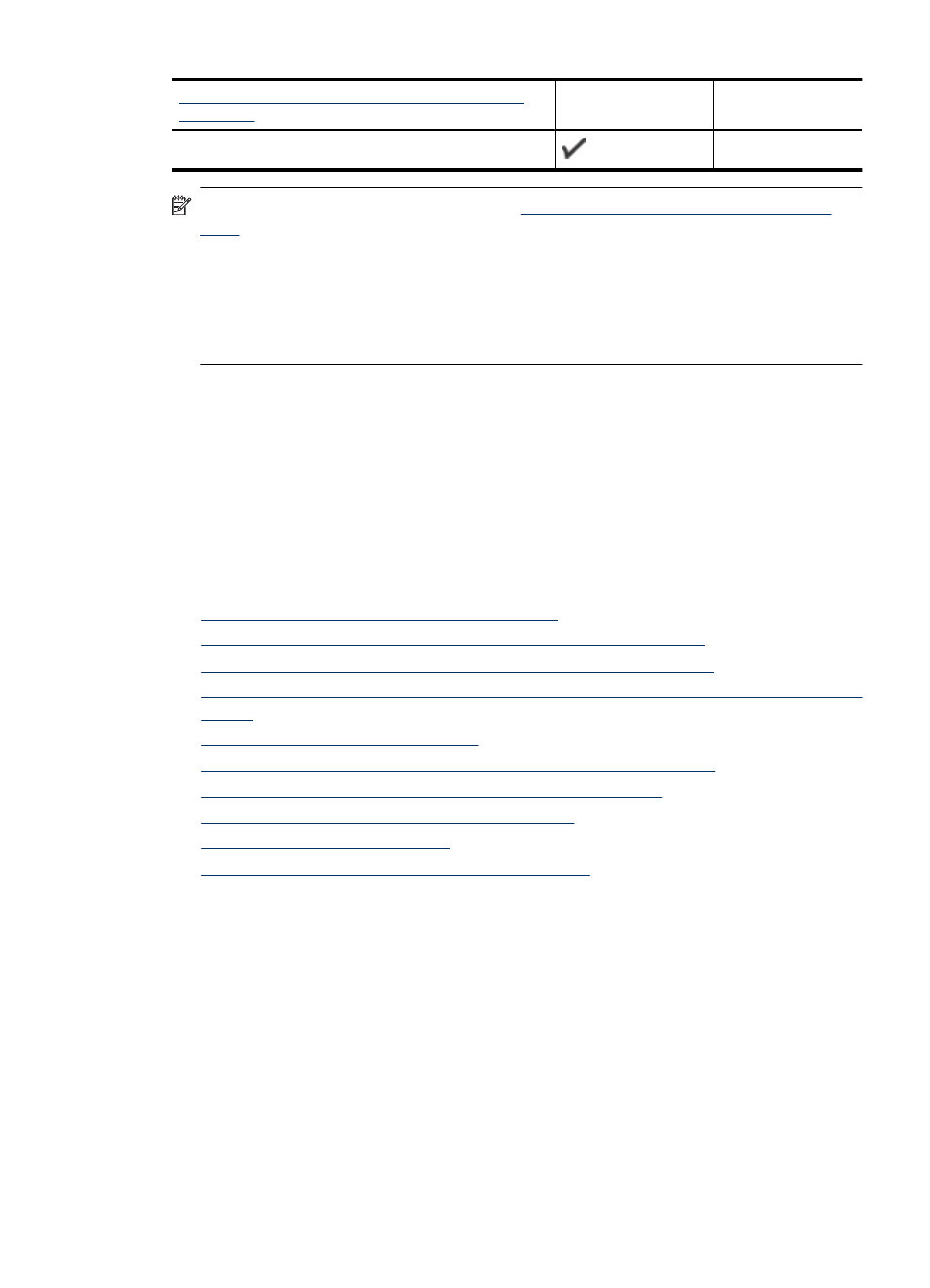
set up wireless communication using the installer
(Windows)
.
Network Toolbox
NOTE: If you encounter problems, see
Solve wireless problems (some models
.
Make sure the device is not connected to the network using a network cable.
The sending device must have built-in 802.11 capabilities or an 802.11 wireless card
installed.
The device and the computers that use it must be on the same subnet.
Before installing the device software, you may wish to find out the settings of your network.
Obtain the information from your system administrators, or complete the following tasks:
•
Obtain your network's network name or Service Set Identifier (SSID) and
communication mode (infrastructure or ad hoc) from the configuration utility for the
network's wireless access point (WAP) or the computer's network card.
•
Find out the type of encryption your network uses, such as Wired Equivalent Privacy
(WEP).
•
Find out the security password or encryption key of the wireless device.
This section contains the following topics:
•
Understand 802.11 wireless network settings
•
To set up wireless communication using the installer (Windows)
•
To set up wireless communication using the installer (Mac OS X)
•
To set up wireless communication using the device control panel with wireless setup
wizard
•
To turn off wireless communication
•
Connect the device using an ad hoc wireless network connection
•
Guidelines for reducing interference on a wireless network
•
Configure your firewall to work with HP devices
•
•
Guidelines for ensuring wireless network security
Understand 802.11 wireless network settings
Network name (SSID)
By default, the device looks for the wireless network name or SSID named "hpsetup."
Your network may have a different SSID.
Communication mode
(continued)
Set up the device for wireless communication (some models only)
135
