Change scan settings, Cancel a scan job, Change scan settings cancel a scan job – HP Officejet 6500 User Manual
Page 51
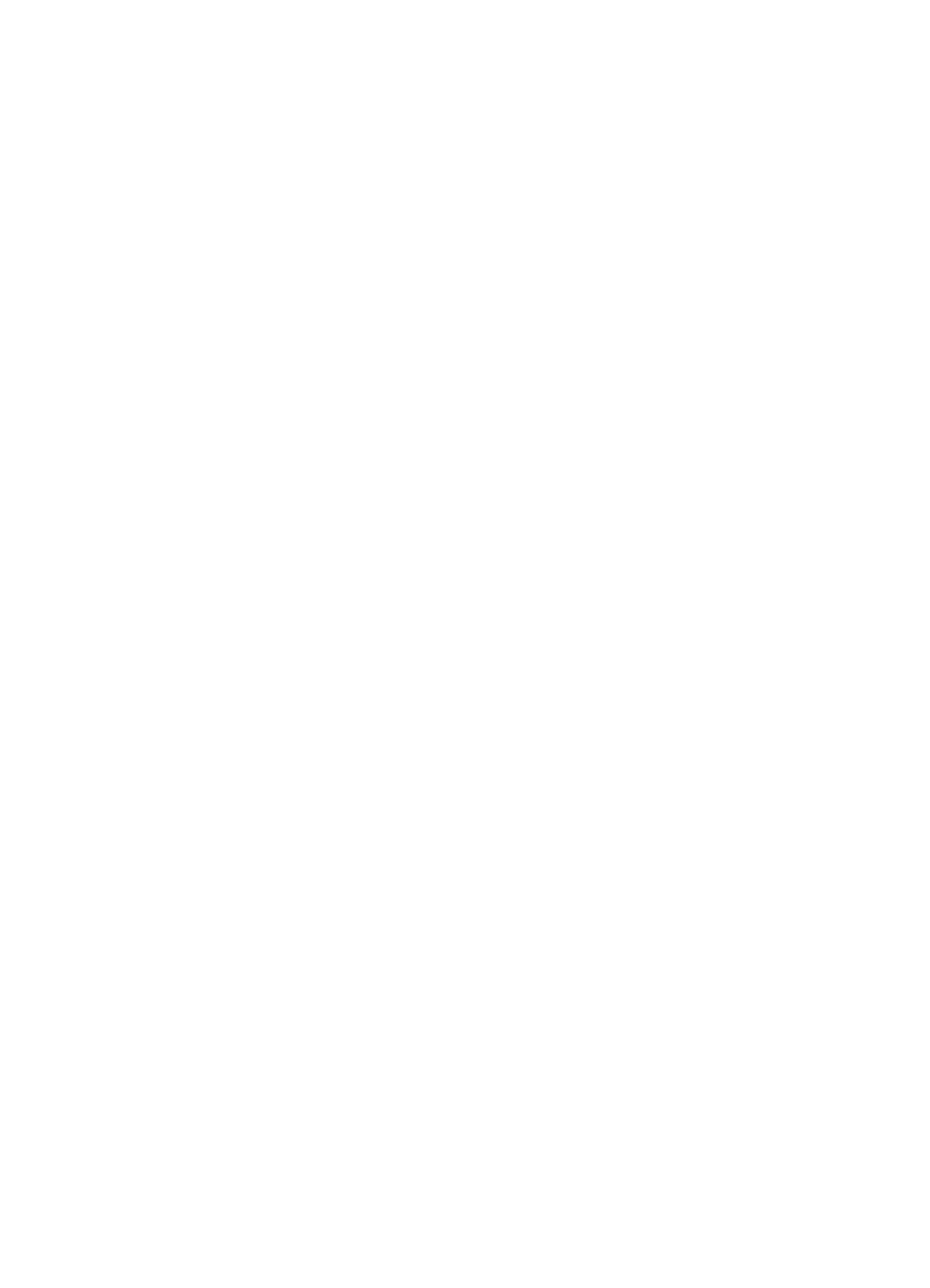
For more information, see the onscreen help that came with the scanning software.
Edit a scanned document using optical character recognition (OCR) software
You can use OCR software to import scanned text into your preferred word-processing
program for editing. This allows you to edit letters, newspaper clippings, and many other
documents.
You can specify the word-processing program that you want to use for editing. If the word-
processing icon is not present or active, either you do not have word-processing software
installed on your computer, or the scanner software did not recognize the program during
the installation. See the onscreen Help for the HP Solution Center for information about
how to create a link to the word-processing program.
The OCR software does not support scanning colored text. Colored text is always
converted to black-and-white text before being sent to OCR. Thus, all text in the final
document is in black and white, regardless of the original color.
Because of the complexity of some word-processing programs and their interaction with
the device, it is sometimes preferable to scan to a text editor, such as Wordpad (Windows)
or TextEdit (Mac OS X), and then cut and paste the text into the preferred word-
processing program.
Change scan settings
To change scan settings
•
Windows: Open the HP Solution Center, select Settings, select Scan Settings and
Preferences, then select from the available options and make your selections.
•
HP Device Manager (Mac OS X): Launch HP Device Manager, click Information
and Settings, and then select Scan Preferences from the drop-down list.
Cancel a scan job
To cancel a scan job, press Cancel on the device control panel.
Cancel a scan job
47
