Sent faxes are blank or have vertical lines, Received faxes are blank or have vertical lines – HP Officejet 6500 User Manual
Page 220
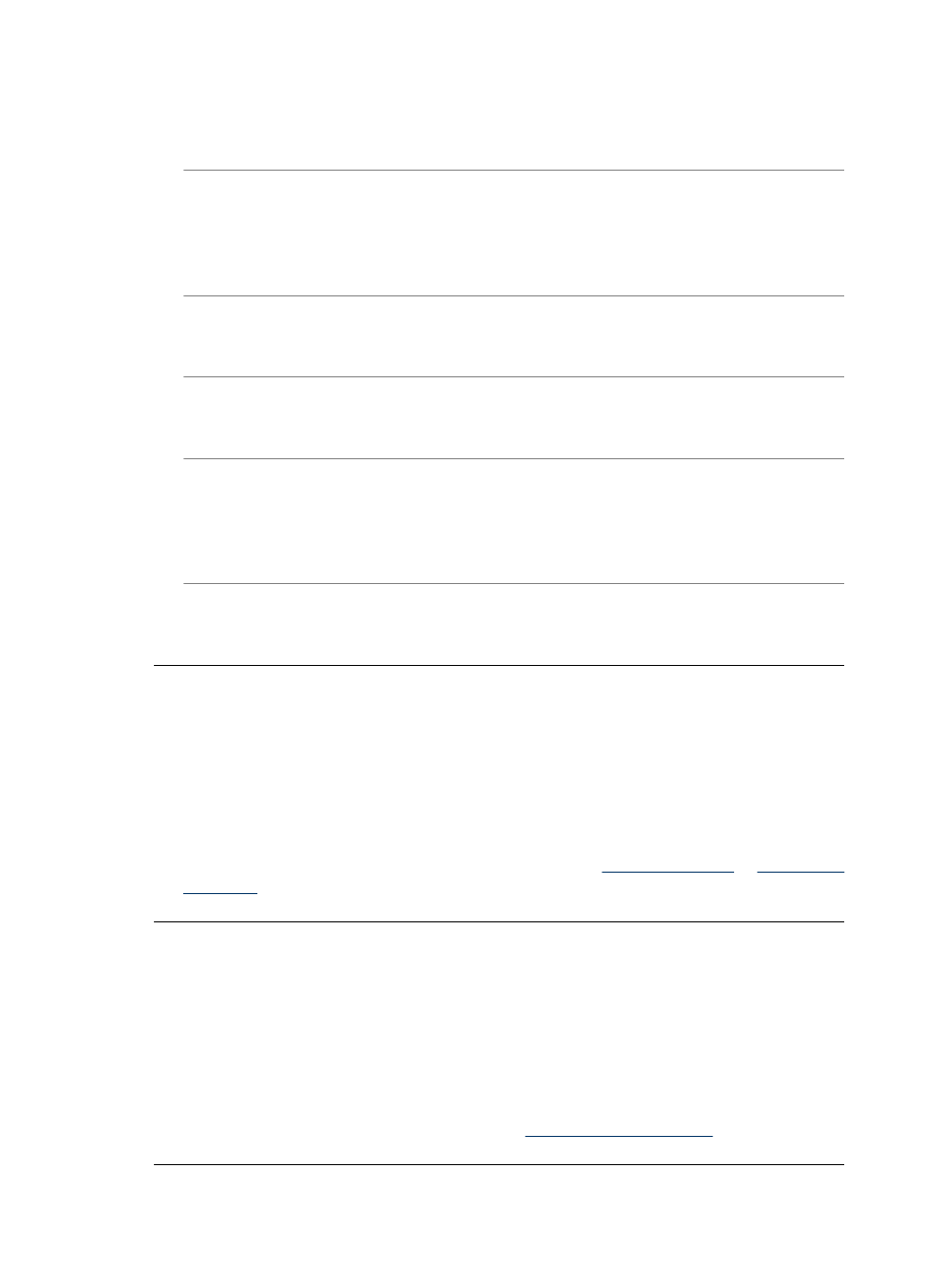
Cause: The computer selected to receive faxes is turned off.
Solution: Make sure the computer selected to receive faxes is switched on at all
times.
Cause: Different computers are configured for setup and receiving faxes and one
of them may be switched off.
Solution: If the computer receiving faxes is different from the one used for setup,
both computers should be switched on at all times.
Cause: There is no paper in the input tray.
Solution: Load paper in the input tray.
Cause: The internal memory is full.
Solution: Clear the internal memory by clearing the fax log and memory.
Cause: Fax to PC or Fax to Mac is not activated or the computer is not configured
to receive faxes
Solution: Activate Fax to PC or Fax to Mac and make sure the computer is
configured to receive faxes.
Cause: HP Digital Imaging Monitor (Windows only) is not operating properly
Solution: Restart the HP Digital Imaging Monitor or restart the computer.
Sent faxes are blank or have vertical lines
Cause: When sending a fax, the pages appear blank or with vertical lines in the
sent fax
Solution: Make a copy of the fax. If the copy is correct, the recipient's fax machine
may have a problem.
If the copy is blank, the scanner glass, scanner lid backing, or automatic document
feeder need to be cleaned. For more information, see
.
Received faxes are blank or have vertical lines
Cause: Faxes received by the product are blank or the printout shows vertical black
lines through the image or text.
Solution: Print a self-test page to see if it is printed correctly.
If the self-test page prints correctly, the issue is probably with the sending fax - try
receiving a fax from another fax machine.
If the self-test page printed incorrectly, see
Chapter 9
216
Maintain and troubleshoot
