Hp printer utility (mac os x), Open the hp printer utility, Hp printer utility panels – HP Officejet 6500 User Manual
Page 103: Printer utility (mac os x)
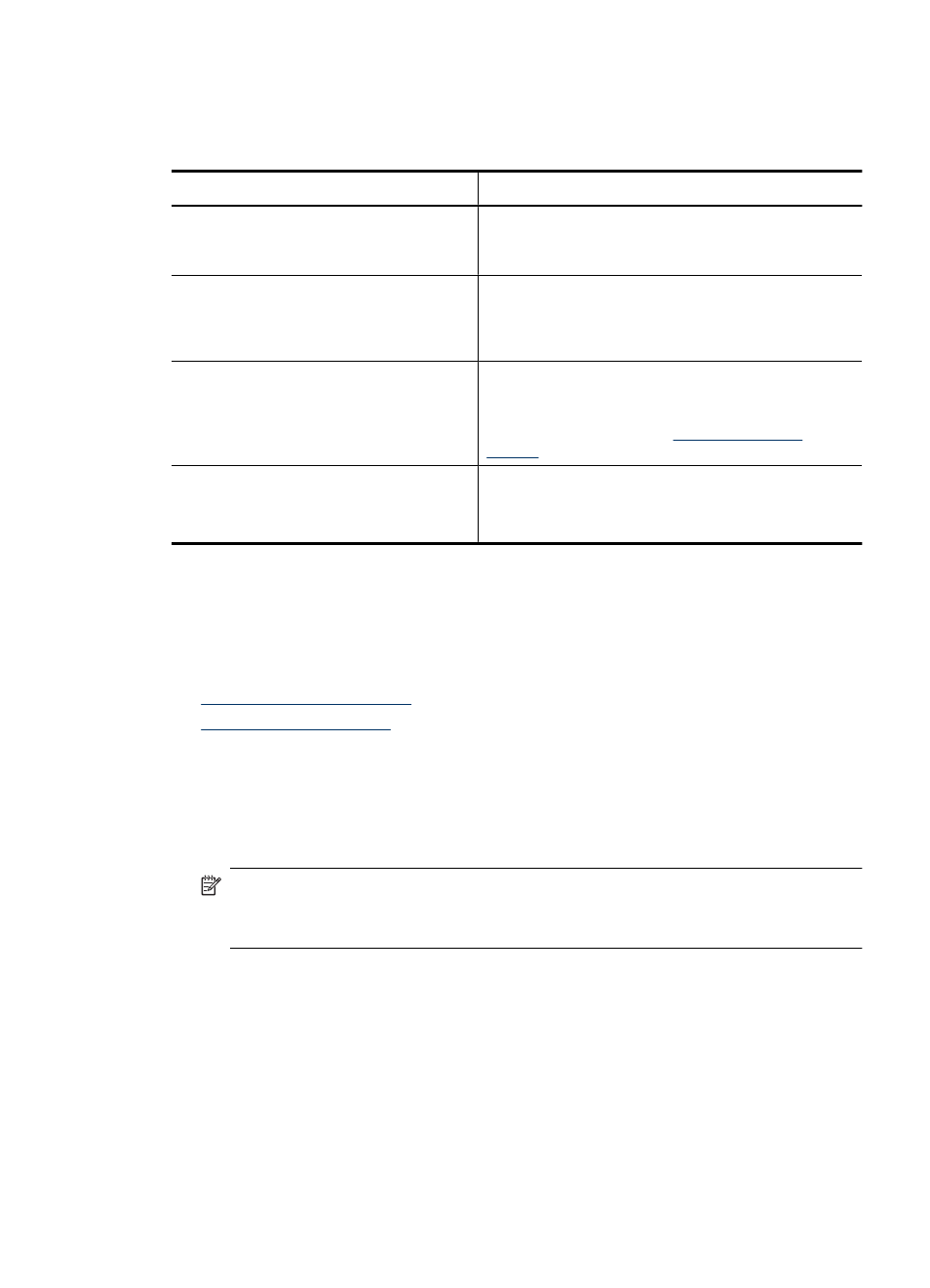
Embedded Web server pages
The embedded Web server contains pages that you can use to view product information
and change device settings. The pages also contain links to other e-services.
Pages/buttons
Contents
Information page
Shows status information about the device, its ink
supplies and usage, and a log of device events (such
as errors).
Settings page
Shows the settings that have been configured for the
device and gives you the ability to change these
settings. You can also save the settings and restore
them if the device loses the settings.
Networking page
Shows network status and the network settings that
have been configured for the device. These pages
only appear if the device is connected to a network.
For more information, see
.
Support and Order Supplies buttons
Support provides a number of support services.
Order Supplies connects you to online ordering of
supplies.
HP Printer Utility (Mac OS X)
The HP Printer Utility contains tools to configure print settings, calibrate the device, order
supplies online, and find Web site support information.
This section contains the following topics:
•
•
Open the HP Printer Utility
To open the HP Printer Utility from the HP Device Manager
1. Click the HP Device Manager icon in the Dock.
NOTE: If the icon does not appear in the Dock, click the Spotlight icon on the
right side of the menu bar, type HP Device Manager in the box, and then click
the HP Device Manager entry.
2. Select Maintain printer from the Information and Settings menu.
3. Select the HP device, and then click Select.
HP Printer Utility panels
Information and Support panel
•
Supplies Status: Shows the information about currently installed ink cartridges.
•
Device Information: Displays information about the model and serial number. This
page contains information about the device and the supplies.
Use device management tools
99
