Solve printing problems, The device shuts down unexpectedly – HP Officejet 6500 User Manual
Page 168
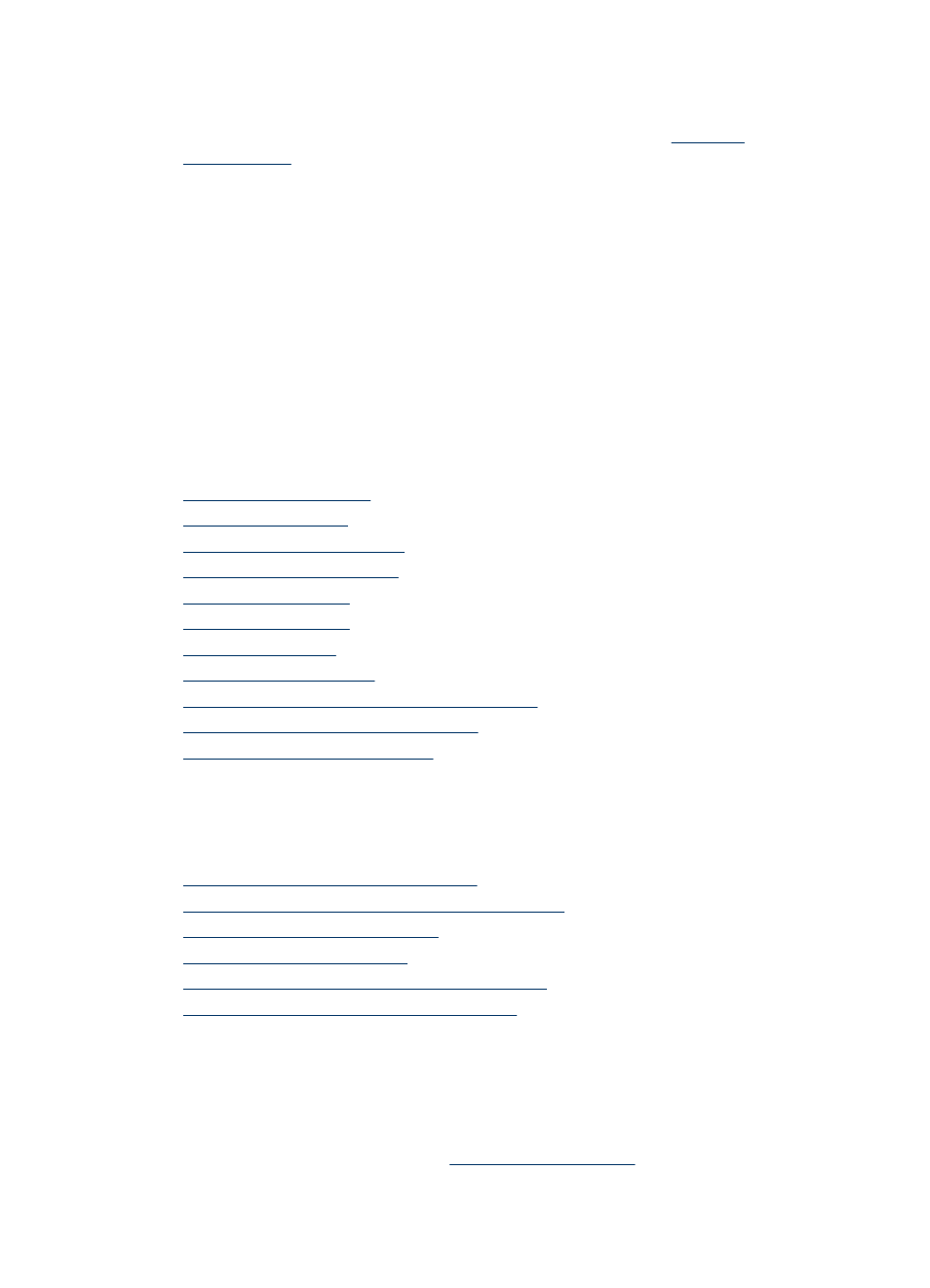
•
Power cord and other cables are working, and are firmly connected to the device.
Make sure the device is connected firmly to a functioning alternating current (AC)
power outlet, and is turned on. For voltage requirements, see
.
•
Media is loaded correctly in the input tray and is not jammed in the device.
•
All packing tapes and materials are removed.
•
The device is set as the current or default printer. For Windows, set it as the default
in the Printers folder. For Mac OS X, set it as the default in the Printer Setup Utility
(Mac OS X (v10.4), for Mac OS X (v10.5) open System Preferences, select Print &
Fax, and then select the device from the Default Printer drop-down list.) See your
computer's documentation for more information.
•
Pause Printing is not selected if you are using a computer running Windows.
•
You are not running too many programs when you are performing a task. Close
programs that you are not using or restart the computer before attempting the task
again.
Troubleshooting topics
•
•
•
•
•
•
•
•
•
Solve wireless problems (some models only)
•
Solve photo (memory card) problems
•
Troubleshoot installation issues
Solve printing problems
This section contains the following topics:
•
The device shuts down unexpectedly
•
Error message appears on control-panel display
•
Device takes a long time to print
•
•
Something on the page is missing or incorrect
•
Placement of the text or graphics is wrong
The device shuts down unexpectedly
Check the power and power connections
Make sure the device is connected firmly to a functioning alternating current (AC) power
outlet. For voltage requirements, see
Chapter 9
164
Maintain and troubleshoot
