HP Officejet 6500 User Manual
Page 131
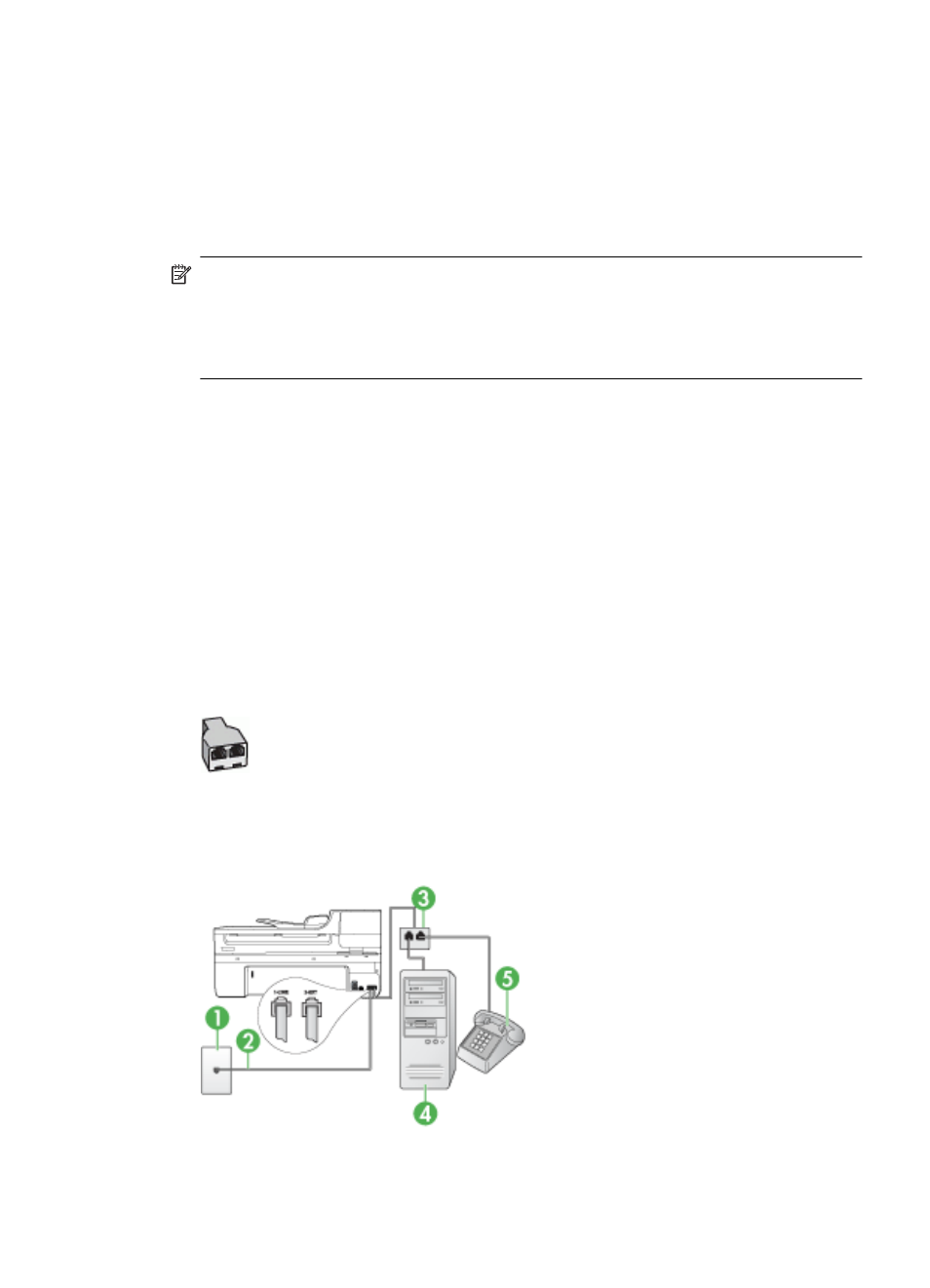
If you encounter problems setting up the device with optional equipment, contact your
local service provider or vendor for further assistance.
Case K: Shared voice/fax line with computer dial-up modem and voice mail
If you receive both voice calls and fax calls at the same phone number, use a computer
dial-up modem on the same phone line, and subscribe to a voice mail service through
your telephone company, set up the device as described in this section.
NOTE: You cannot receive faxes automatically if you have a voice mail service at
the same phone number you use for fax calls. You must receive faxes manually; this
means you must be available to respond in person to incoming fax calls. If you want
to receive faxes automatically instead, contact your telephone company to subscribe
to a distinctive ring service, or to obtain a separate phone line for faxing.
Since your computer dial-up modem shares the phone line with the device, you cannot
use both your modem and the device simultaneously. For example, you cannot use the
device for faxing if you are using your computer dial-up modem to send an e-mail or
access the Internet.
There are two different ways to set up the device with your computer based on the number
of phone ports on your computer. Before you begin, check your computer to see if it has
one or two phone ports.
•
If your computer has only one phone port, you will need to purchase a parallel splitter
(also called a coupler), as shown below. (A parallel splitter has one RJ-11 port on the
front and two RJ-11 ports on the back. Do not use a two-line phone splitter, a serial
splitter, or a parallel splitter which has two RJ-11 ports on the front and a plug on the
back.)
Figure 8-12 Example of a parallel splitter
•
If your computer has two phone ports, set up the device as described below.
Figure 8-13 Back view of the device
Set up faxing for the device
127
