HP Officejet 6500 User Manual
Page 5
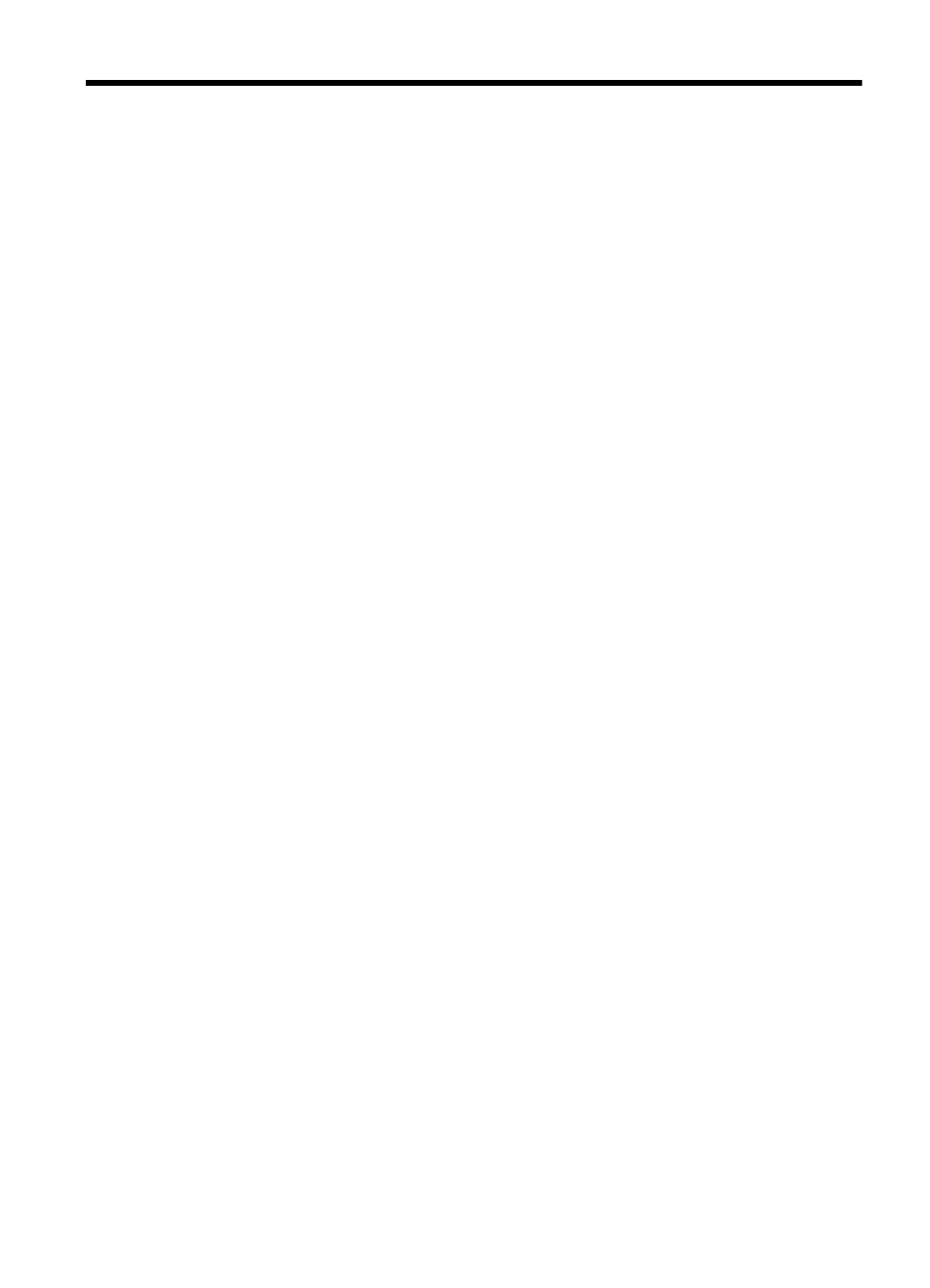
Contents
Find other resources for the product .......................................................................................11
Finding the device model number............................................................................................12
Accessibility..............................................................................................................................13
Understand the device parts.....................................................................................................13
Use device control panel menus..............................................................................................19
Device control-panel message types........................................................................................20
Change device settings............................................................................................................21
Use the HP software.................................................................................................................22
Load media...............................................................................................................................35
Print on special and custom-sized media.................................................................................36
Print borderless.........................................................................................................................37
Install the duplexer...................................................................................................................38
1
