Clean the sensor windows on the ink cartridges – HP Officejet 6500 User Manual
Page 153
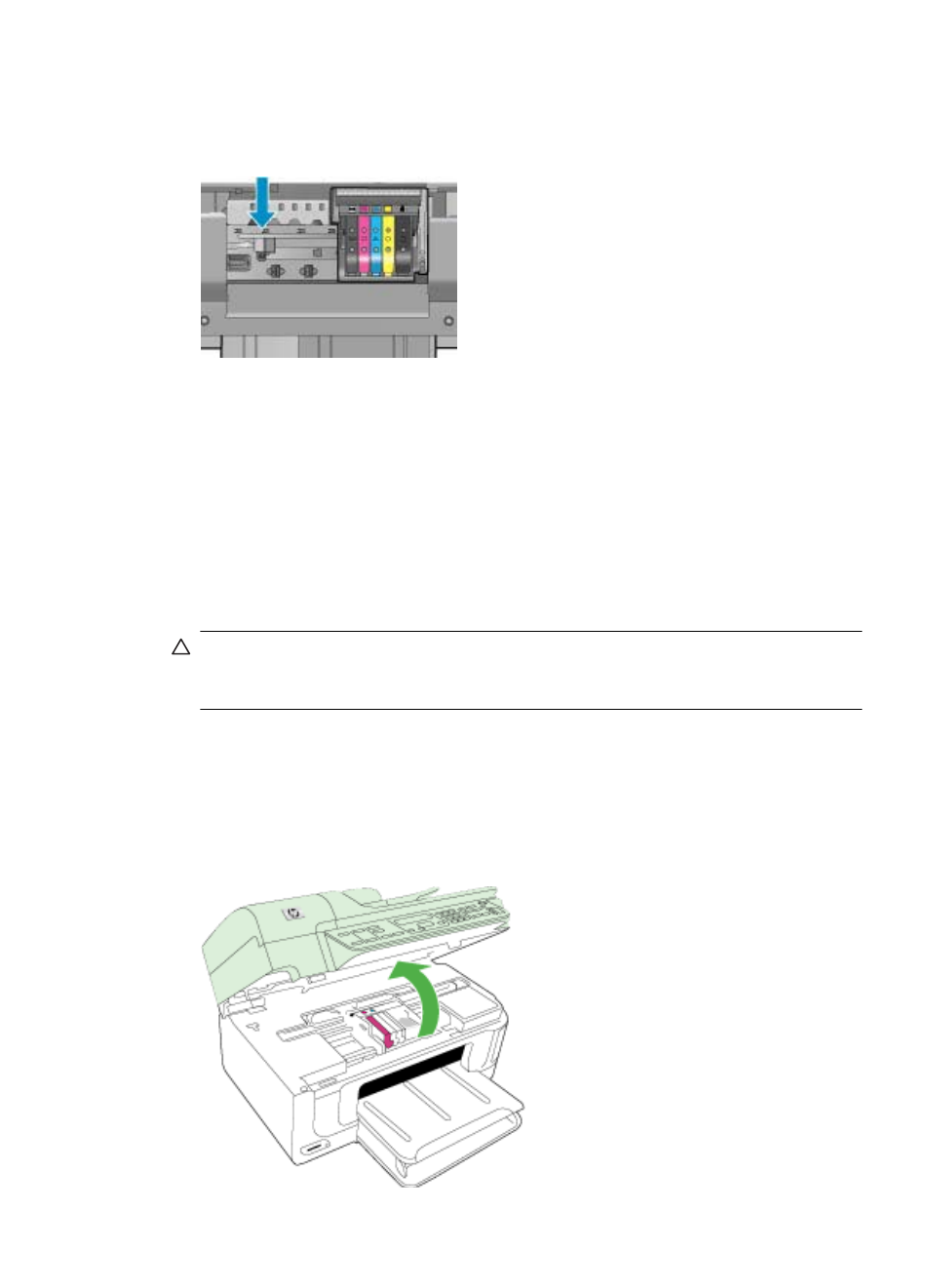
4. Locate the sensor inside the product.
The sensor is a square, black plastic part slightly larger than a pencil eraser, just to
the left of the print carriage.
5. Wipe the sensor with a dry swab or lint-free cloth.
6. Close the ink cartridge access door, and check if the error message has been
resolved.
7. If you still receive the error message, turn the product off, and then on again.
Clean the sensor windows on the ink cartridges
Clean the window on all of the ink cartridges.
If the problem is not resolved, printing can continue, but the ink system behavior might
change.
CAUTION: The cleaning procedure should take only a few minutes. Make sure that
the ink cartridges are reinstalled in the product when instructed. Leaving them outside
of the product for an extended period of time can result in damage to the ink cartridges.
To clean the sensor window on the ink cartridges
1. Gather swabs or a lint-free cloth to use for the cleaning procedure.
2. Make sure the product is turned on.
3. Open the ink cartridge access door by lifting from the front right of the product, until
the door locks into place.
Work with ink cartridges
149
