Remove numbers from the junk fax list, Print a junk fax report, View a list of blocked fax numbers – HP Officejet 6500 User Manual
Page 72
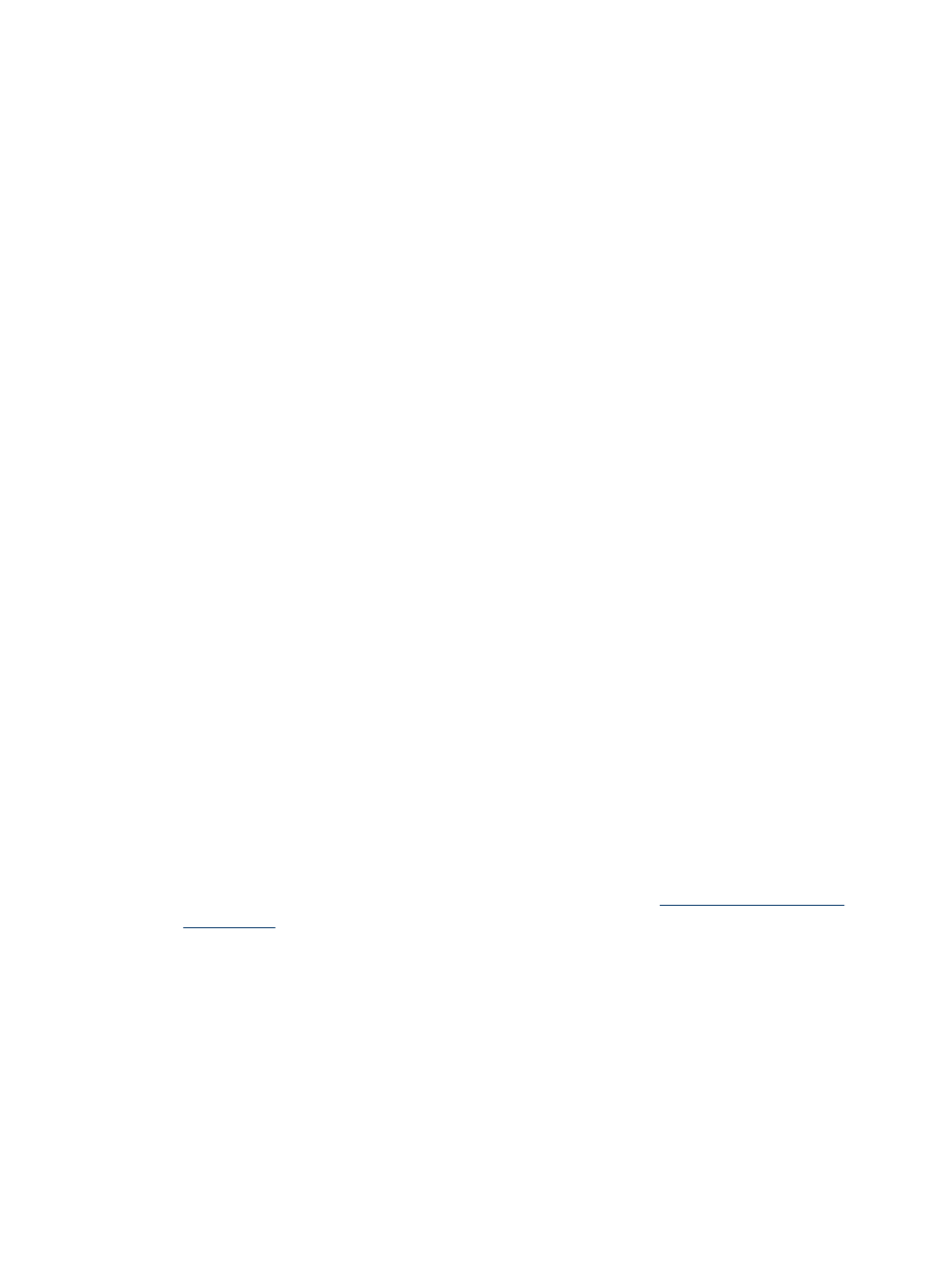
Remove numbers from the junk fax list
If you no longer want to block a fax number, you can remove a number from your junk
fax list.
To remove numbers from the list of junk fax numbers
1. Press Setup.
2. Press Basic Fax Setup, and then press Junk Fax Blocker Setup.
3. Press Remove Number from Junk List.
4. Press the right arrow button to scroll through the numbers you have blocked. When
the number you want to remove appears, press OK to select it.
5. When the Delete Another? prompt appears, do one of the following:
•
If you want to remove another number from the list of junk fax numbers,
press Yes, and then repeat step 4 for each number you want to block.
•
If you are done, press No.
Print a Junk Fax Report
Use the following procedure to print a list of blocked junk fax numbers.
To print a Junk Fax Report
1. Press Setup, select Basic Fax Setup, select Junk Fax Blocker Setup, select
Reports, and then select Junk List.
2. Press OK.
View a list of blocked fax numbers
You can view a list of blocked fax numbers from the embedded Web server, which
requires a network connection, or by printing a report from the device control panel.
To view a list of blocked numbers via the control panel
1. Press Setup.
2. Select Print Report and then select Junk Fax List.
To view a list of blocked numbers via the embedded Web server
▲ Open the embedded Web server. For more information, see
. Click the Settings tab, select Junk Fax Blocker from the left pane.
Receive faxes to your computer (Fax to PC and Fax to Mac)
Use Fax to PC and Fax to Mac to automatically receive faxes and save faxes directly to
your computer. With Fax to PC and Fax to Mac, you can store digital copies of your faxes
easily and also eliminate the hassle of dealing with bulky paper files.
Received faxes are saved as TIFF (Tagged Image File Format). Once the fax is received,
you get an on-screen notification with a link to the folder where the fax is saved.
The files are named in the following method: XXXX_YYYYYYYY_ZZZZZZ.tif, where X is
the sender's information, Y is the date, and Z is the time that the fax was received.
Chapter 6
68
Fax
