Usage information collection – HP Officejet 6500 User Manual
Page 157
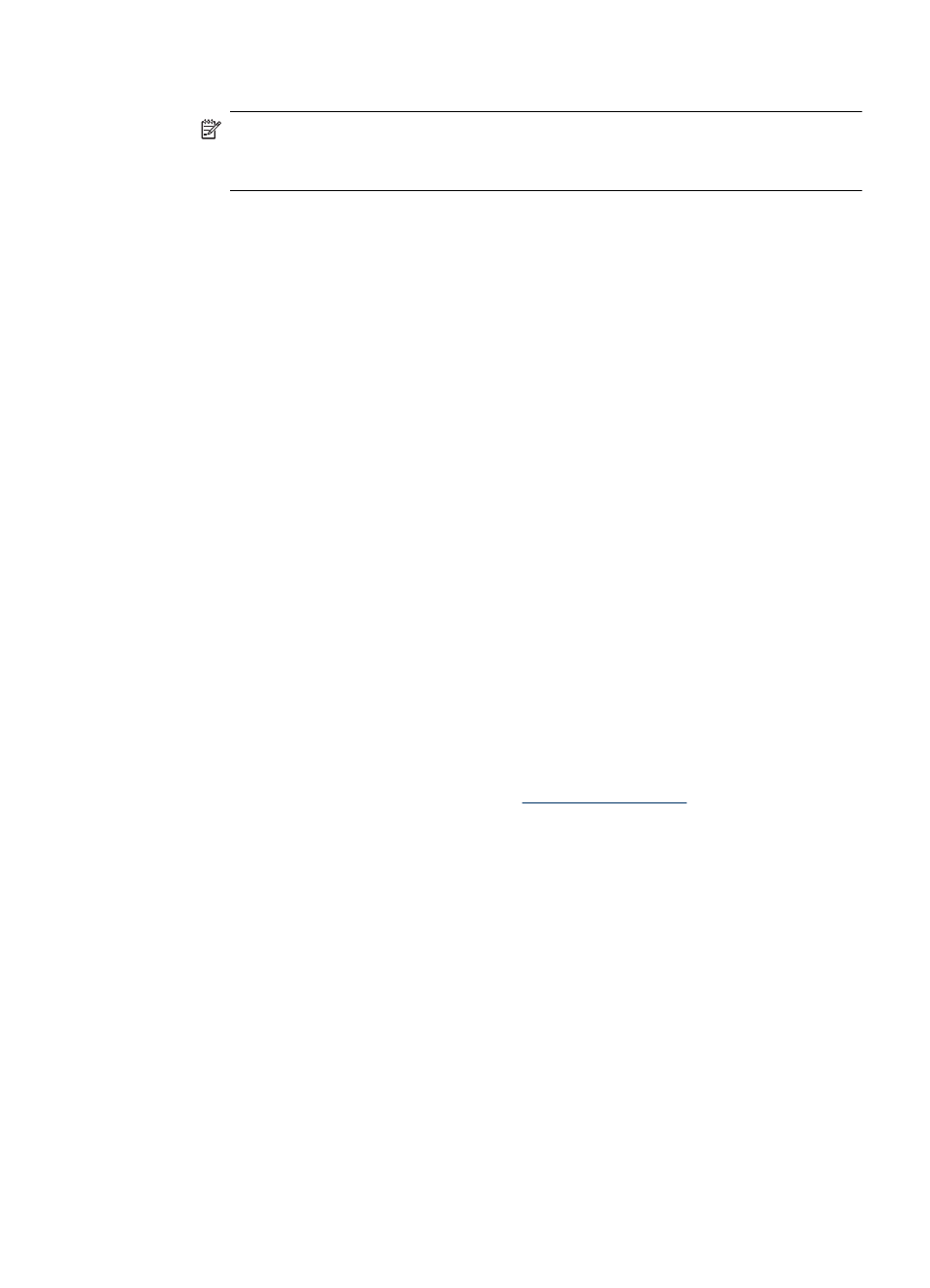
3. In the Print Settings area, click Printer Toolbox.
NOTE: You can also open the Printer Toolbox from the Print Properties dialog
box. In the Print Properties dialog box, click the Features tab, and then click
Printer Services.
The Printer Toolbox appears.
4. Click the Device Services tab.
5. Click Align the Printer.
The product prints a test page, aligns the printhead, and calibrates the printer.
Recycle or discard the page.
To align the printer from the embedded Web server
1. Load letter, A4, or legal unused plain white paper into the main input tray.
2. Click the Settings tab, click Device Services in the left pane, select Align
Printhead from the drop-down list in the Print Quality section, and then click Run
Diagnostic.
Usage information collection
The HP cartridges used with this product contain a memory chip that assists in the
operation of the product.
In addition, this memory chip collects a limited set of information about the usage of the
product, which might include the following: the date when the cartridge was first installed,
the date when the cartridge was last used, the number of pages printed using the
cartridge, the page coverage, the printing modes used, any printing errors that might have
occurred, and the product model. This information helps HP design future products to
meet our customers' printing needs.
The data collected from the cartridge memory chip does not contain information that can
be used to identify a customer or user of the cartridge or their product.
HP collects a sampling of the memory chips from cartridges returned to HP's free return
and recycling program (HP Planet Partners:
). The memory chips
from this sampling are read and studied in order to improve future HP products. HP
partners who assist in recycling this cartridge might have access to this data, as well.
Any third party possessing the cartridge might have access to the anonymous information
on the memory chip. If you prefer to not allow access to this information, you can render
the chip inoperable. However, after you render the memory chip inoperable, the cartridge
cannot be used in an HP product.
If you are concerned about providing this anonymous information, you can make this
information inaccessible by turning off the memory chip's ability to collect the product's
usage information:
To turn off usage information collection
1. On the product control panel, press the Setup button.
2. Select Preferences, and then select Cartridge Chip Info.
3. Press 1 to turn off usage information collection.
Work with ink cartridges
153
