HP Officejet 6500 User Manual
Page 127
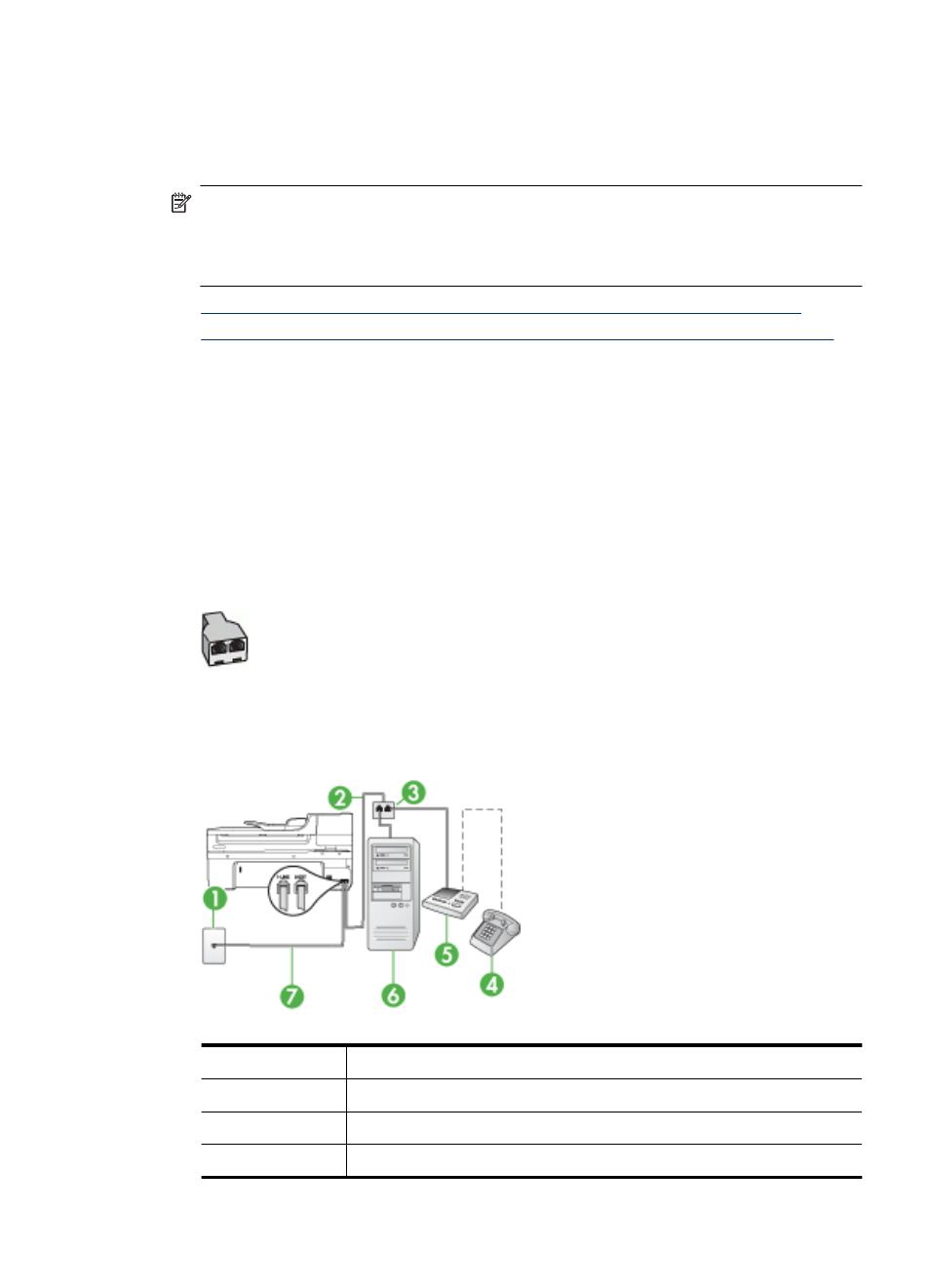
Case J: Shared voice/fax line with computer modem and answering machine
If you receive both voice calls and fax calls at the same phone number, and you also have
a computer modem and answering machine connected on this phone line, set up the HP
device as described in this section.
NOTE: Since your computer dial-up modem shares the phone line with the HP
device, you cannot use both your modem and the device simultaneously. For
example, you cannot use the HP device for faxing while you are using your computer
dial-up modem to send an e-mail or access the Internet.
•
Shared voice/fax line with computer dial-up modem and answering machine
•
Shared voice/fax line with computer DSL/ADSL modem and answering machine
Shared voice/fax line with computer dial-up modem and answering machine
There are two different ways to set the HP device with your computer based on the
number of phone ports on your computer. Before you begin, check your computer to see
if it has one or two phone ports.
•
If your computer has only one phone port, you will need to purchase a parallel splitter,
as shown below. (A parallel splitter has one RJ-11 port on the front and two RJ-11
ports on the back. Do not use a two-line phone splitter, a serial splitter, or a parallel
splitter which has two RJ-11 ports on the front and a plug on the back.)
Figure 8-10 Example of a parallel splitter
•
If your computer has one phone port, set up the HP device as described below.
Figure 8-11 Back view of the device
1
Telephone wall jack
2
Telephone cord connected to the parallel splitter
3
Parallel splitter
4
Telephone (optional)
Set up faxing for the device
123
